2024 December Engage Product Release
December's release includes:
- Space Orientation Enhancement
- SVLive in Engage Enhancements
This is scheduled to be released to the App Store on December 22nd (US timezone) watch out for the Engage App update in your App Store very soon.
Space Orientation Enhancement
When you use Engage, often, you will need markers or labels to help you identify landmarks or compass directions, such as North/South, City/River, Station, Quiet Zone, other buildings, and street names.
Your Administrator can set up the labels, see Add, Move, or Remove Labels.
SVLive in Engage Enhancements
We have made enhancements to the information displayed on the floorplan and cards, so it is clearer to understand the status of the user:
- Incognito User - A device detected via SVLive, whose user matches an active user in the People directory, however they have either been manually opted out through self opt-out or by a System Administrator.
- Unknown User - A device detected via SVLive, whose user does not match an active user in the People directory.
- Remote Session - A device detected via SVLive, whose user matches an active user in the People directory, however the device is active via a VPN connection.
Opt-out of Engage & SVLive Enhancement
When you select an occupied space, as detected by SVLive, but that person has opted out of Engage, the space card will now display “Incognito” on the floorplan and the space card.
After
The floorplan workspace displays “Incognito User”.

The space card displays the name as “Incognito User”.

Before
The floorplan workspace displayed “Unknown Person”.
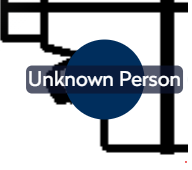
The space card displayed the name as “Unlisted”.

Learn how to opt-out of Engage, in Configure Employee Privacy.
SVLive Remote Activity Enhancement
When you have a user, such as a developer, who uses a remote desktop device, this will activate the device and will be detected by SVLive wired.
Person Card
Before this, it displayed the Person card as “Live” and now it will display “Remote Session”.
Space Card
Before this, it displayed the Space Card as “Occupied” and now it displays “Remote Session”.
