Find a Desk using Reservations Assist and reserve a Desk (Kiosk)
Use the reservations assist to quickly filter for desks and you can filter for the following:
- space type
- equipment
Follow the Steps
Click the Desks icon.

The desks display in a list. Click the Reservation Assist icon.
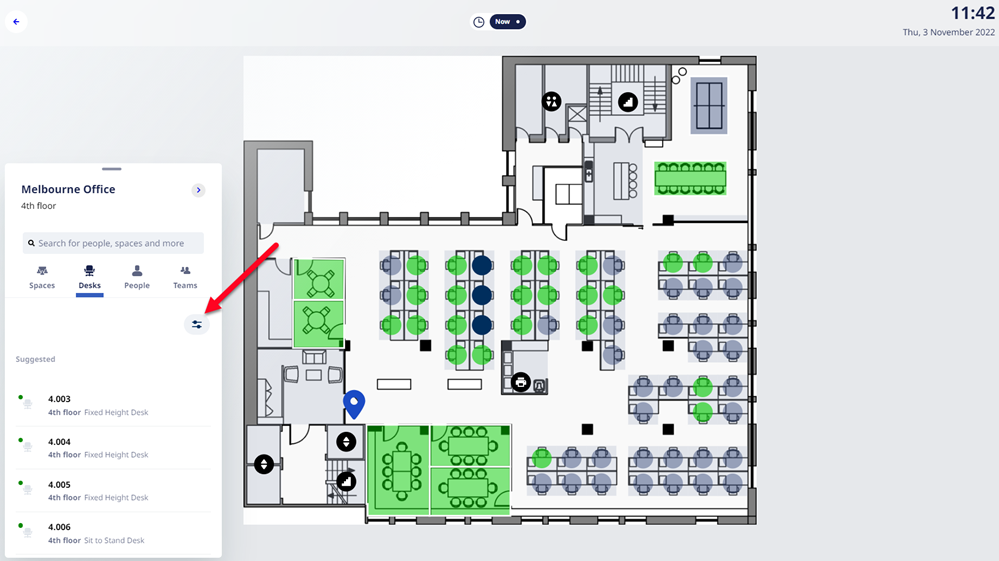
The Reservation Assist displays which you can use to filter for the following:
- space type
- equipment
First, let's filter by Type.
Tap the Type to display the filter options.
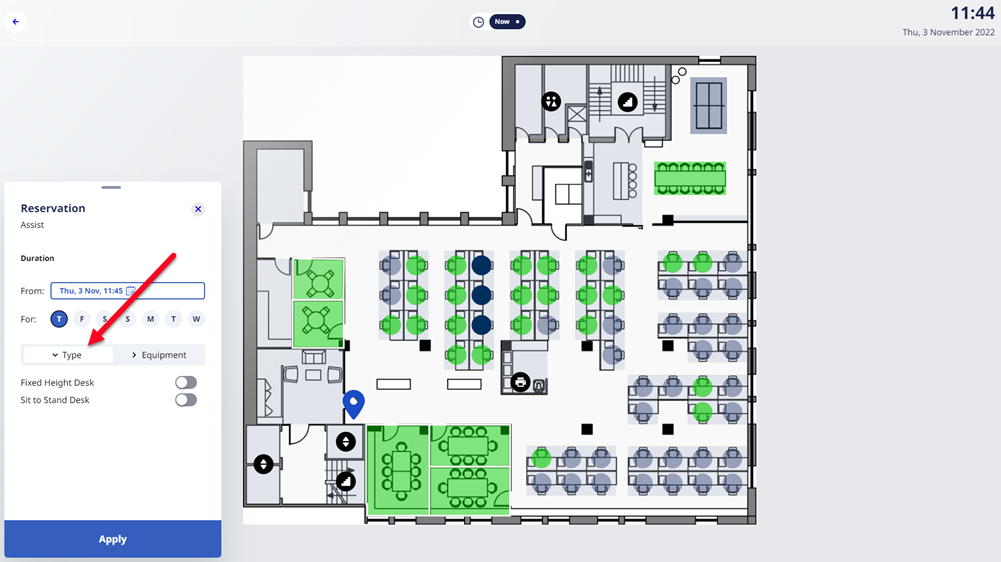
Tap a type filter to turn it on, such as sit to stand desk.
Then, let's filter by Equipment.
Tap the Equipment to display the filter options.
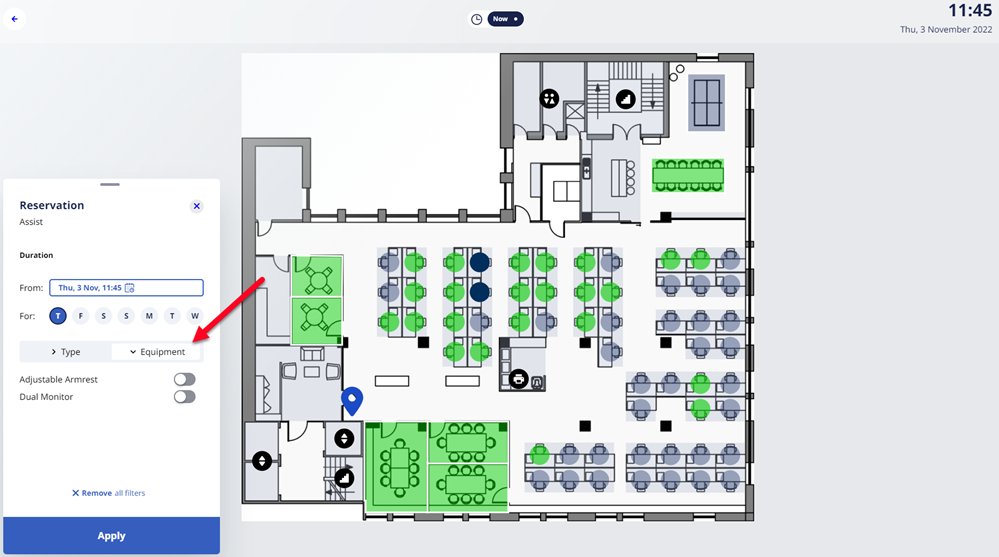
Tap an equipment filter option to turn it on, such as dual monitor.
When you are finished selecting filters, then tap the Apply button.
The list of desks displays.
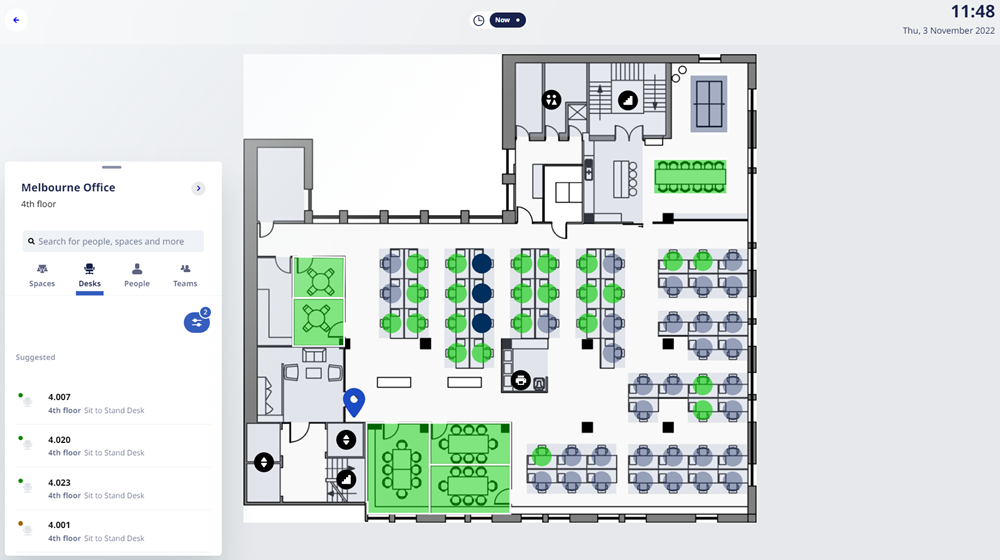
From the list, tap the desk you want to reserve.
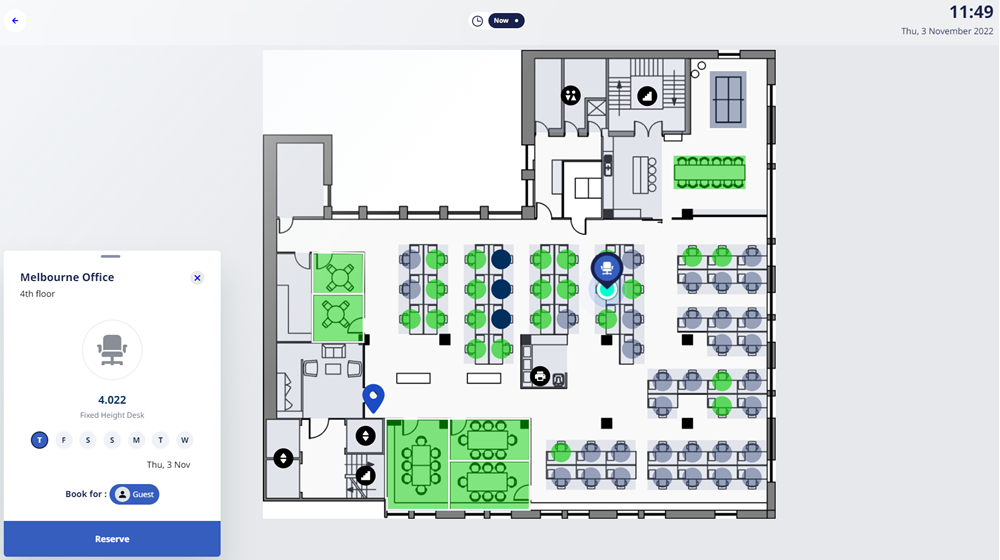
The space's location displays. You can tap the Reserve button and then the desk is reserved
