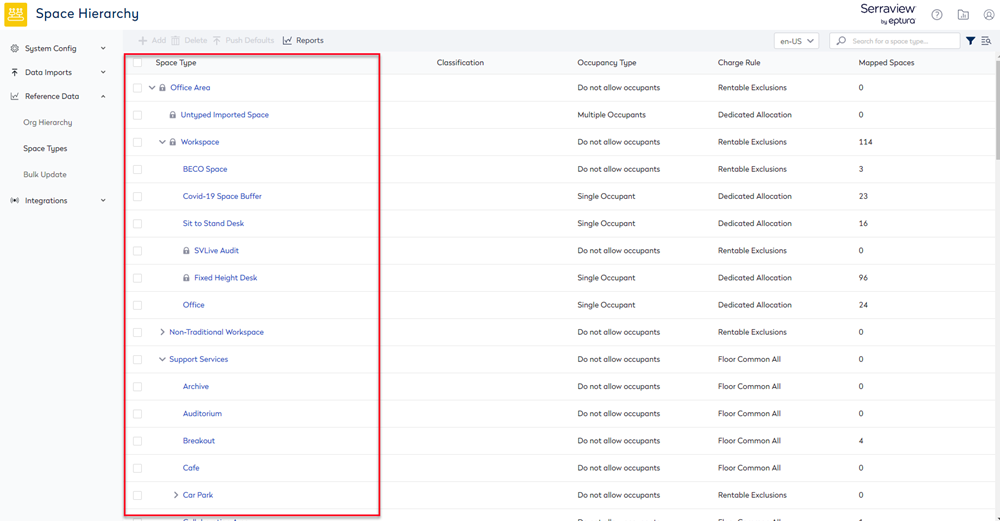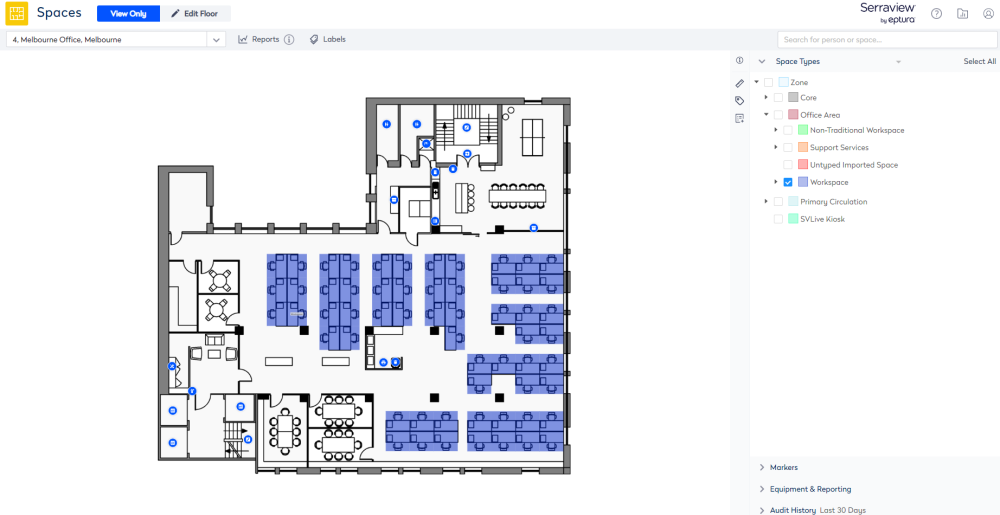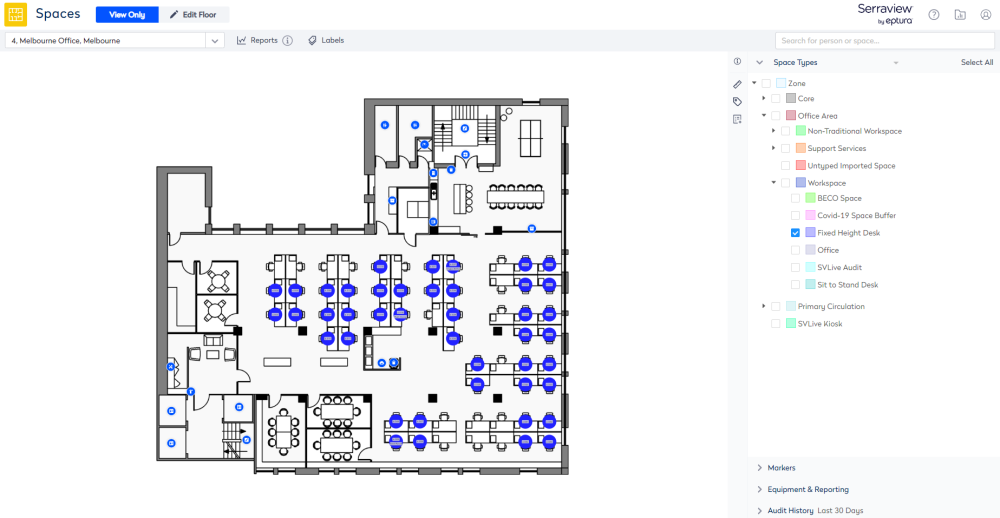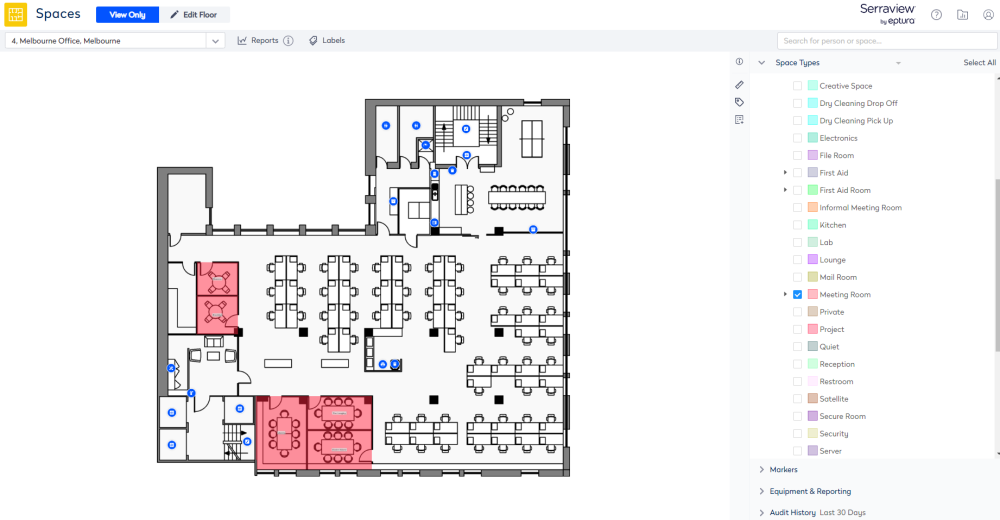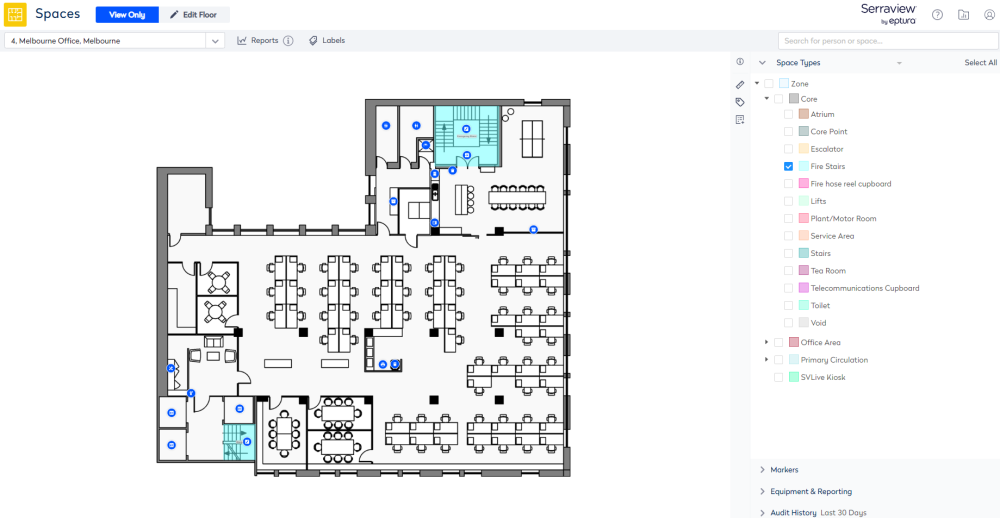Set up the Space Types for Engage
Level: System Administrator
You can configure whether the spaces are Hidden, Visible, or Interactive on the floorplan and this is based on their Space Type.
The following options can be applied to each Space Type:
- Hide the space type all together - these spaces appear as "negative space" and indicate to the user that they should be able to walk through that space. All circulation space types (corridors, ground floor atriums, elevator lobbies, etc) should be hidden.
- Show (visible) the space type but do not let the user interact with the space - you normally want to make all non-occupiable spaces visible. They are shown in light-grey and indicate that there's a space there, but there's nothing interesting for the user to interact with
- Make the space interactive - all desks and meeting spaces that you want users to interact with via Engage should be interactive. You might want to make some spaces like kitchens or storage spaces interactive if they are important for your users to find out more about.
To make the configuration changes:
-
Navigate to Admin Settings > Reference Data > Space Types. The Space Type Hierarchy displays.
- Select the space type.
- Click a space type. The Edit Space Type for displays.
- Click the Engage tab.
- From the Stylized Floorplan Render drop-down, select either:
- Hidden – The Space Type is hidden from users in Engage (appears as "negative space")
- Visible – The Space Type is visible to users in Engage (appears as "light gray"), but they cannot interact with it.
- Interactable – The Space Type is visible and can be interacted with (tapped/clicked/searched) within Engage.
- Click the Update Space Type button.
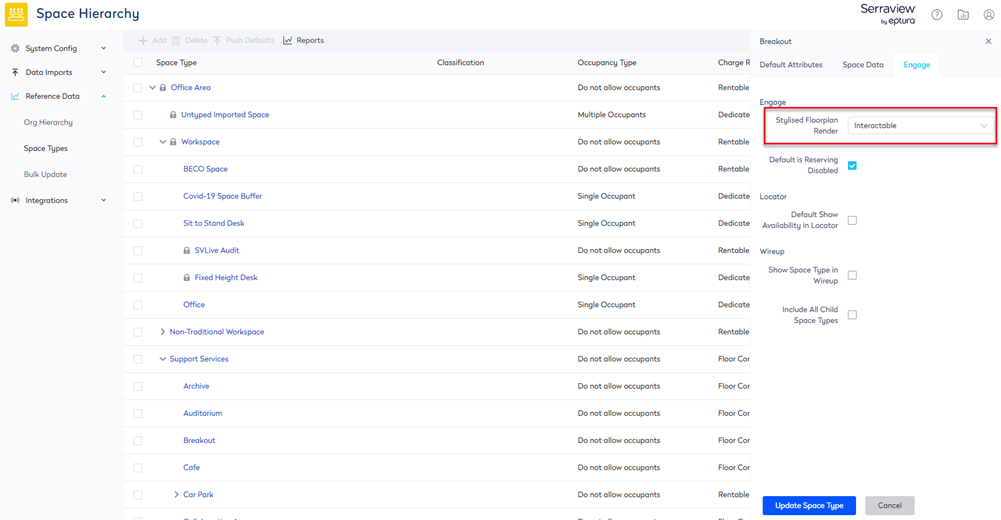
Space Types Configuration Examples
The Engage floorplans use the Mapping Layers to clearly define the walkways and provide depth to what a user can, see, or interact with. For example, in Space Mapping module the Mapping Layers are used to define the following Space Types:
- Office Area
- Core
- Primary Circulation
- Emergency Equipment
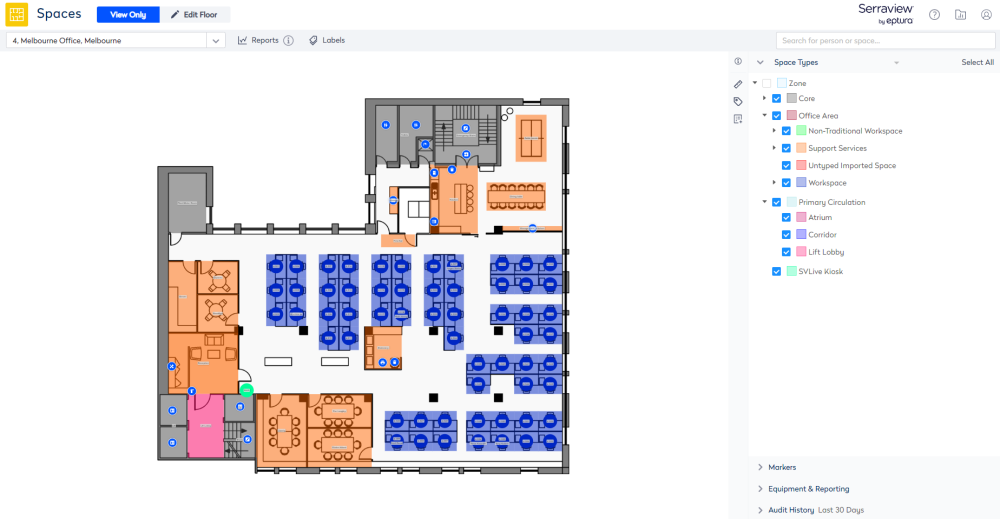
You must configure all the Space Types so that they will be either: Hidden, Visible, or Interactable.