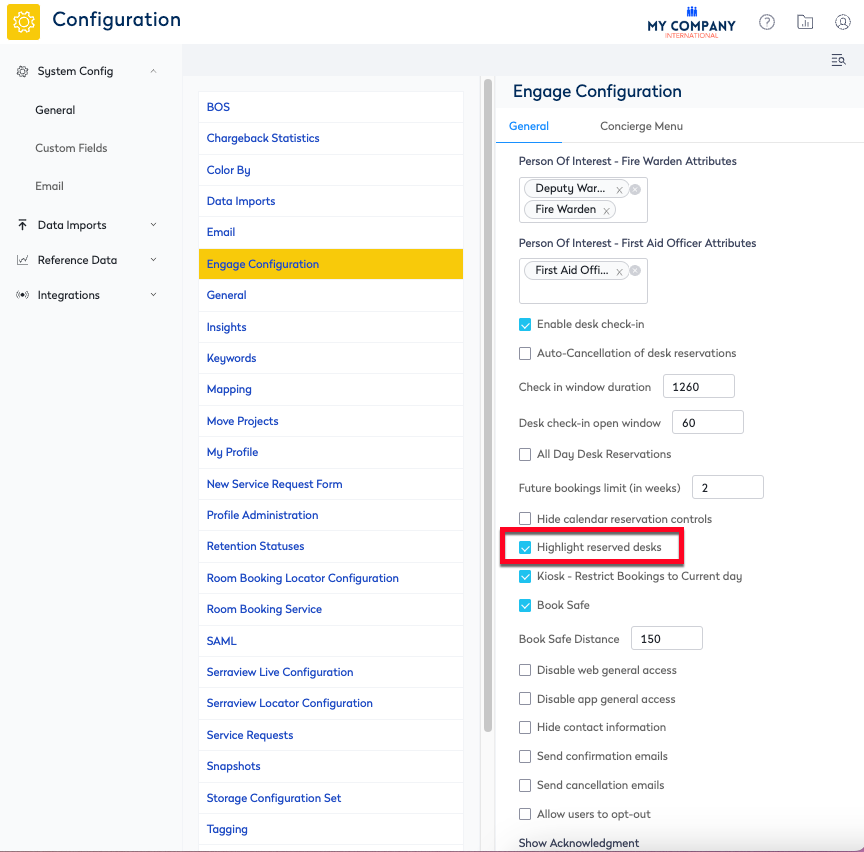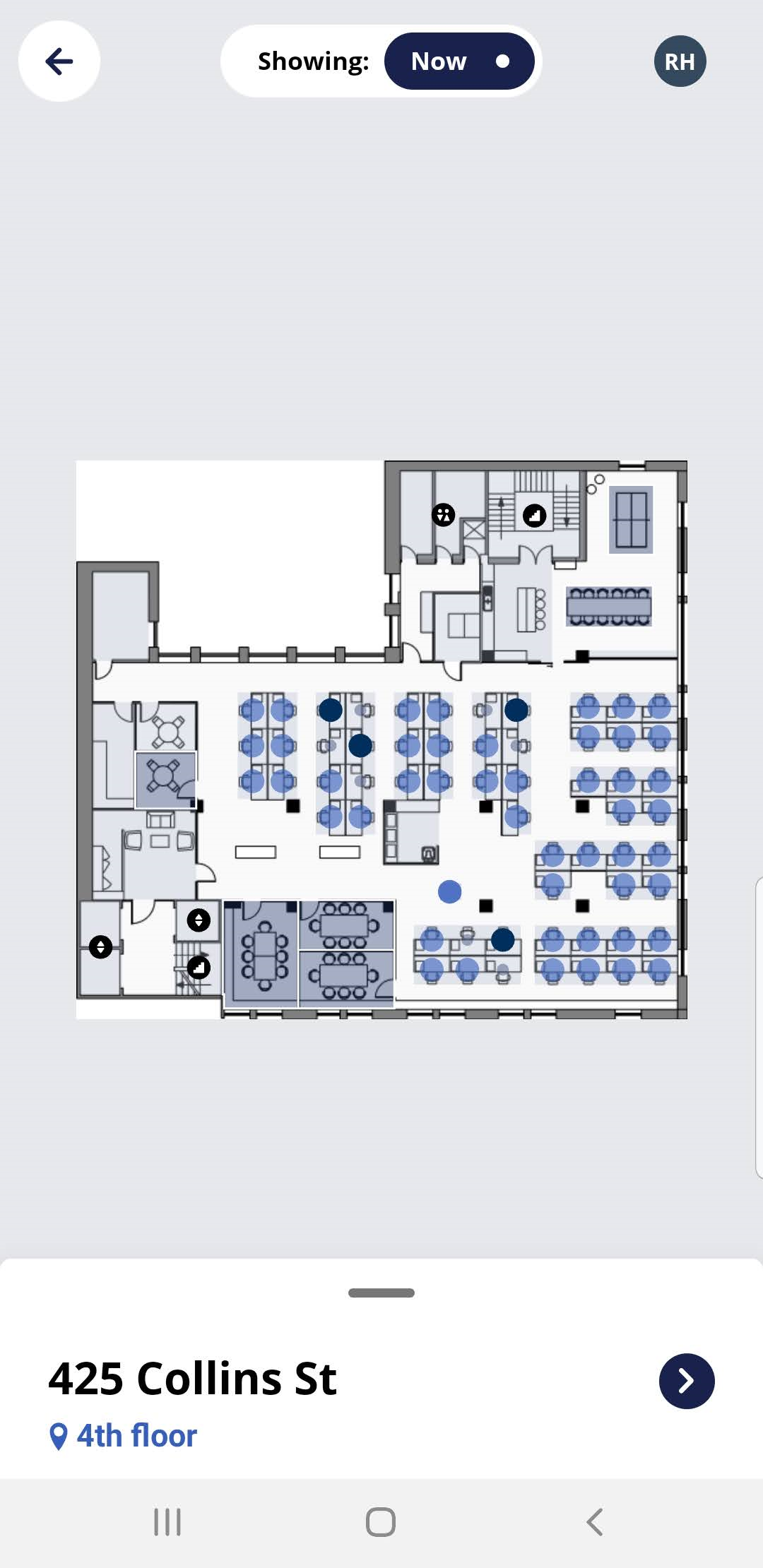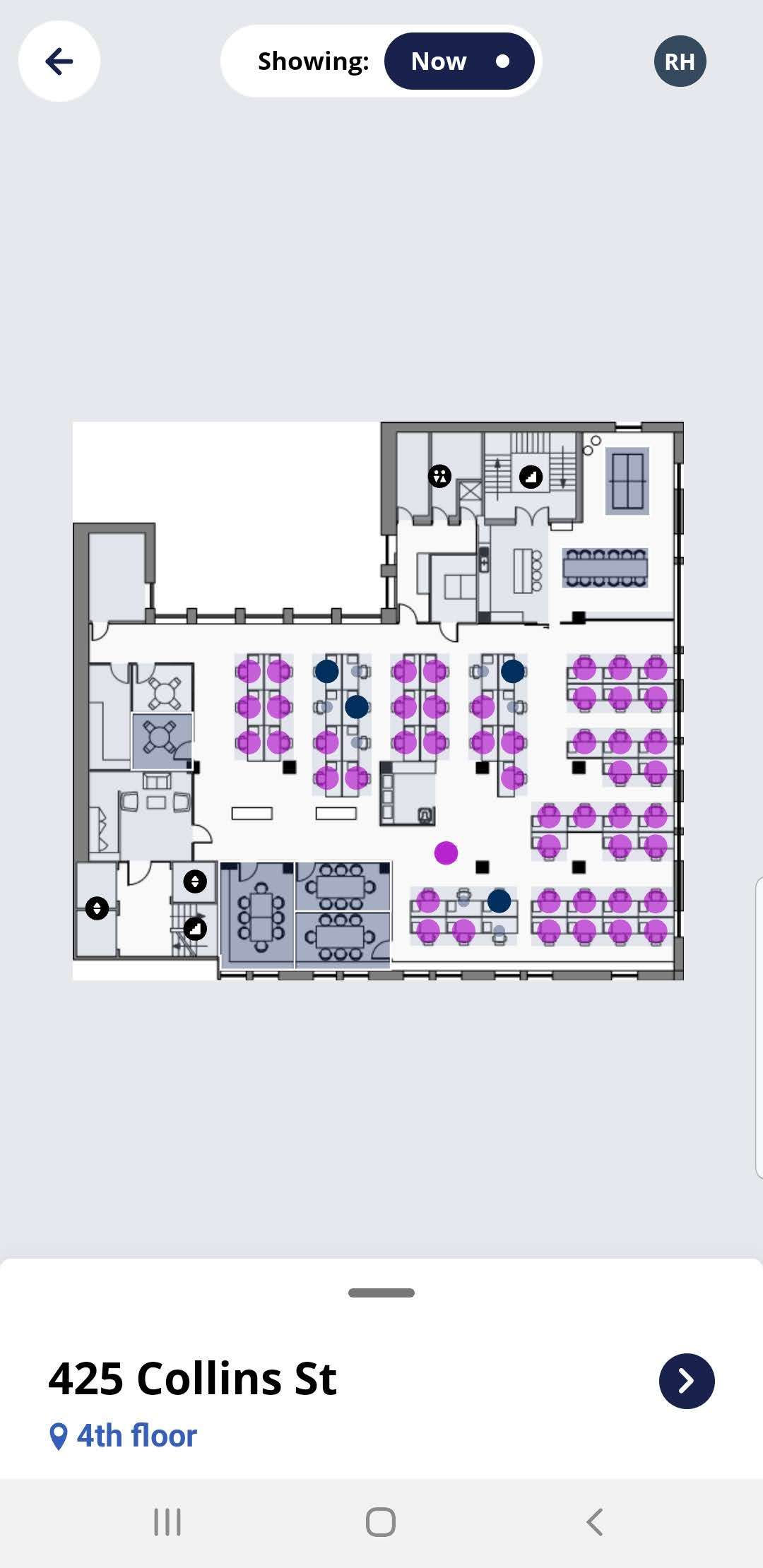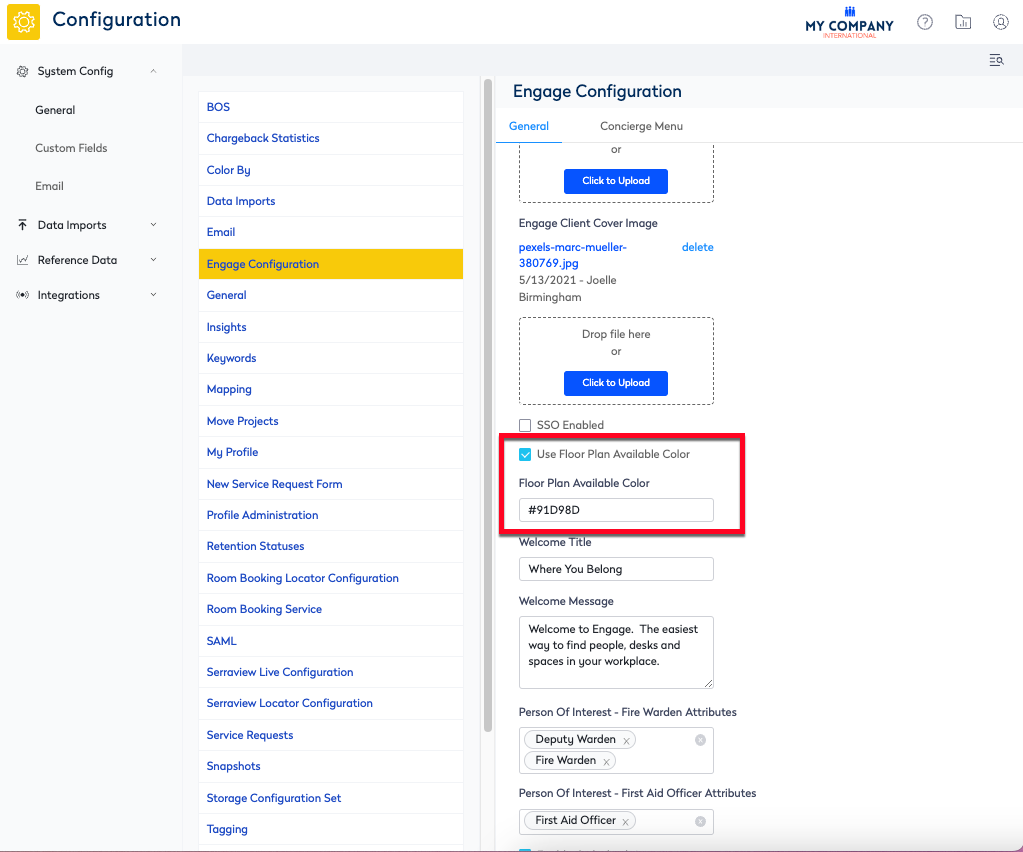Set up visibility of reserved desks and available desks on the floorplan
Level: System Administrator / Serraview Implementation Team
Highlight Reserved Desks
When your business has employees with assigned desks (1), these will not be able to be reserved. Now, employees can visually differentiate reserved desks (2) from assigned ones on the floorplan. In Engage, tap the Person filter and then swipe to see the floorplan. This will display the reserved in dark blue.
Your System Administrator can update Serraview's Configuration setting Highlighted reserved desks check box and when checked this feature will be always on.
From Serraview, complete the following:
- Navigate to Admin Settings > System Config > General > Engage Configuration.
- Check the Highlight reserved desks check box to always highlight the reserved desks on the floor plan.
- Click the Update button.
Change the color of the Available Desks
Optionally, you may want to change the color of the available desks on the floorplan.
Default Color
Example Color
From Serraview, complete the following:
- Navigate to Admin Settings > System Config > General > Engage Configuration.
- Check the Use Floor Plan Available Color check box to always highlight the reserved desks on the floor plan.
- In the Floor Plan Available Color field, enter the HEX code.
- Click the Update button.