2021 July Engage Product Release
- Last updated
- Save as PDF
July releases to include:
Engage and Serraview
Set up Engage's Book Safe Distance for a Building
Released July 10th
Within Serraview, you will be able to set the following at the building level instead of a global level:
- Book Safe drop-down can set to either Global, On, or Off.
- Book Safe Distance can be entered in centimeters.
For more details, refer to Set up Book Safe and Distance.
The settings have been released to Serraview, the development for Engage will be completed in 2021 September Engage Product Release.
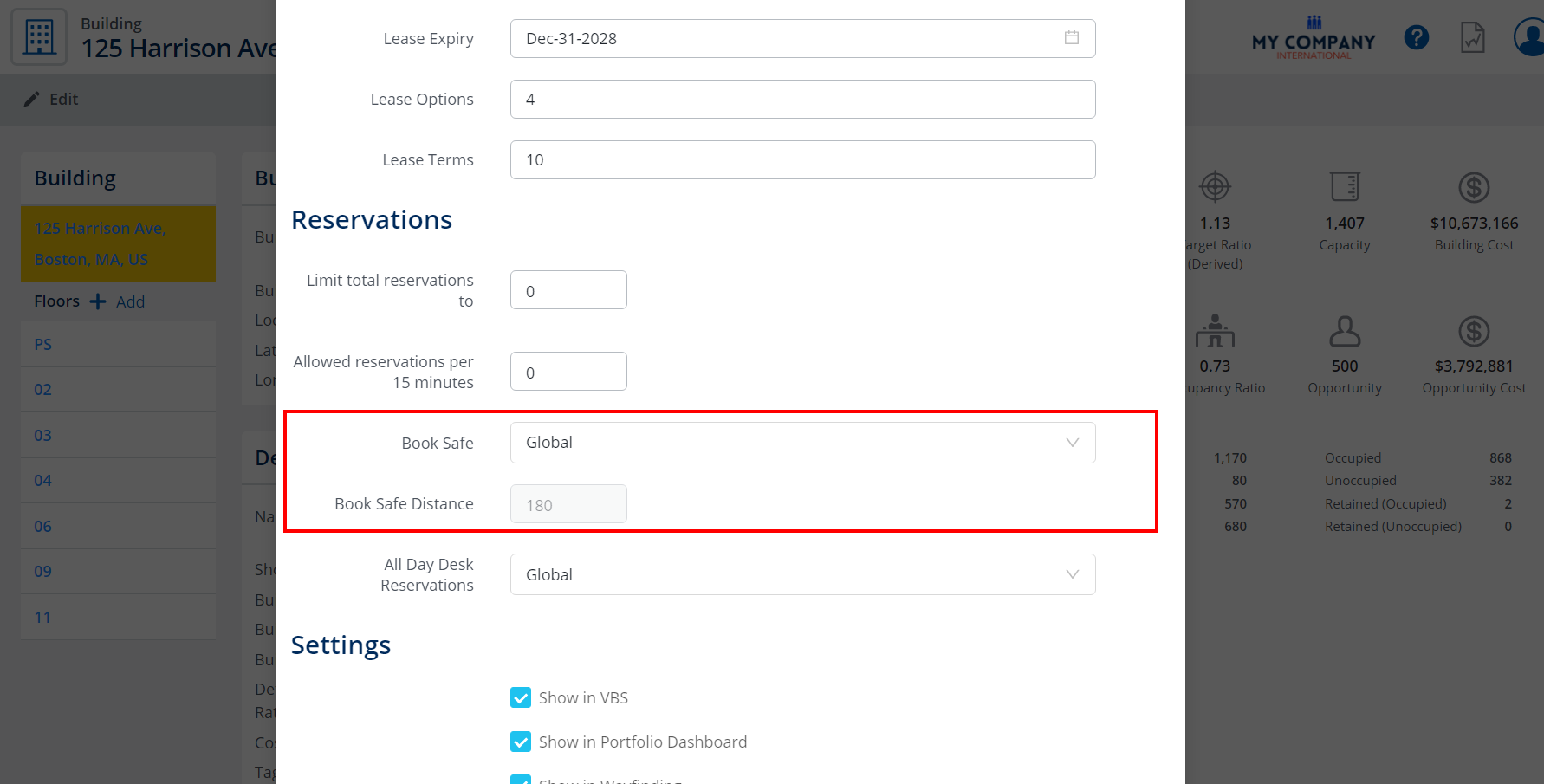
Set up Engage's All Day Reservations for a Building
Released July 10th
Within Serraview, you will be able to set the following at the building level instead of a global level:
- All Day Desk Reservations drop-down can be set to either Global, On, or Off.
For more details, refer to Set up Desk Reservations & Check-in Times.
The settings have been released to Serraview, the development for Engage will be completed in 2021 September Engage Product Release.
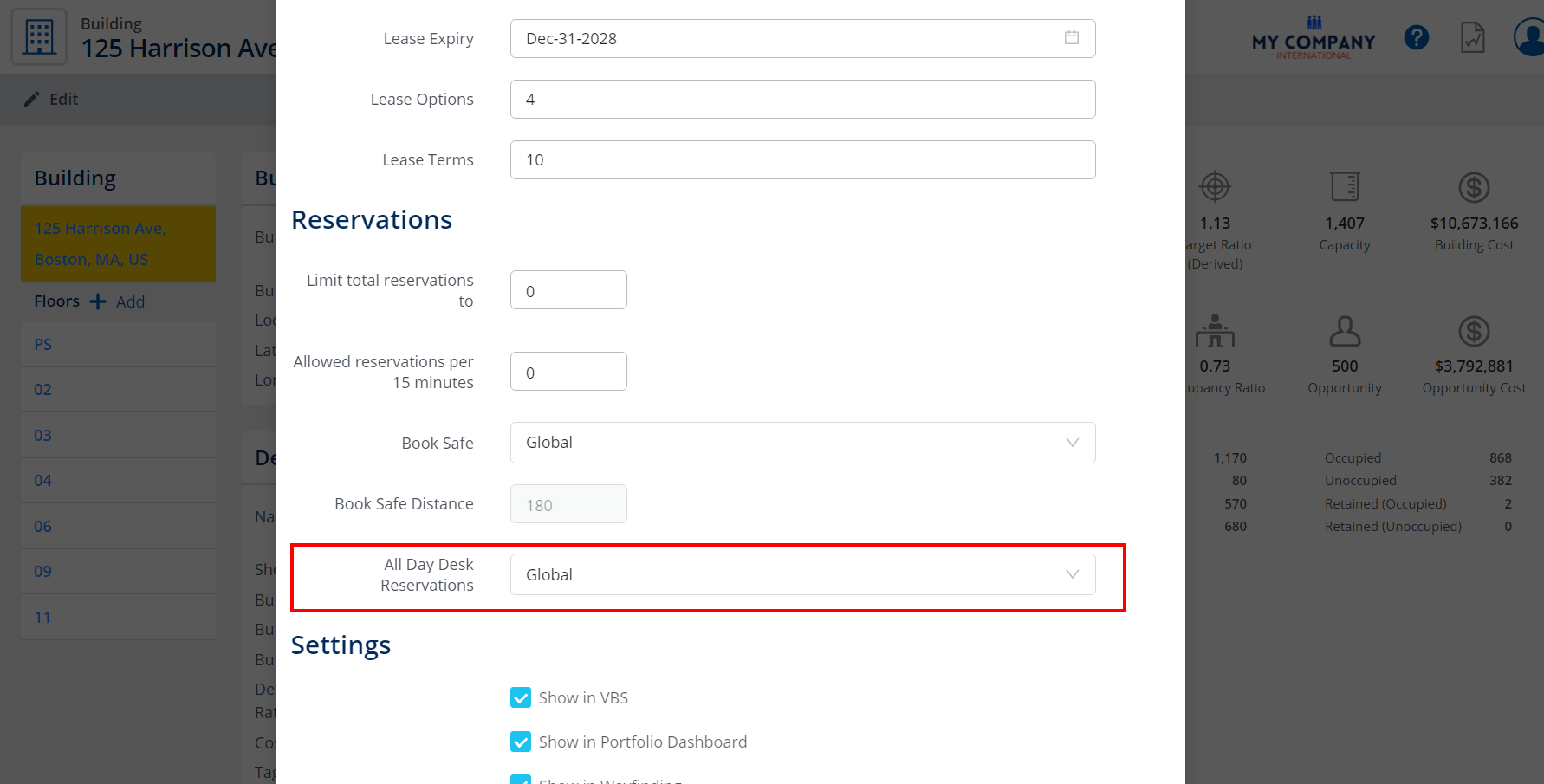
Engage's Acknowledgement Settings in Serraview
Released July 10th
Acknowledgement settings are now included in the Engage Configuration.
The settings have been released to Serraview, the development for Engage will be completed in 2021 September Engage Product Release.
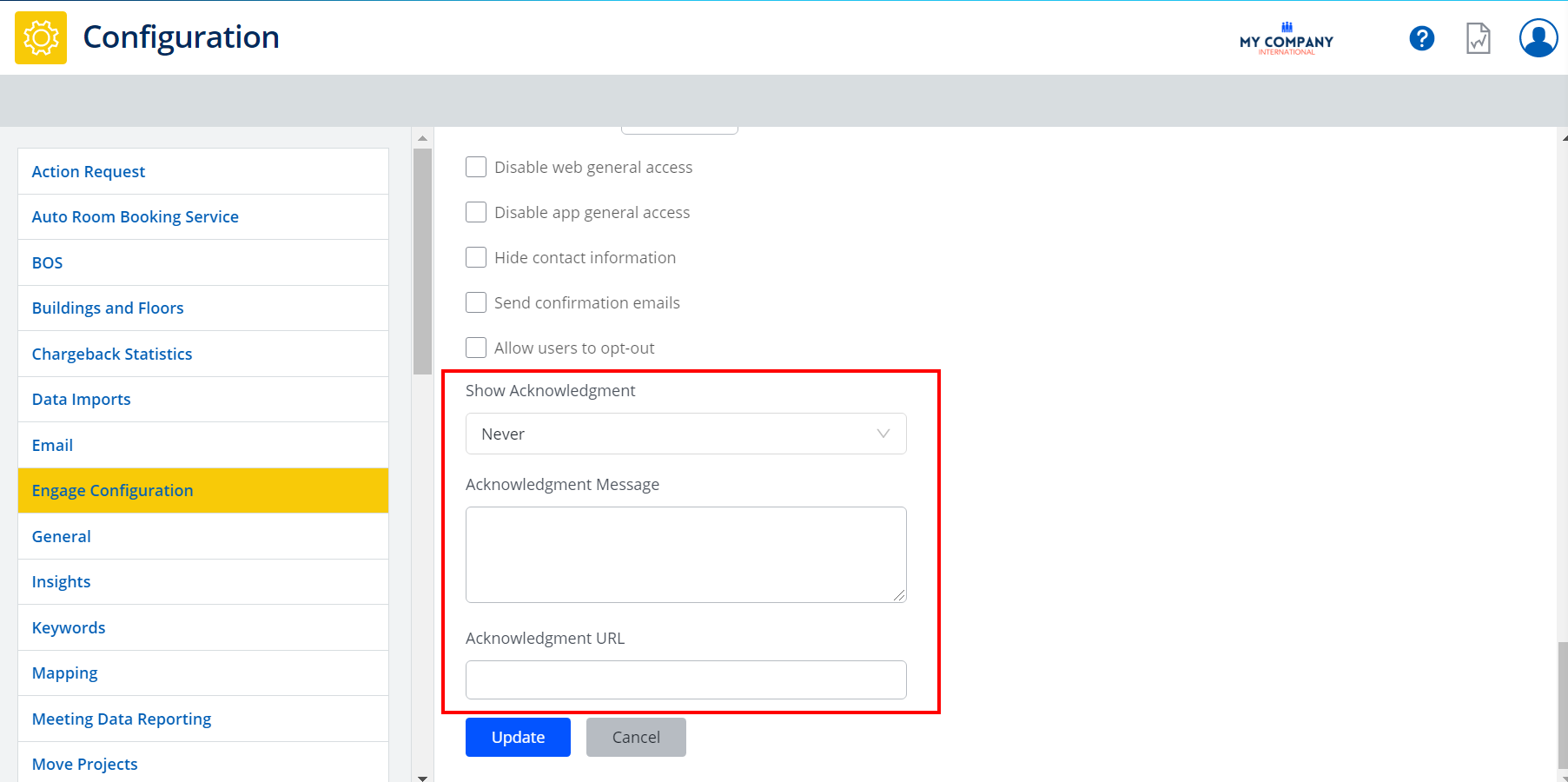
Engage Mobile
Reservation to display the Dates for the selected Days
Released July 13th
When you select the days, Engage will display the dates in the reservations card.
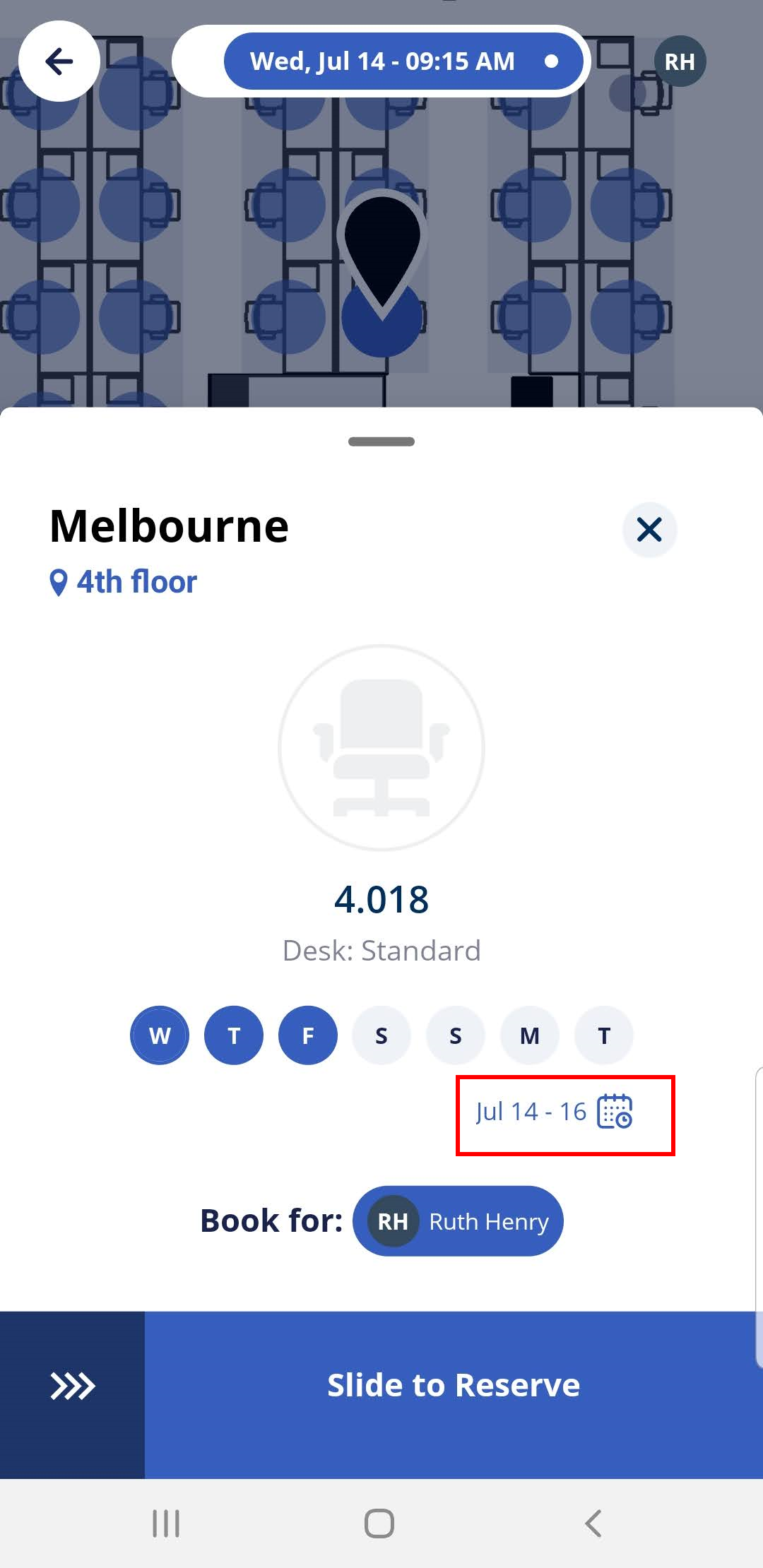
Location Switcher to display the Buildings in alphabetical order
Released July 13th
Your buildings will display in alphabetical order in the Location Switcher
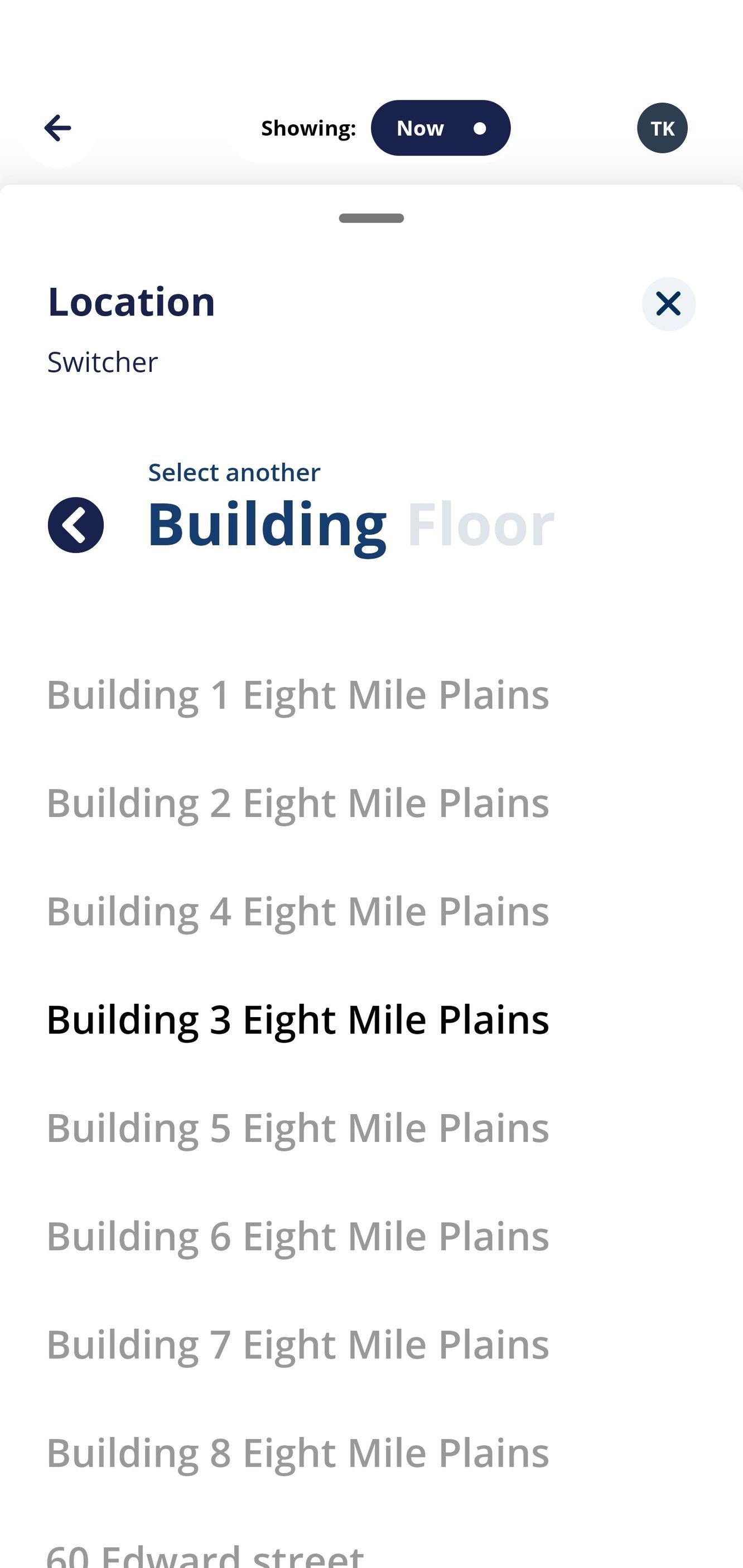
Display a Loading Overlay on the Floorplan
Released July 13th
This user experience enhancement will display an overlay on the floorplan when loading the Person Card or when your switch to a different Floor.
Other Fixes and Improvements
Released June 13th
- General usability improvements and bugs.
Engage Web
Deep Linking via Client ID
Released July 15th
When your employees first open Engage Web, they will see the What's your workplace? screen and then they will need to enter your client instance name. If you want your employees to by-pass this screen then you can provide your employees with a deep link that contains your Client Instance ID.
The format of the URL is:
https://engage.spaceiq.com/workspace/<tenant_id>
When the employee opens this URL then Engage Web displays the authentication screen.
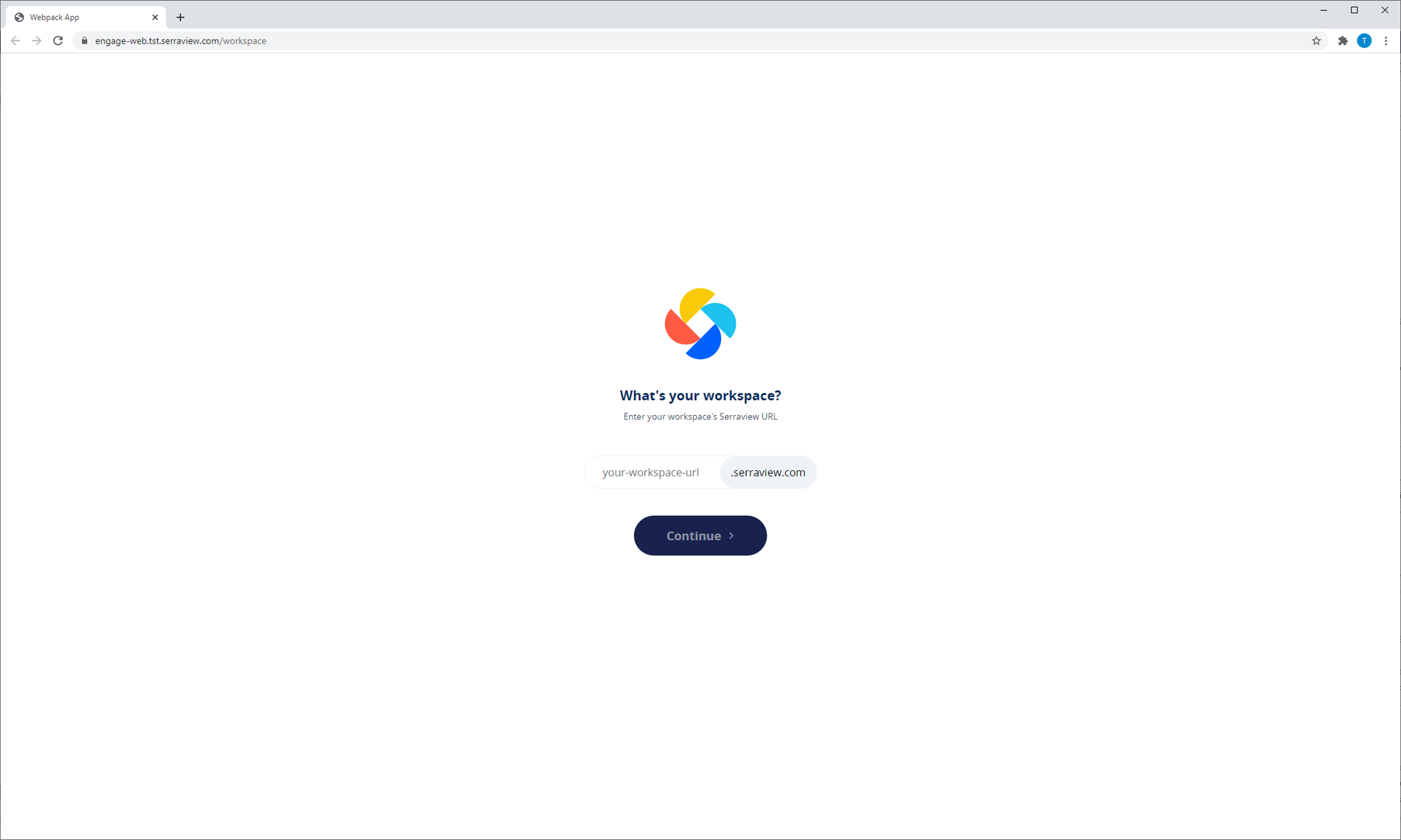
Upload your Company Logo
Released July 10th
You will be able to upload your company's logo.
Disable Engage Applications (for Engage Web)
Released July 10th
If your business is only using Engage Web then you can disable Engage Mobile.
For more details, refer to Disable an Engage Application
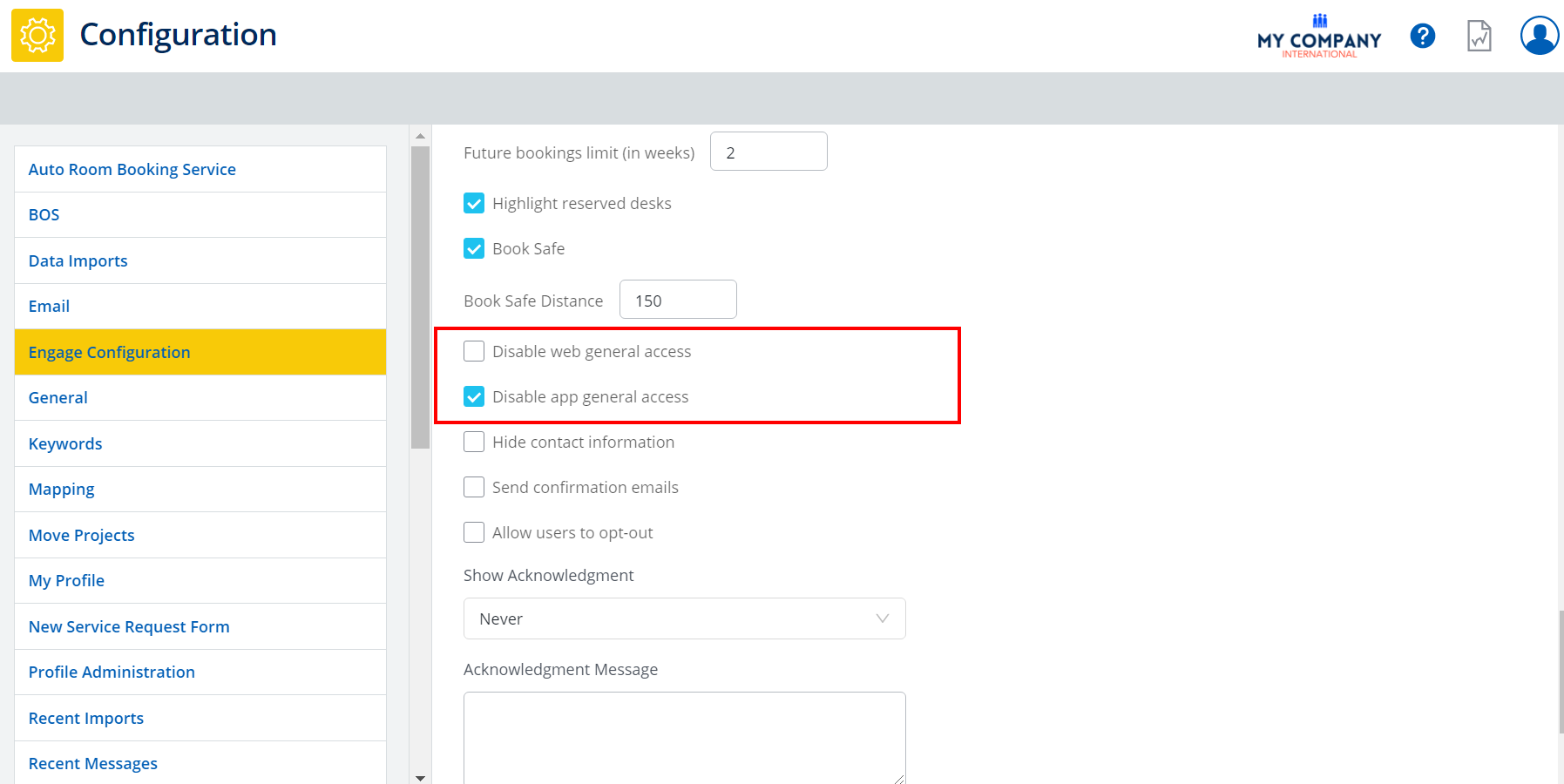
- No labels
