Navigate Service Request
- Last updated
- Save as PDF
- Manage Service Request
- Create a Service Request
- Edit a Service Request
- Leave a Service Request
Manage Service Requests
From left-menu click, Move Add Change > Service Requests. The Manage Service Requests screen displays. For more information, refer to Manage Service Request Queue.
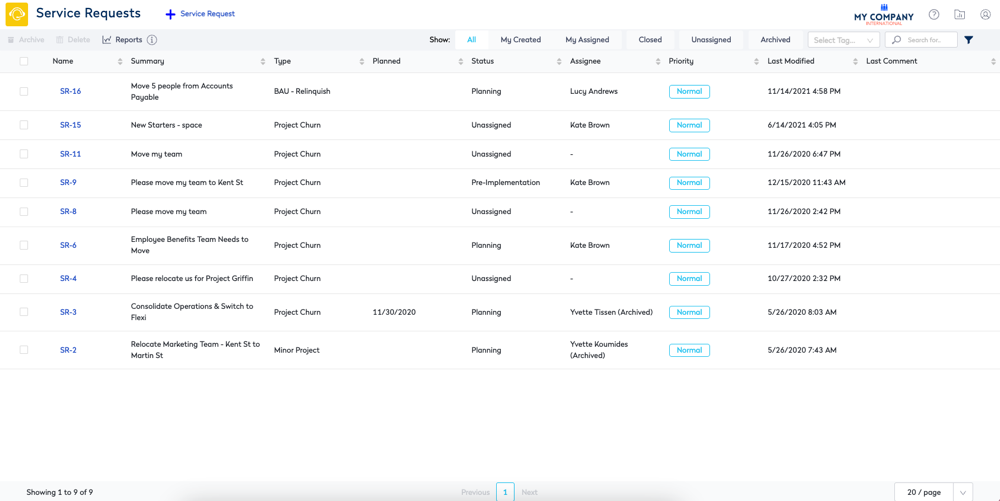
This screen consists of the following.
| Element | Description |
|---|---|
 |
Create a Service Request button You can create a new service request, refer to Create a Service Request. |
 |
Archive icon |
 |
Delete icon |
 |
Quick Reports button Refer to Service Request Quick Reports |
 |
Quick Report Parameters |
 |
Filters option buttons
|
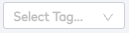 |
Tag drop-down |
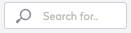 |
Search field |
 |
Advanced Filters icon |
 |
Service Request Grid The grid's columns can be sorted in ascending or descending order and the columns that display are:
This will only select all the items on the page.
|
 |
Pagination |
Create Service Request
A new service request can be submitted by Workplace Administrators and Business Unit Representatives to lodge space requests with the Corporate Real Estate team. For more information, refer to Create a Service Request.
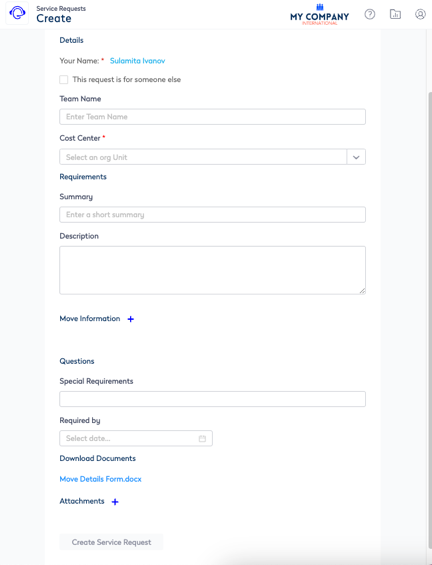
This screen consists of the following:
- Details
- Requirements
- Move Information
- Questions
- Attachments
Edit a Service Request
From the Manage Service Request screen.
- Click a service request to edit. The Edit Service Request screen displays. For more information, refer to Create Service Request Best Practice.
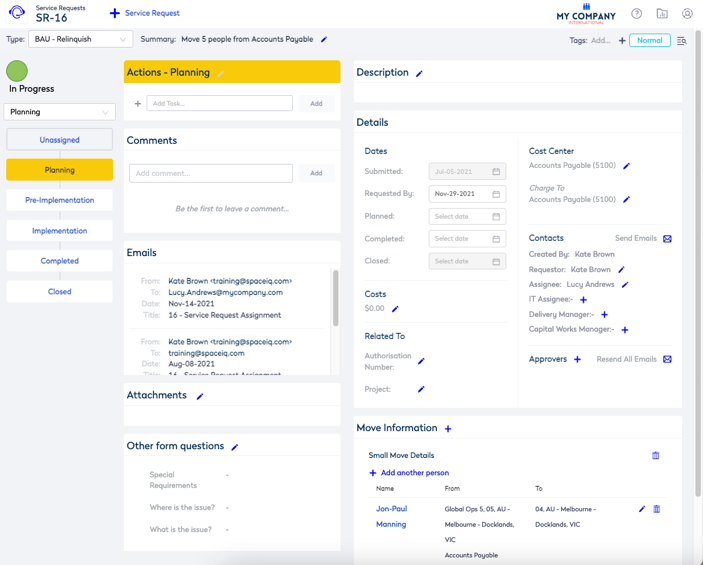
This screen consists of the following:
| Element | Description |
|---|---|
|
|
Navigate back to the Manage Service Request screen. |
 |
Create a new Service Request button You can create a new service request, refer to Create a Service Request. |
 |
Service request type drop-down |
 |
Service request summary edit |
 |
Tags edit |
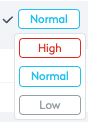 |
Priority selection |
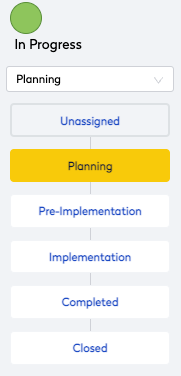 |
Status and vertical progress bar |
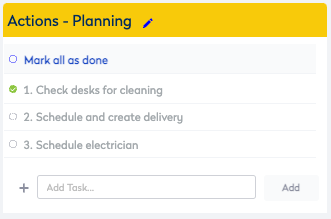 |
Actions edit |
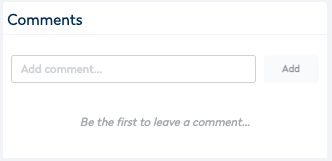 |
Comments add button |
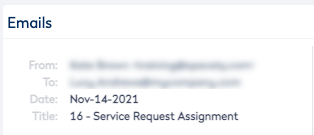 |
Emails display |
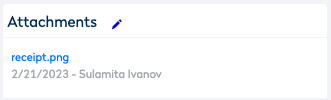 |
Attachments edit |
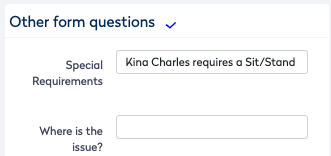 |
Other form questions edit These are custom fields. |
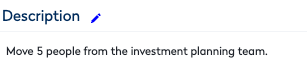 |
Description edit |
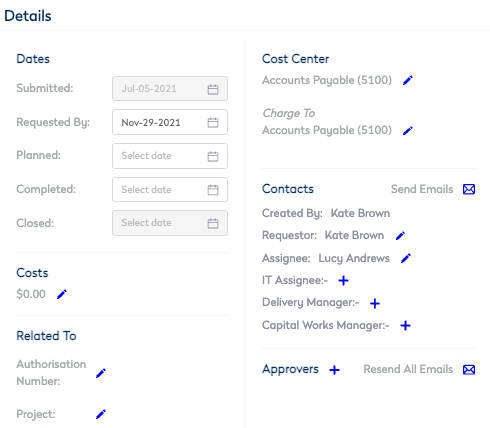 |
Details section consists of the date calendar pickers, cost center edit, contacts edit, costs edit, related to edit, and approvals. |
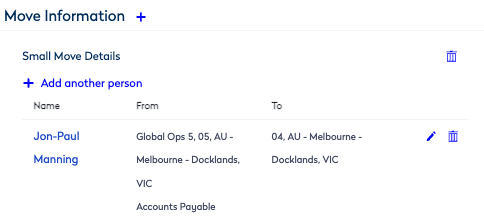 |
Move Information edit |
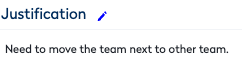 |
Justification edit |
Leave a Service Request
When you have a service request open, you can leave or exit the service request.
- Click on the Service Request Home
 icon to return to the Service Request Home screen or select any menu item to exit a service request.
icon to return to the Service Request Home screen or select any menu item to exit a service request.

