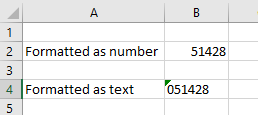Import Troubleshooting
- Last updated
- Save as PDF
Remember to always Trial Run Imports, all imports offer the option to perform a Trial Run. A Trial Run allows the user to run an import and view the results before using live data. This ensures that when an import is run on live data, the changes being made are as expected!
|
Situation |
Description |
|---|---|
|
Leading zeros in Microsoft Excel can cause problems in imports. |
For example, if the floor name is 01 or employee number is 051428 then Microsoft Excel will strip the leading zeros. You will need to format the cell as text.
|
|
My import causes an error. |
When the import causes an error then check the following. Check that the expected schema rules are met
Compare the schema to your import. The columns heading must match, refer to Create your own Import File or Download a report and prepare an import. When the expected schema rules are met, and the import still causes an error Check the following:
And the import still causes an error When you cannot decipher the error message in the results spreadsheet try breaking down the import file.
|
|
Why did my Person Import fail? |
There can be multiple reasons why an import can fail, so here are a few things to check for, split into whether the whole import fails, or just individual rows. Whole Import Fails There is a blank column before the data begins e.g. Column A is blank. There is a blank row before the data begins e.g. Row 1 is blank. The file type is not a .xls, .xlsx, or .csv One or More Rows Fail The person's key identifier could not be found e.g. their employee number, email, or username name. The Org Unit or cost center of the person could not be found. |