MLS Maintenance
- Last updated
- Save as PDF
Uptime Best Practice
It is important that MLS maintains connectivity to Serraview endpoints. Here are a few best practice suggestions:
- Reboot at 1am
- Automate service restart, if stopped
- Monitor network load, if anomaly then send alert to Serraview Administrator
- Monitor MEM and upgrade if possible
- Monitor CPU and upgrade if possible
To automate service to restart:
- In the Start menu or Run dialog, open the Services snap-in by typing in services.msc and then press the Enter key.
- Find the service that you want to monitor and restart if it stops.
- Right-click on the service and select Properties.
- Click on the Recovery tab.
- From the First failure drop-down menu, select Restart the Service.
- From the Second failure drop-down menu, select Restart the Service.
- From the Subsequent failures drop-down menu, select Restart the Service.
- Set the Restart service after option to a reasonable amount of time, such as 1 minute.
- Click the OK button to save your changes.
Monitor the Service Control Manager (SCM)
It is possible to monitor the Service Control Manager (SCM) on a Windows Server from external servers using various tools and techniques.
One way to monitor SCM remotely is by using the Windows Management Instrumentation (WMI) protocol, which provides a way to access and manage Windows system information from remote servers. WMI allows you to query the status of services on a remote server, start or stop services, and receive notifications when a service fails.
To use WMI to monitor SCM remotely, you can use tools such as Windows PowerShell or the WMI Query tool in Microsoft Management Console (MMC). You will need to have administrative privileges on both the local and remote servers to use WMI for monitoring.
Another way to monitor SCM remotely is by using third-party monitoring tools that support Windows services. These tools provide a user-friendly interface for monitoring services on multiple servers, generating alerts when services fail, and performing other management tasks.
Some examples of third-party monitoring tools for Windows services include Microsoft System Center Operations Manager (SCOM), SolarWinds Server & Application Monitor (SAM), and Nagios Core.
Regardless of the monitoring method used, it is important to ensure that appropriate security measures are in place to protect the remote access and ensure that the remote monitoring is compliant with organizational security policies and regulations.
MLS Service Account Expiry
The MLS application runs on a server hosted within the client network. The network service account for the MLS application is usually set up to run under the NT AUTHORITY\NetworkService account.
If this is not the case and IT has assigned a service account to MLS, the password for that account needs to be set to never expire. This can be achieved by monitoring the validity of the designated service account and renewing before expiry.
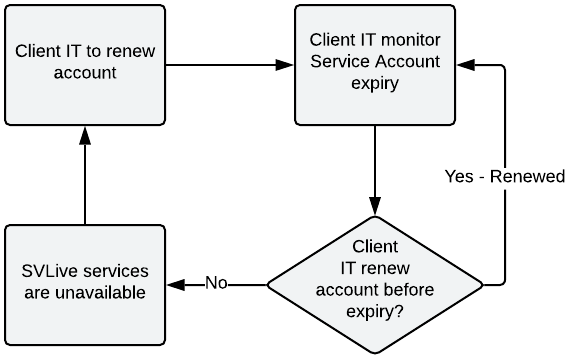
Impact on Service
If the service account expires, all SVLive1 services would become immediately become unavailable with data loss throughout the duration of the outage.
MLS Server Shutdown
The MLS Server may be shut down by your IT team team due to routine maintenance. It is recommended that any shutdown of the MLS server is done outside of the hours a customer may want to collect utilization data or use Wayfinding technology. Additionaly, your IT team will need to notify the Corporate Property team of the outage.
Also, when Serraview Support team and the Client IT team are checking:
- the connectivity between the Client's MLS and Serraview web services.
- that the MLS is running on the Client's server.
Client IT will be instructed to perform a restart on the MLS server.
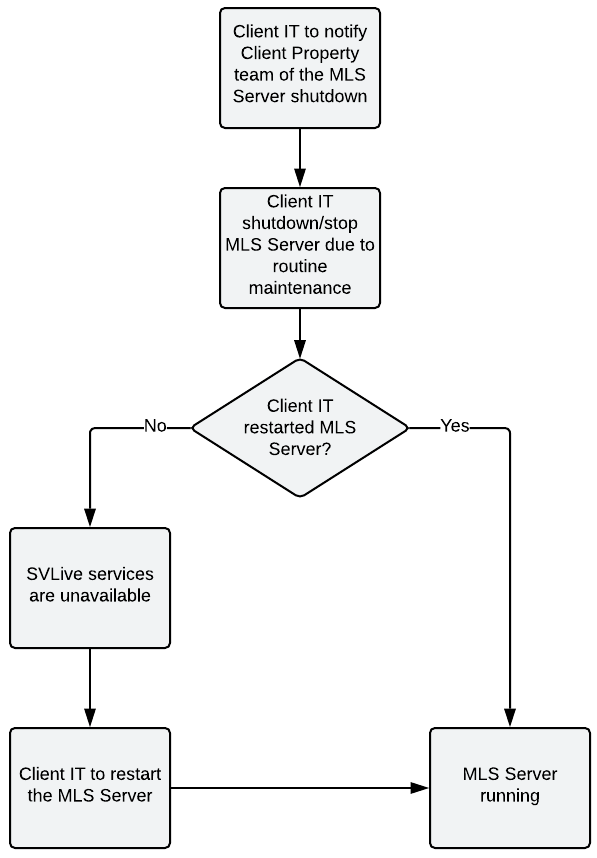
Impact on Service
If the MLS server is not running, all SVLive1 services would become immediately become unavailable with data loss throughout the duration of the outage.
Follow the instructions here to Start and Stop MLS Server.
Serraview Live Event Error
MLS not able to process the message in time and the message gets dropped/rejected.
It is expected to see these occasionally, however, if they appear consistently without any successful messages, there may be an underlying issue.
Step 1. Obtain the logs or screenshot of the logs from the client.
Windows
To find the Event Logs on the Windows Operating System complete the steps below.
The steps are written for Windows 10) and you may need your IT team to complete the steps.
- Right-click Windows icon and from the menu select Event Viewer. The Event Viewer displays.
- From the menu, expand the Windows Logs and select Application.
- On the right-hand panel, select Filter Current Log... The Filter Event Log dialog displays.
- From the Event Sources drop-down, select the SerraviewLiveAgent.
- Click the OK button.
- From the list of errors, look at the Source column for SerraviewLive.
- Click on one of the errors. The Event Properties dialog displays.
- Either take a screenshot of the error.
- Click the Close button to close the dialog.
- Kept the error selected and then from the right-hand panel, click the Save Filtered Log As.
- Save the log to your computer.
- Send log screenshot and saved log to support@serraview.com
Mac
To find the Event Logs for Mac, refer to the external article https://www.howtogeek.com/356942/how-to-view-the-system-log-on-a-mac/
Step 2. Serraview's Technical Product Support Engineer can increase queue size.
Step 3. The client can continue their day as normal and then can review the logs after 15 minutes for any improvements.
MLS throwing VLAN Timeout Error
MLS is unable to scan VLANs throwing a timeout exception error. For example:
<time> ERROR SwitchMacToPortFetcher(EasyNetQ consumer dispatch thread) - Error scanning - vlan x ... vlan-x [Exception of type 'Lextm.SharpSnmpLib.Messaging.TimeoutException' was thrown.]
Reasons
- This error appears when clients have updated their switch firmware.
- The MLS has code that includes the @ character when scanning for VLANs or if it exists within the community string, it will crash, throwing a timeout error.
For more details, refer to Wireup Maintenance for SVLive1.
Resolution
You need to reconfigure their switches by removing the @ from the community string and the Serraview team to update the Community string field within the MLS accordingly.
