Serraview Home
- Last updated
- Save as PDF
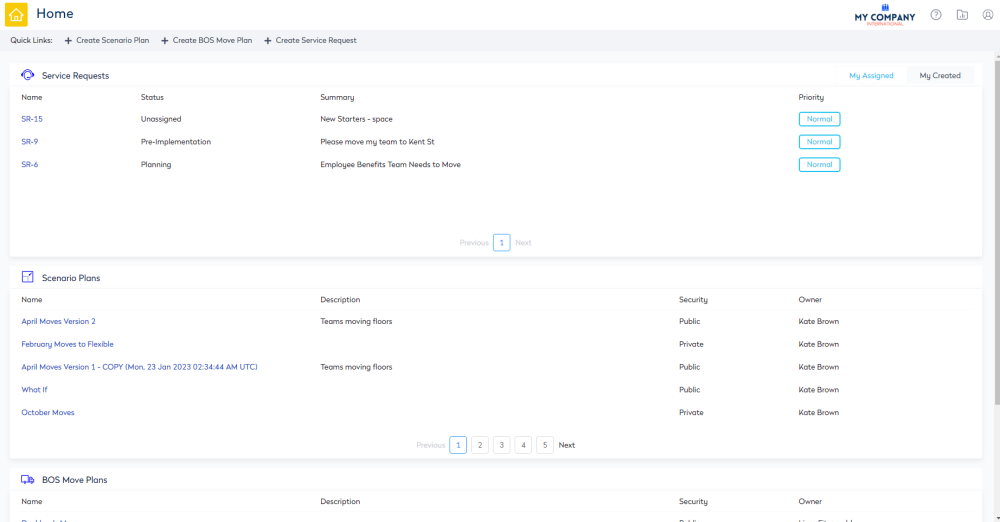
Quick Links

The quick links let you create the following:
Scenario Plan
- Click the + Create Scenario Plan icon and the Create Scenario Planner dialog displays, refer to Create or Duplicate your Scenario Plan.
BOS Move Plan
- Click the + Create BOS Move Plan icon and the Create BOS Move Plan dialog displays, refer to Create BOS Move Plan.
Service Request
- Click the + Create Service Request icon and the Create Service Request screen displays, refer to Create a Service Request.
Panels
Users must have the relevant module's secured actions to view, create, and edit the items in the panels, refer to Security in Service Requests, Security in Scenario Plans, and Security in BOS.
If you require access, then contact your System Administrator. For information on how to add secured actions to a role, refer to Manage User Roles.
Service Request Panel
This panel displays active service requests and any archived service requests will not display.
The panel consists of the following:
- My Assigned tab displays the active requests assigned to yourself, click the service request to edit, and the Edit Service Request screen displays.
- My Created tab displays the active requests you have created, click the service request to edit or view the progress.
For more details, on service requests refer to Create Service Request Best Practice.
Serraview users who only need access to their own service requests will see these in the Service Request panel and they will have the ability to create a service request.
Your System Administrator can control this via the secured actions. Users who are assigned the Service Request - Create new service request secured action will only see their own service requests in the panel and this will let them create a service request.

Scenario Plans Panel
The panel allows you to edit the following:
- Click the Scenario Plan to edit and the Scenario Details screen displays.
For more details on how to complete a plan, see Scenario Planner.
If you do not see a particular Scenario Plan then you may not have access to that plan, refer to Update the Scenario Plan Details and Security.
BOS Move Plans Panel
The panel allows you to edit the following:
- Click the BOS Move Plan to edit and the BOS Move Plan screen displays.
For more details on how to complete a more plan, see BOS.
If you do not see a particular BOS Move Plan then you may not have access to that plan, refer to Update the BOS Plan Details and Security.
