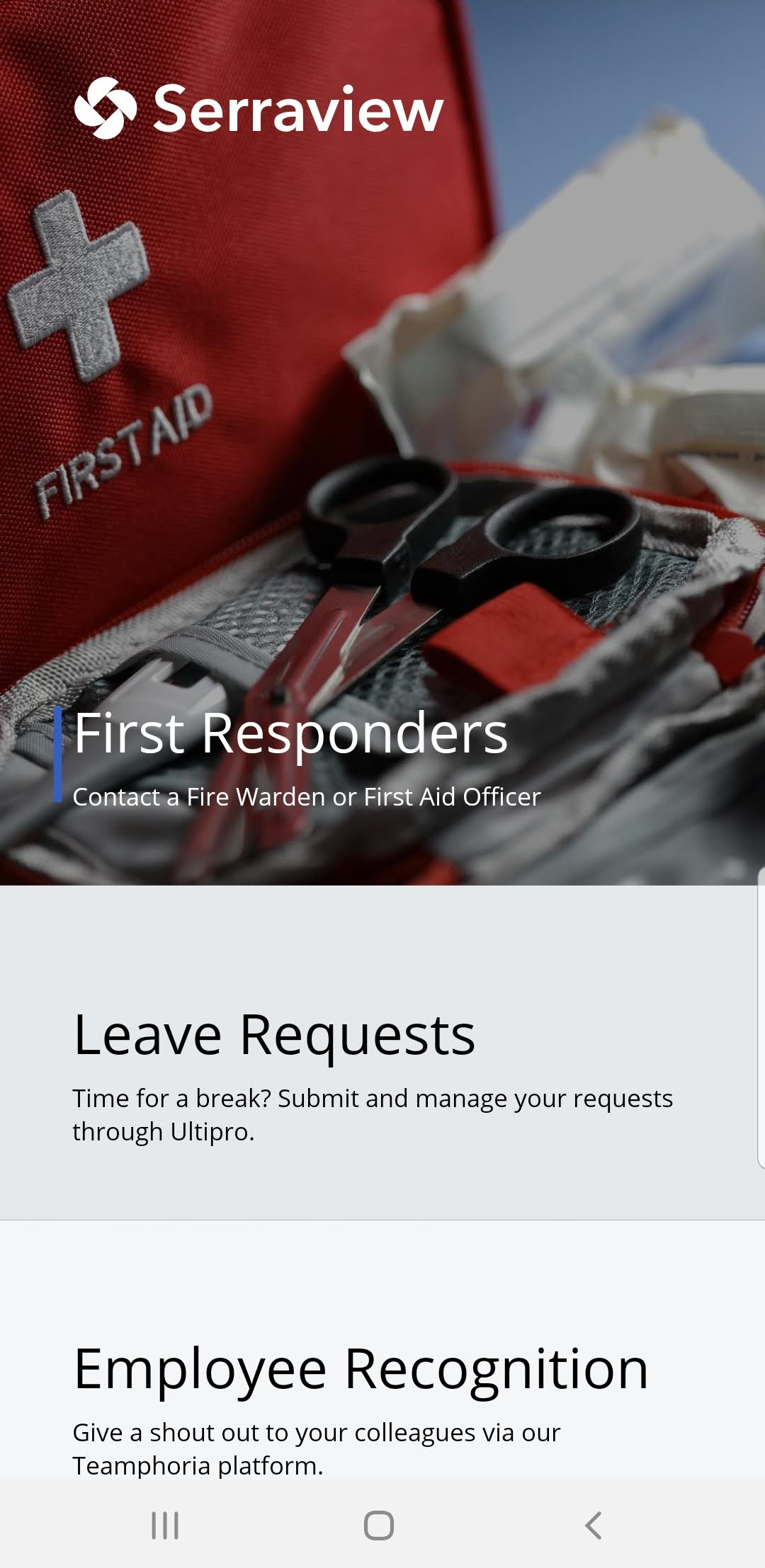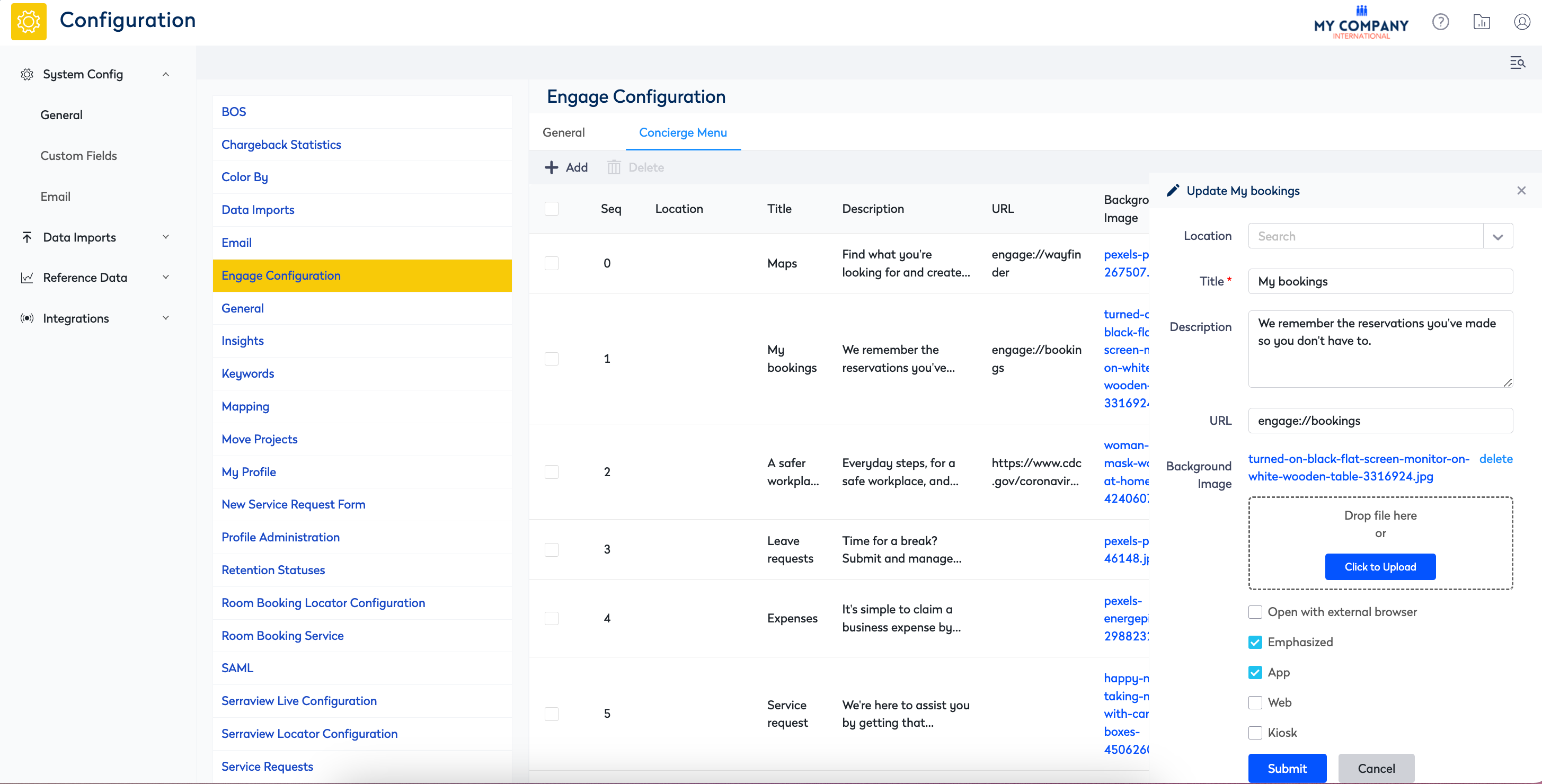Set up the Concierge Menu item to launch the First Responders
Level: System Administrator
The Concierge Menu can be set up to connect your employees to their bookings, service request, etc, in this article, you will learn to set up the menu to launch either:
- All First Responders
- Only the Fire Wardens
- Only the First Aid Officers
Prerequisites
You will need:
- Image - Either download an image from Concierge Menu Images Gallery OR source your own Concierge Image (Width 750px Height 836px PNG image)
- System Administrator access to Engage Configuration settings
Step 1. Set up the Filters
The Person of Interest filters can be use in the First Responders menu item. You will need to set up the filters, refer to Set up the Person of Interest Filters.
Step 2. Link up the First Responders menu item
Remember that the Concierge menu must have 3 menu items set up for it to work in the Engage app.
- Navigate to Admin Settings > System Config > General > Engage Configuration.
- Click the Concierge Menu tab.
- Click the Add icon. The Add form displays.
- In the Sequence field, enter the sequence number. The concierge menu displays the items in a circular scroll. For example from number 1 beginning the first item to number 10 last item.
- In the Title field, enter the heading.
- In the Description field, enter the short description.
- In the URL field, enter the URL to link to.
All First Responders
When you link to all the First Responders the format must be:
engage://poi
Only Fire Wardens
When you link to the Fire Wardens the format must be:
engage://poi/fire_warden
Only First Aid Officers
When you link to the First Aid Officers the format must be:
engage://poi/first_aid_officer
8. Upload the image.
9. Optional - Check the Emphasized check box to display the accent line next to the heading and short description.
10. Click the Update button.
If you need to hide or delete an item then refer to Set up the Concierge Menu for 3 or more menu items.
Watch Engage in Action
Now, you have set up the configuration, here is what your employees will experience.