Asset Import
- Last updated
- Save as PDF
Overview
The Asset Import is used to import asset data such as storage, lockers, and car parks. It can also be used to import other asset types like computer equipment that belongs to a person or a team.
This import can create new assets or update existing assets if they are referenced within the import file. You can also allocate people to assets using this import, which is achieved by including an Employee Number in the import file against an asset.
Asset imports are non-syncing, for example, if you have assets A, B, C and import C and D then you will end up with 4 assets.
View the Asset Import Columns
Before you create an Asset Import, review the columns in the import.
- Navigate to Admin Settings > Data Imports > Data Imports.
- Click the Asset Import link.
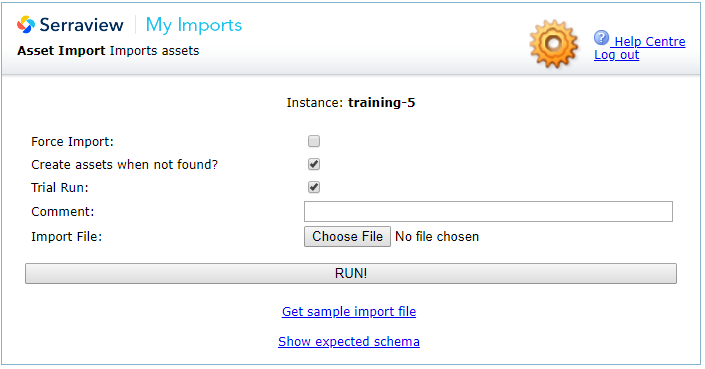
The options for this import are:
- Create Assets When Not Found check box - Check this to create a new asset for every row of data where the Asset Name does not exist. This option is selected by default
Expected Schema
3. Click the Show Expected Schema link to view the required columns.
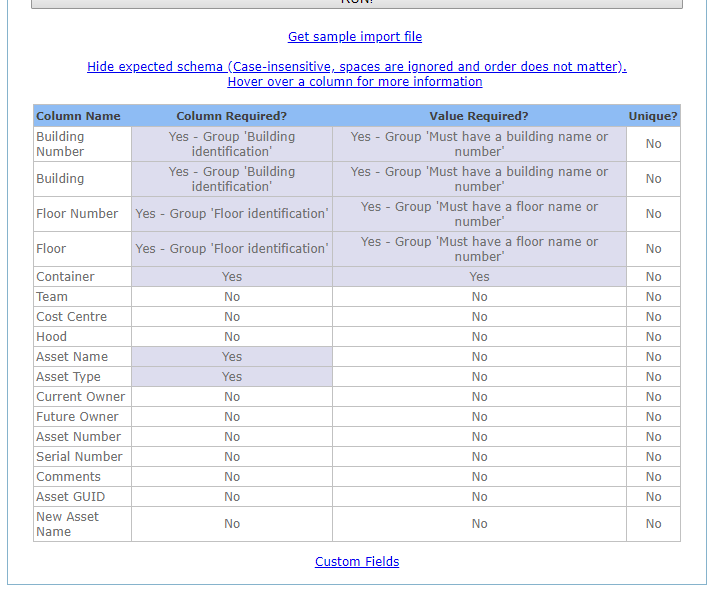
Column Details and Requirements
For details on the columns and the Data Dictionary, refer to Requirements for Asset Data.
We recommend that you delete any columns that are not being used in the import.
Custom Fields
- Click the Custom Fields link to view the custom field columns.
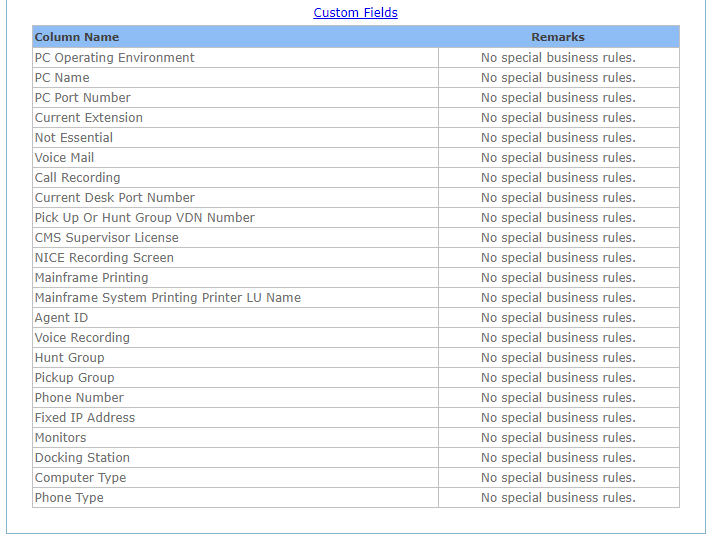
For more information about Custom Fields, refer to Custom Fields.
Prepare an Import File
You can prepare an import file from:
- sample import file, refer to Create your own Import File.
- import report that contains existing data from Serraview, refer to Download a report and prepare an import.
Remember to remove unnecessary cells and worksheets:
- Remove additional tabs, even if they are blank. If you have more than one worksheet (tab) in your file, the file will not be read.
- Remove all empty border columns and rows.
Asset Import Examples
Create storage, lockers, and car parks and allocate people or teams
You can create storage, lockers, car parks and allocate people or teams to the assets.
For more information, refer to Asset Import - Create and Allocate Assets.
Update assets
You can update the assets for the locations and allocations.
For more information, refer to Asset Import - Update Existing Assets.
