Security for Insights Dashboards
- Last updated
- Save as PDF
Your System Administrator can give a Serraview User or User Role access to the following:
- All dashboards.
- One dashboard or a list of dashboards.
- Custom dashboards and remember a custom dashboard will require the secured actions to be synchronized.
Also, the secured actions are used when a dashboard is shared or deep-linked, learn more in Share or Deep-link to a Dashboard.
Access Serraview Insights Dashboards
If your Serrview User has the secured action called Insights - Access then they will have access to the Serraview Insight Dashboards module and they will have access to all dashboards.
Access a particular Serraview Insights Dashboard
If you only want the Serraview user to see a particular dashboard (or dashboards) then you will need your System Administrator to give the Serraview user or their role the dashboard's secured action and then the dashboard can be shared or deep-linked.
In this example, you have an Audit Administrator role and you only want the Serraview Users with this role to view the following dashboards. Therefore, the following secured actions are assigned to the role.
- Insights - List of People and Assignments (136) - Access
- Insights - Assignment History (196) - Access
- Insights - Building Stack - Assignment & Capacity Summary (270) - Access
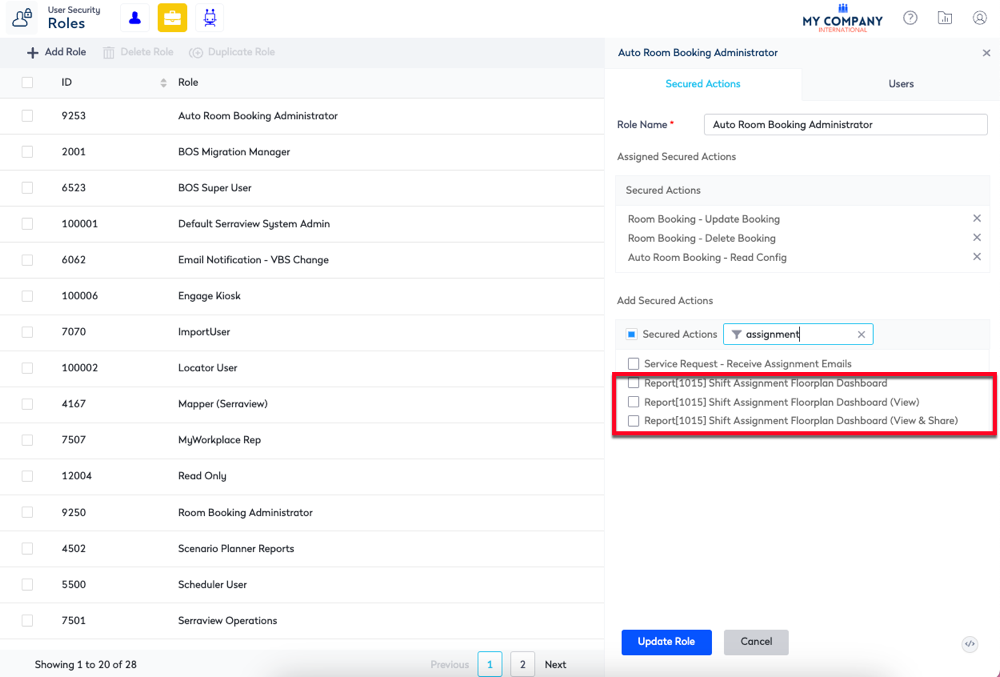
If you require access, then contact your System Administrator. For information on how to add secured actions to a role, refer to Manage User Roles.
Synchronize Insights Secured Actions for Custom Dashboards
The Insights Editor can publish a custom dashboard to your company's Custom Folder. After the dashboards have been published, then the Insights Editor or Serraview Administrator needs to synchronize the Insights secured actions and then give the secured action to the required role. See Publish a Dashboard to Custom Folder.
