Configure Team Reservation
Serraview Engage
Level: System Administrator
When your organization wants to use Team Reservation the following needs to be completed.
Step. 1 Assign the Secured Action
Only certain people in your organization will be able to complete team reservations. You will need to assign one or both of the following:
- Reservations - book for my team - when you have this secured action you can only make a reservation when you are a member of the team.
- Reservations - book for any team - when you have this secured action you can make a reservation whether you are a team member or not.
For information on how to add secured actions to a role, see Manage User Roles.
Step 2. Set up the Team's Name
If your team names are not familiar to you, then System Administrator can update the names as the Serraview instance may be using formal team names provided by HR.
1. Navigate to the Block & Stack (VBS).
2. Open the building and floor and then click the Edit VBS button.
3. From the floor's stack, double click the team, for example, Web Content, and then the Edit Team form displays.
In this example, the Name field is blank therefore Serraview uses the Org Unit name called Web Content.
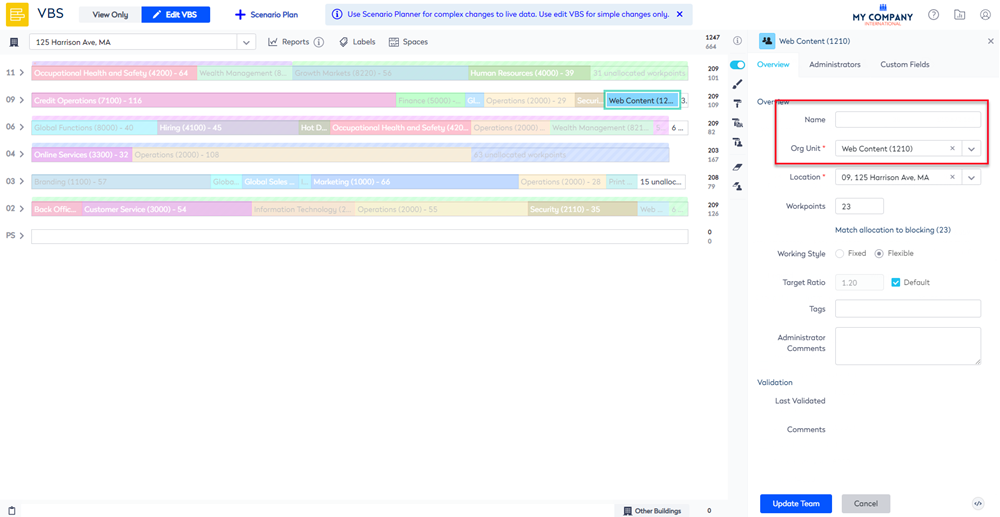
Let's update this team's name to a meaningful name, such as The Loop Web Team.
4. In the Name field, enter the team's name.
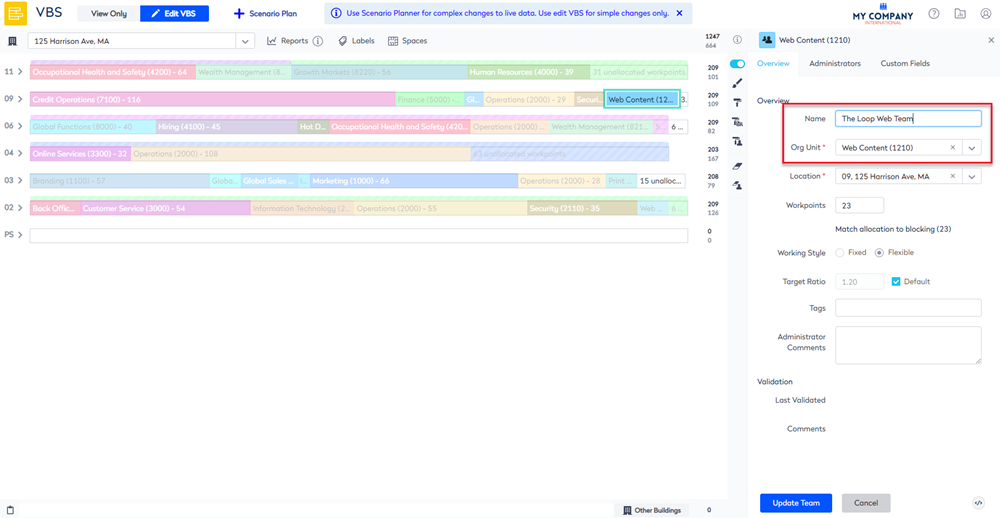
5. Click the Update button.
Now in Engage, your employee will see a familiar team name.
