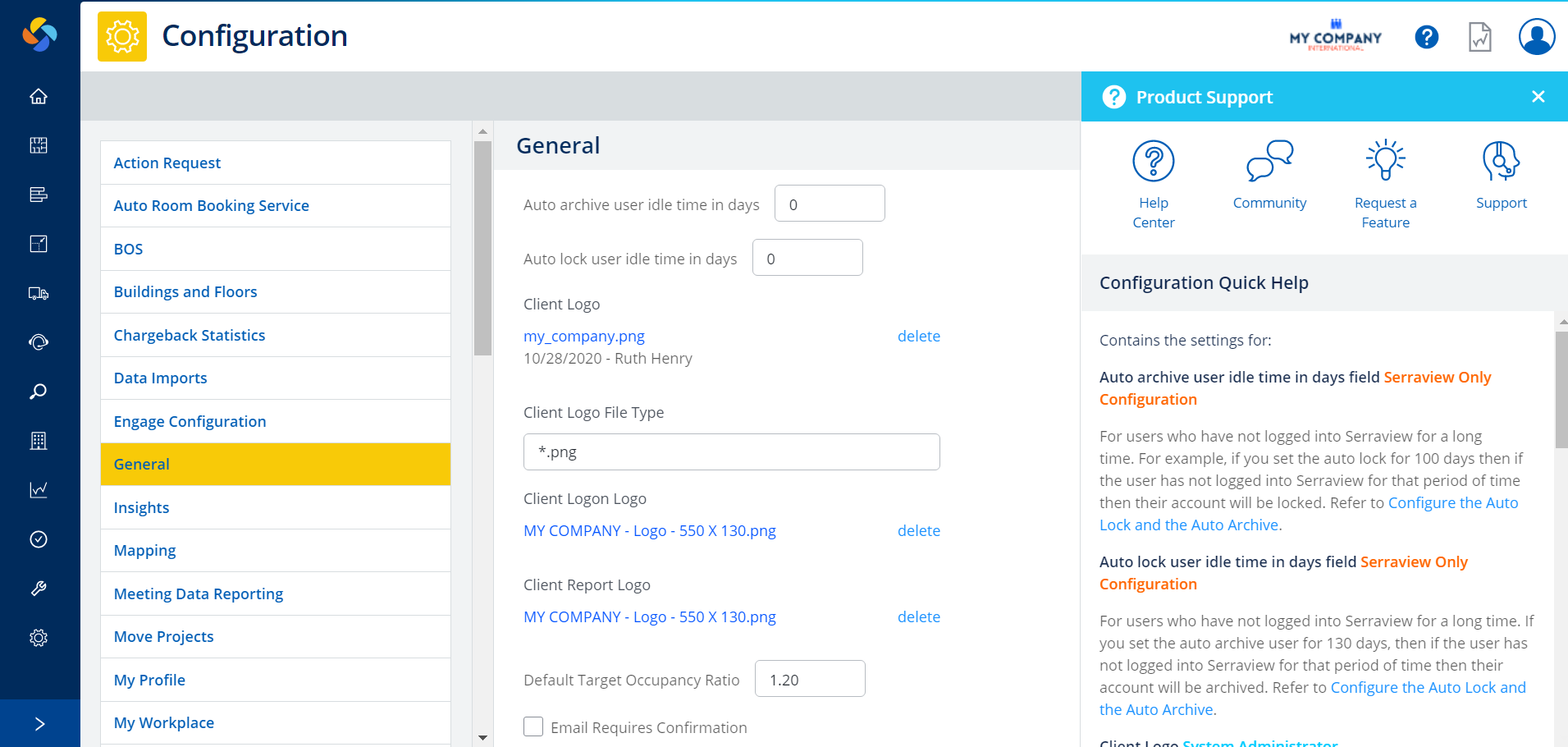Highlights Through to 2020 November 21
- Last updated
- Save as PDF
Send BOS Emails in Bulk
BOS emails such as the Ready, Set, Go emails and the Welcome emails can be sent out in bulk and if you want to send out emails to all the BOS Occupants in a Phase. Its as simple as:
- Select Phase.
- Click the Send email button.
- Select the Email to send.
You'll see the Send Email dialog that details the number of emails to be sent.
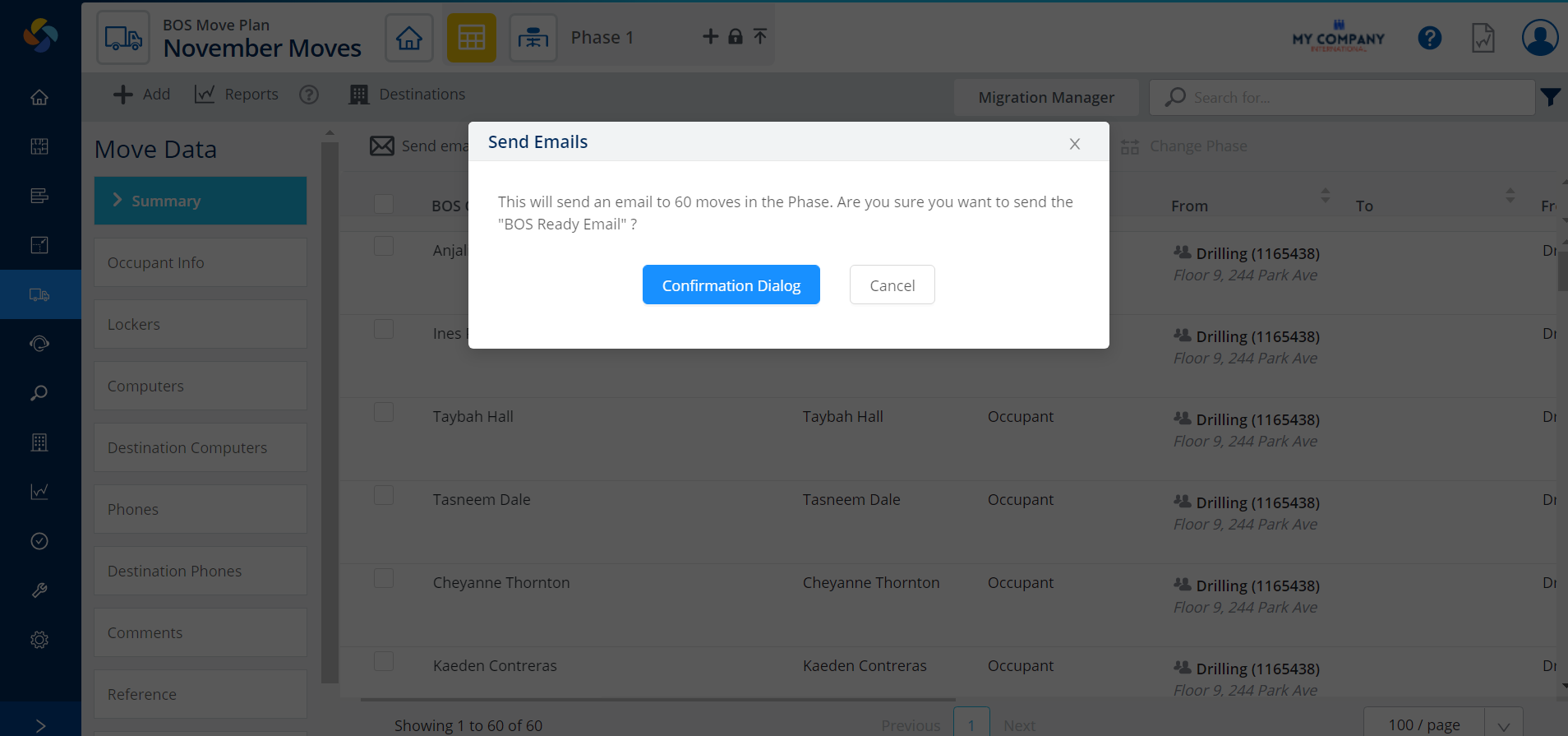
For more details on how to send emails, refer to Send the Ready Set Go emails and Send Welcome Email.
Status Column
Then the Status column in the BOS Grid will be updated with the success or failure of the email send. Initially the Status column will display as blank as no email has been sent. After you have sent out the emails an icon displays:
- Normal email
 icon - this displays when an email has been successfully sent
icon - this displays when an email has been successfully sent - Failed email
 icon - this display when the email is pending or error.
icon - this display when the email is pending or error.
BOS Filters for Emails
Now, you can use the BOS filters to quickly find the BOS Occupants with the Last Email Attempt Failed or the No Email Sent.
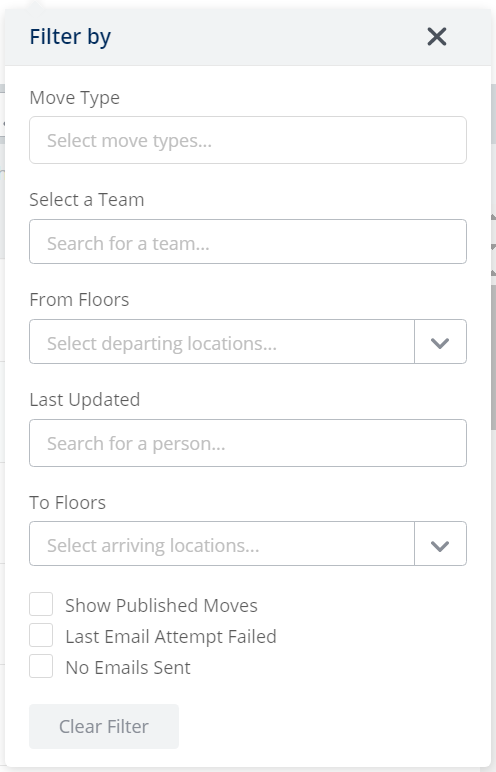
For details, refer to Use the BOS Search and Filter in the BOS Move Data.
Reporting Delay warning message removed
From our previous work on performance, we have been monitoring the reporting performance and as this feature is stable will have removed the Reporting Delay Warning. This has been removed from the Reporting Module and the Quick Report areas.
Reporting Module Example

Quick Reports Example
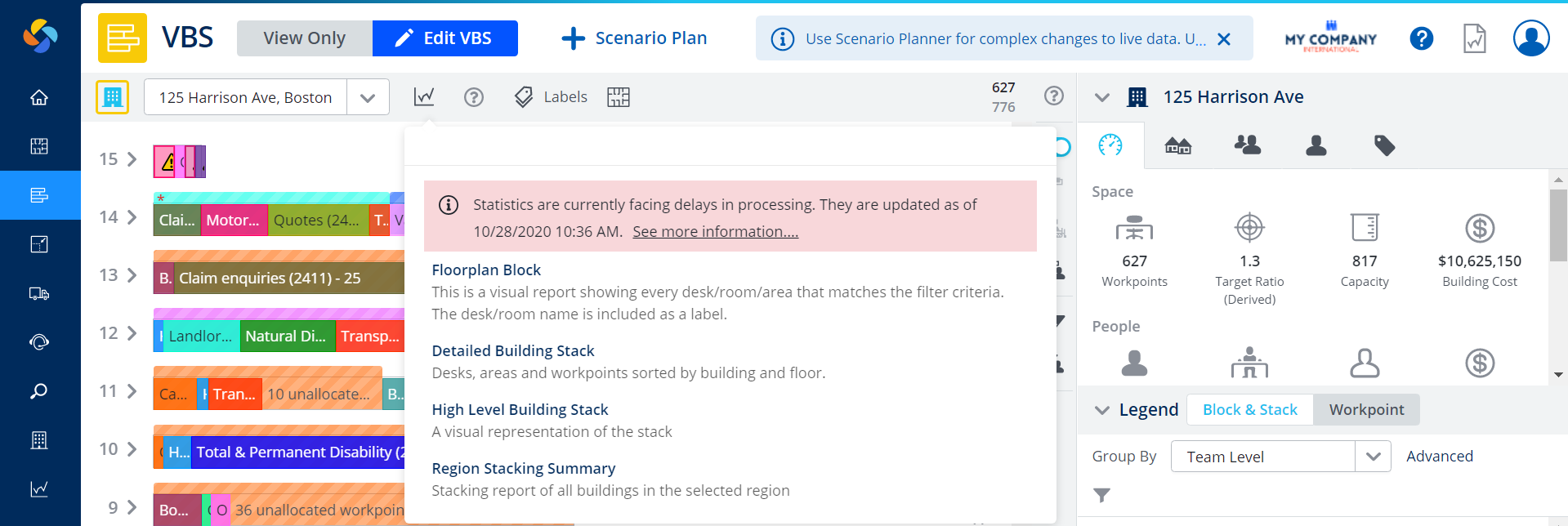
Visual Block and Stack's Neighborhood Assignment
When you move a team into a neighborhood the Neighborhood Assignment dialog will only display when the team is on the same floor. For more details, refer to Add the Flexi Team to a Neighborhood.
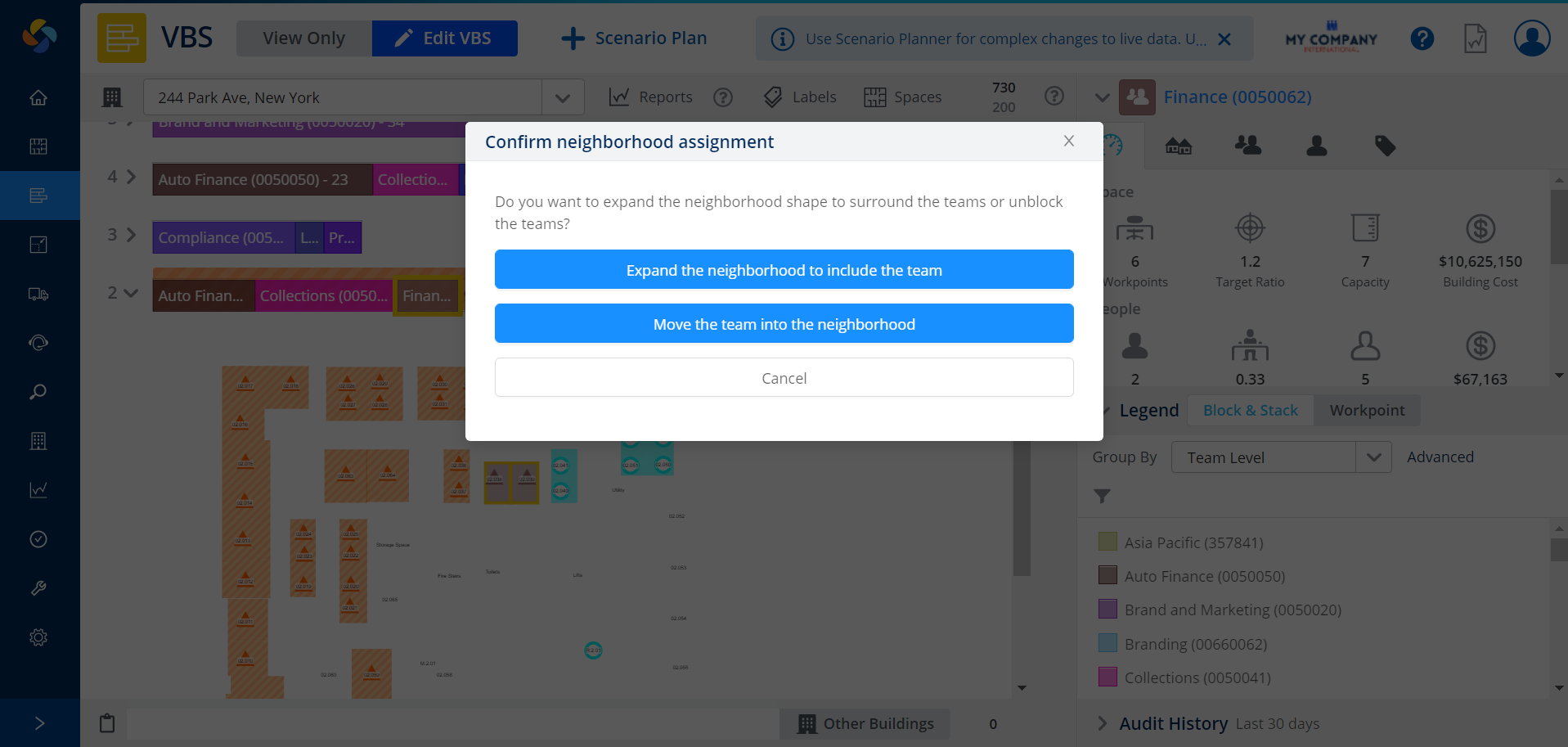
Previously the dialog would display when you moved a team from a different floor into a neighborhood. For example, you moved a team from Floor 3 to a neighborhood on Floor 2.
New Service Request's Move Location is now Required
* UserVoice Idea
When you add a large or small move you will need to provide either the From Location or the To Location.The example below is for a large move.
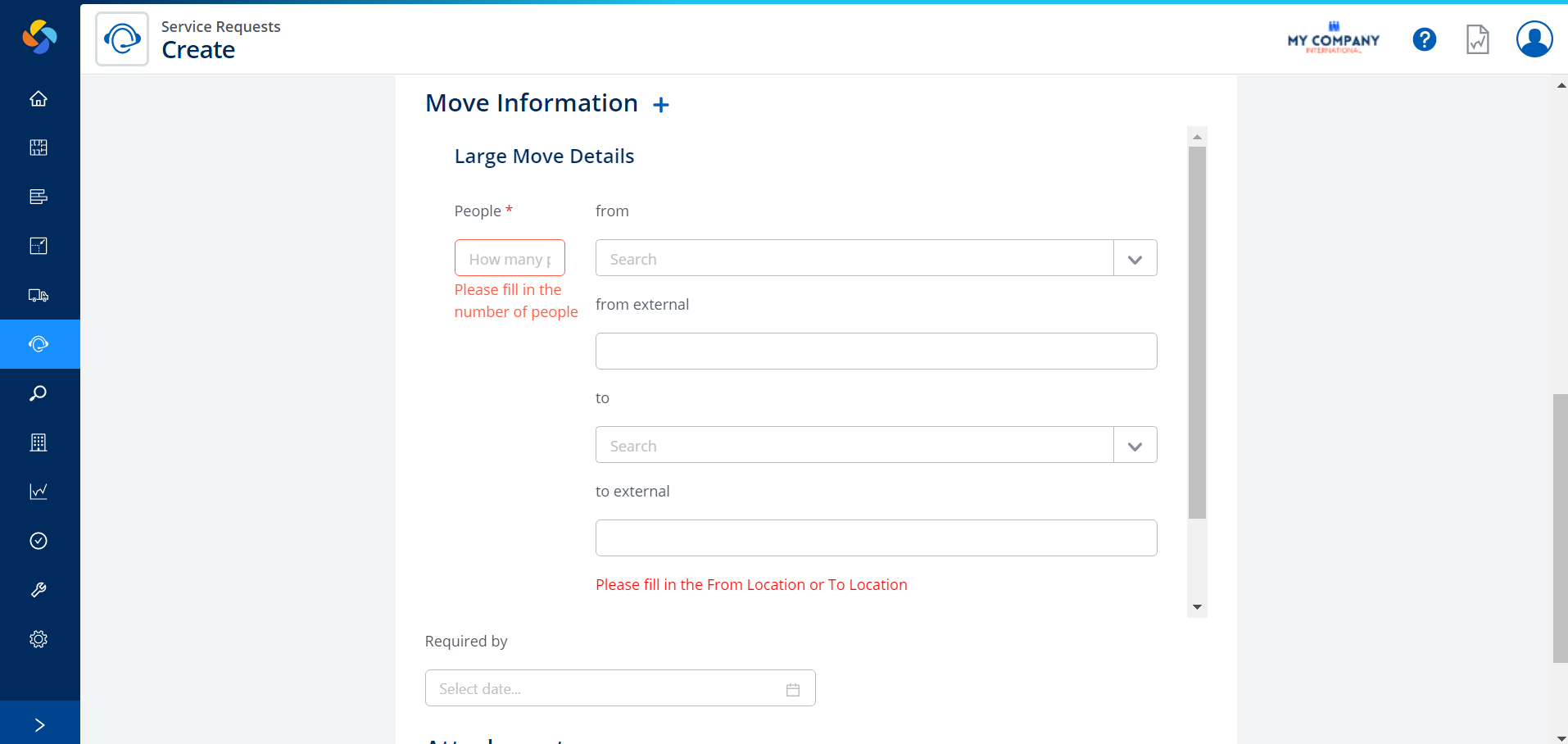
Prompted for a Close Date when a Service Request is closed
You can record when the date the service request was closed. When you close the Service Request the closed date dialog displays and you can select the date, refer to Update Status and Actions.
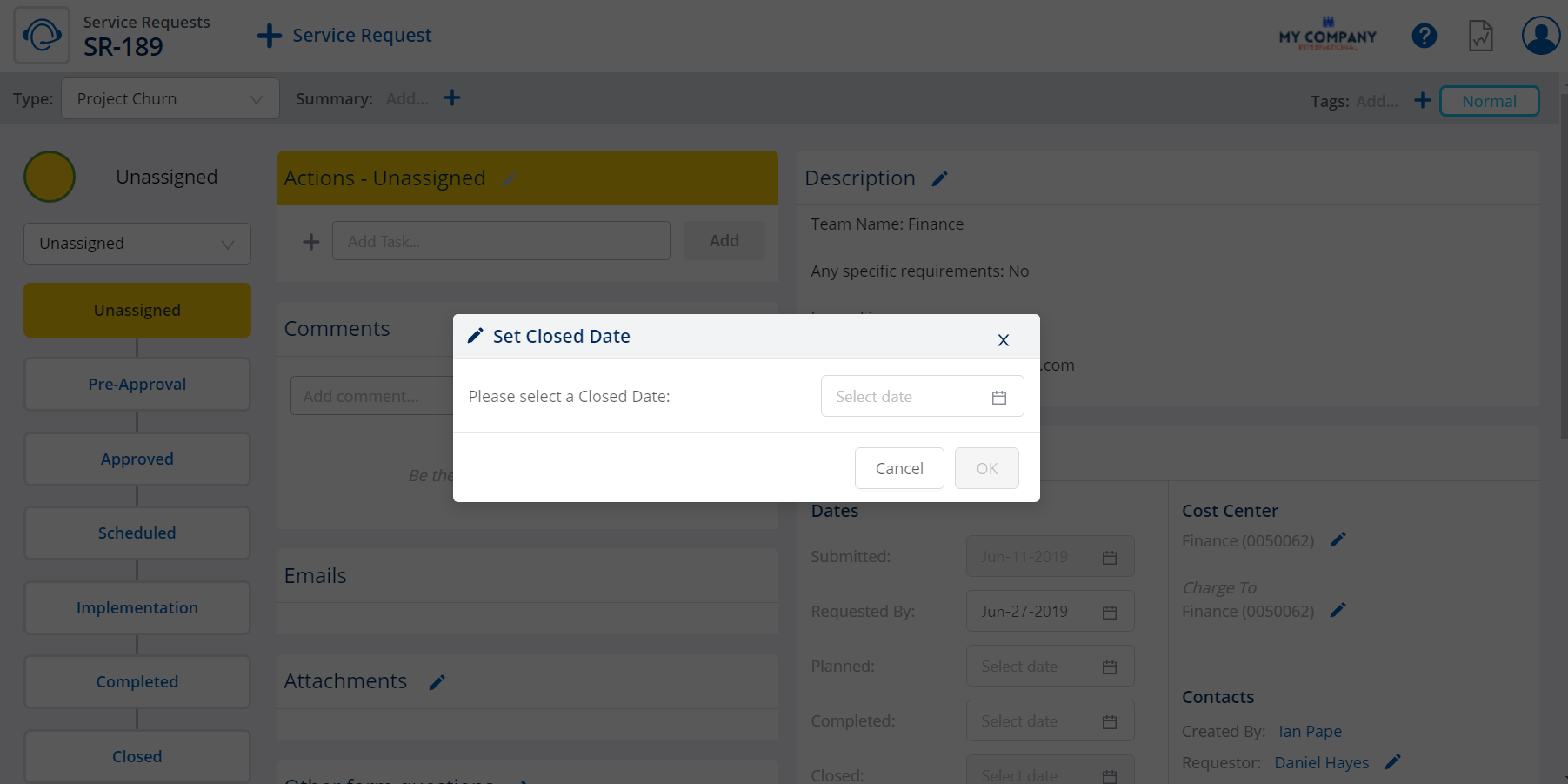
Workplace Administration has a new Administrator Type filter
When you want to filter for an Administrator Type this is now possible, From the Show By Admins view and you click the Advanced Filters the filters will contain the Administrator Type drop-down.
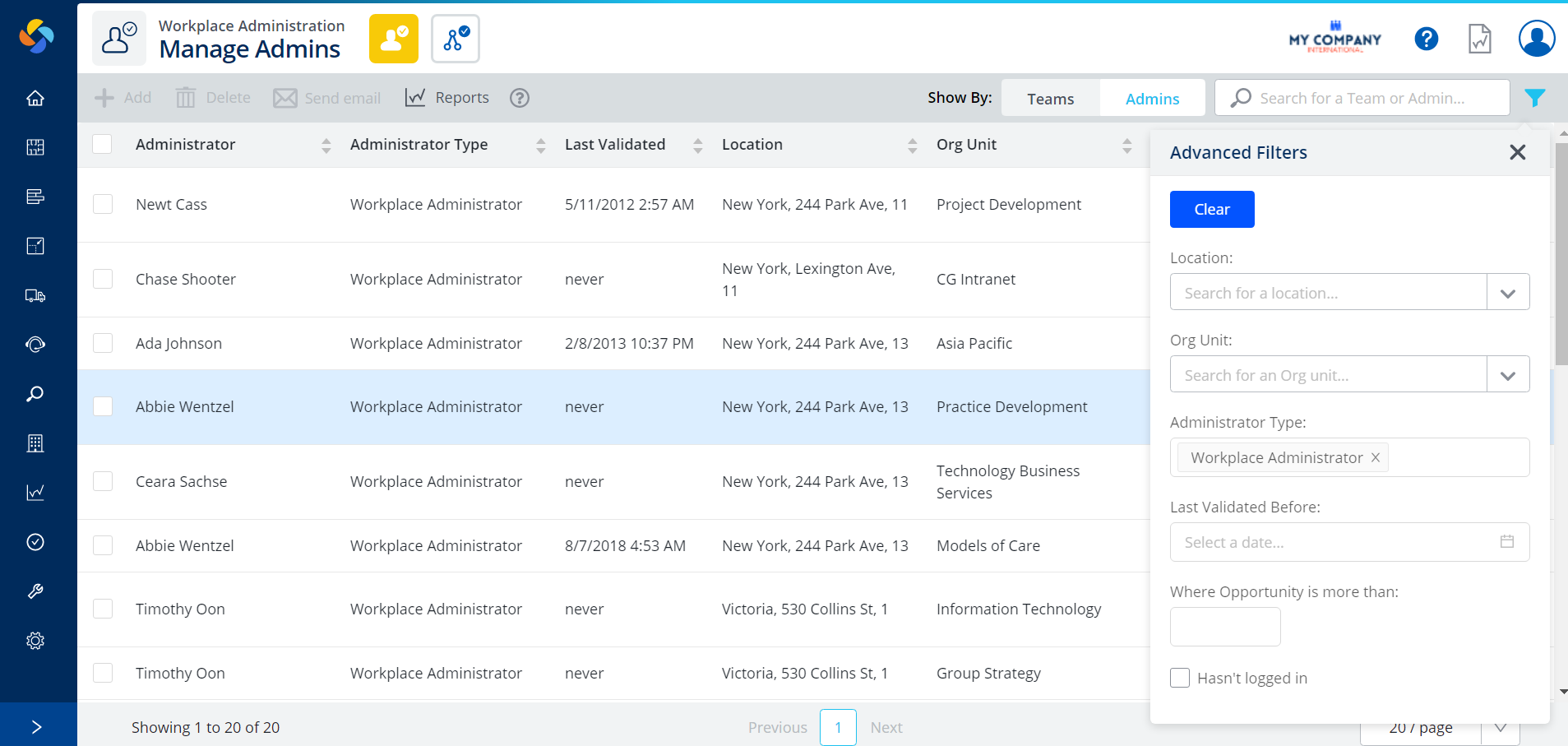
For more details, refer to Use the Workplace Administration Search and Filter.
Color by Utilization in the VBS
When you want to see the teams that are not utilizing their space correctly. The Color By drop-down will color the stack based on the following:
- 100% (or more) utilized
- 90% or more utilized
- 80% or more utilized
- 70% or more utilized
- Less than 70%
- Unknown
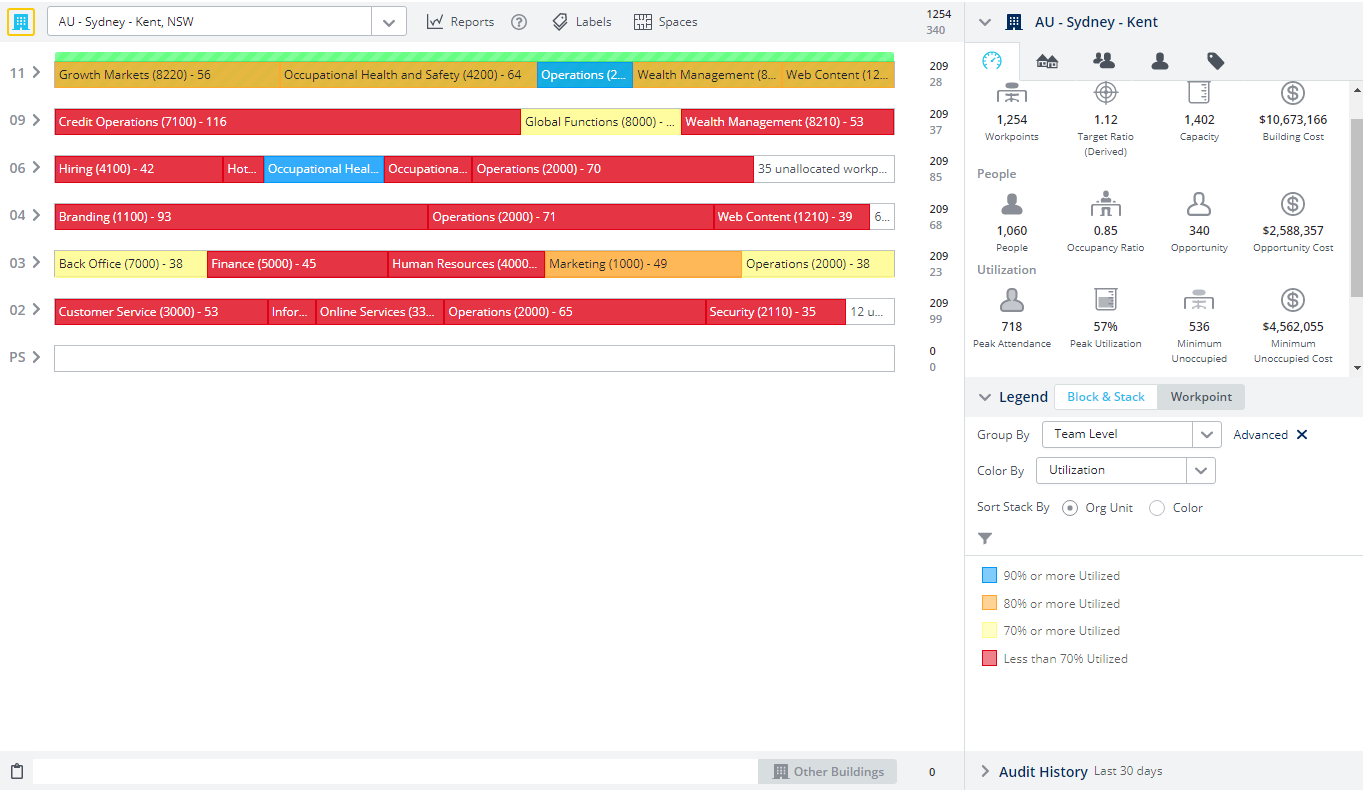
For more details, see Color By in the VBS Legend.
Storage, Lockers, or Parking Comments Field
The Comments field has been made large so it easier to enter in your comments.
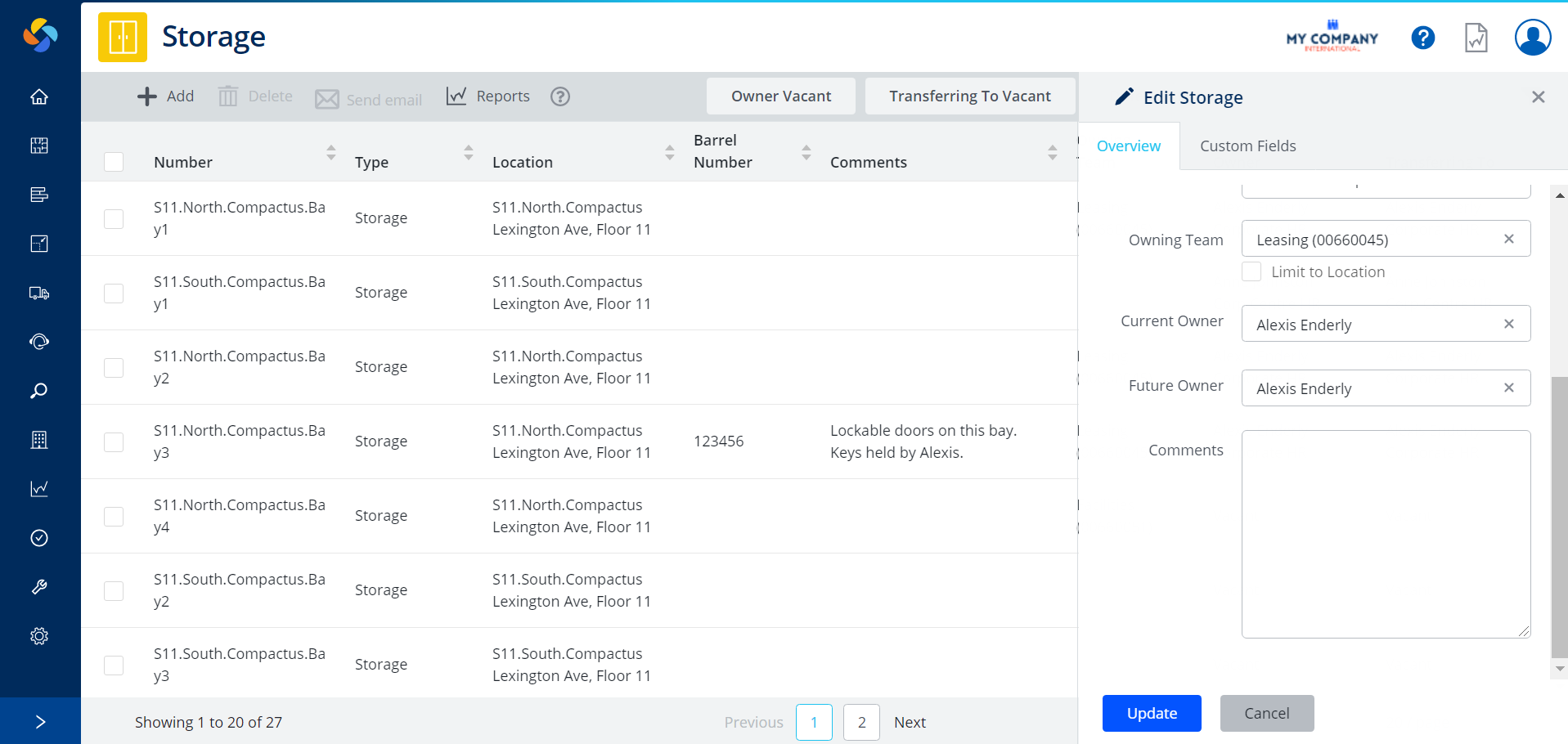
Context Sensitive Help set up for the Configuration Module's settings
The context sensitive help now displays for each Configuration area. This will describe the settings and provide links into the Help Center.