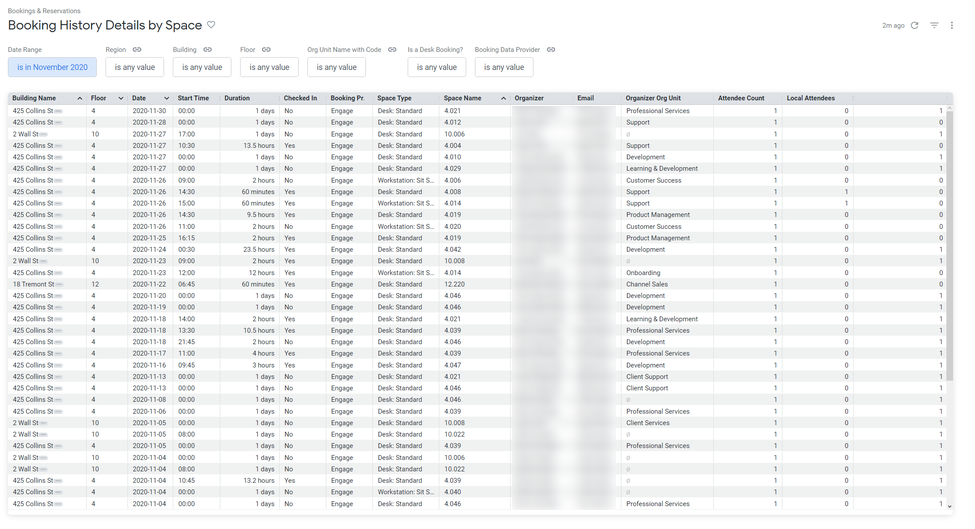Booking History Details by Space Dashboard
- Last updated
- Save as PDF
Purpose
Space planners and organizational leaders need to understand demand for space, where, when, and by whom as they seek to enable and coordinate business operations. For example, Managers who coordinate cleaning services and workplace sanitization need to know which spaces require treatment at the end of each day.
Check-in status and cancellations are important to understand organizational behaviors and potential problems in procedure. For example, Managers who are Those concerned with overseeing compliance with reduced occupancy protocols also may need to audit records of actual behavior vs policy.
This dashboard gathers booking data from Engage and other available sources and provides details about which spaces were used, by whom, and for how long.
Special Data Elements
- Duration - This column displays duration to the nearest minute for bookings up to 2 hours long. For bookings from 2 hours up to 24 hours, it displays as hours, rounded to the nearest tenth. For bookings of 1 day or longer, it displays as days, rounded to the nearest tenth.
- Organizer - ‘Multiple’ indicates more than one reservation took place for a space within a given hour. Click on the label to see a list of the individuals.
- Local Attendees - Persons whose regularly assigned location is the same as the location of the booking.
- Non-Local Attendees - Persons whose regularly assigned location is other than the location of the booking.
- Attendee Count - Click on any of the Attendee counts to drill to a list of the attendees and their details.
Special Filters
- Is Desk Booking? filter -
- Yes this shows only desk bookings.
- No this shows only meeting / collaboration space reservations; Default = show all.
- Booking Data Provider filter - Limit the results to one or more sources of booking records.
Limitations
- This report shows booking history up to the time of the most recent refresh of Insights data, which is currently configured to update nightly. If you want more update-to-date data then the ETL (Extract Transform Load) Time Series Frequency can be changed to from nightly to hourly. Contact your Customer Success Manager to have this setting changed.