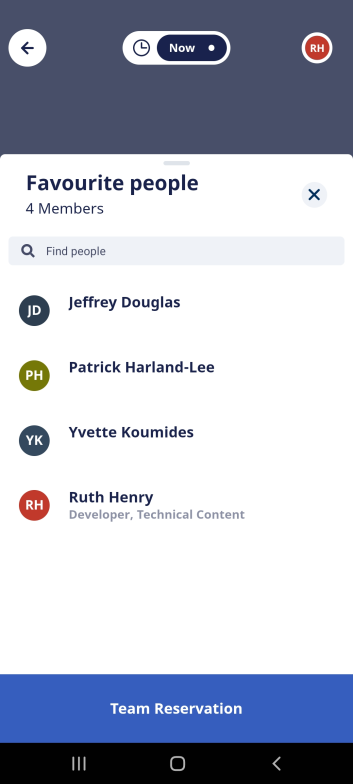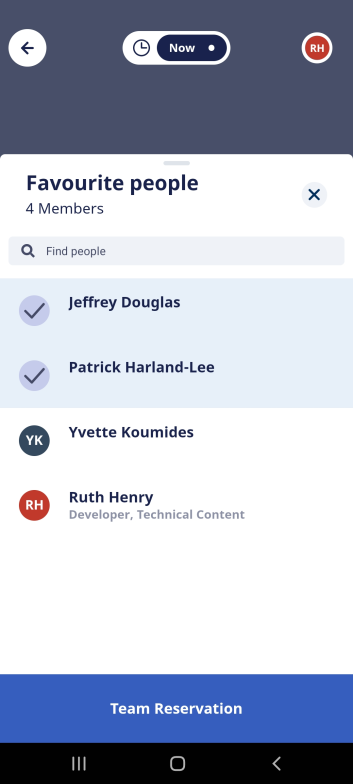Reserve Desks for your Group (Mobile)
Use Group Reservations to reserve desks for a certain group of people and then they can accept or decline the reservation.
Follow the Steps
From the Concierge menu, click on Maps to begin.
The menu items in the Concierge menu are configurable so the menu item could be called Find & Book or another name that suits your business, see Set up the Concierge Menu for 3 or more menu items.
Check your Favorites List
First, check that you have your group of people in your Favorites list.
Tap People to display your Favorites.
These are the people you want to make the Group Reservation for and if you want to alter the lists then see Add Desk, Space, or People to your Favorites (Web).
Reserve Desks for a Group
You can reserve the desks for Now or a future date. The Now  icon lets you pick a future date.
icon lets you pick a future date.
Tap the Teams tab and you will see the My Teams section will contain Favorite people.
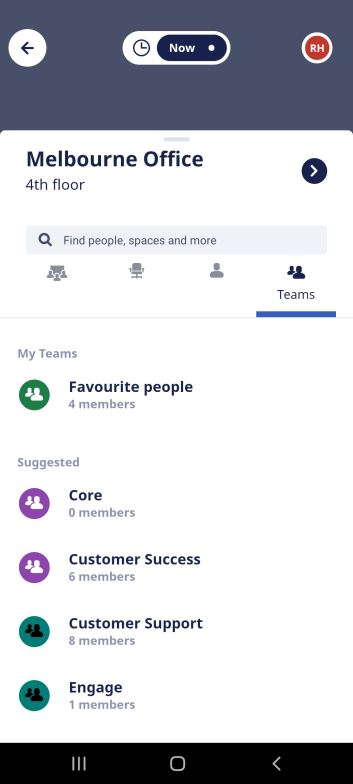
Tap Favorite people and the list of people displays.
|
If you do not select anyone then the group reservation is made for everyone on the favorite people list.
|
If you want to make a group reservation for a few people then you can select the person's initials to select team members for the team reservation.
|
Click the Team Reservation button.
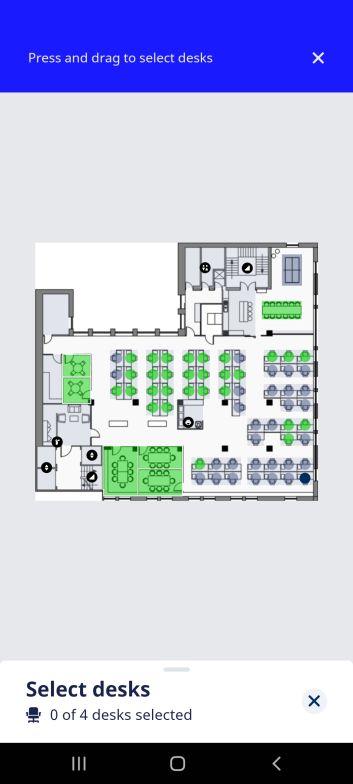
Use your finger to either tap the desks or drag over the desks to make the selection.
When the selection is made, then the book for screen displays.
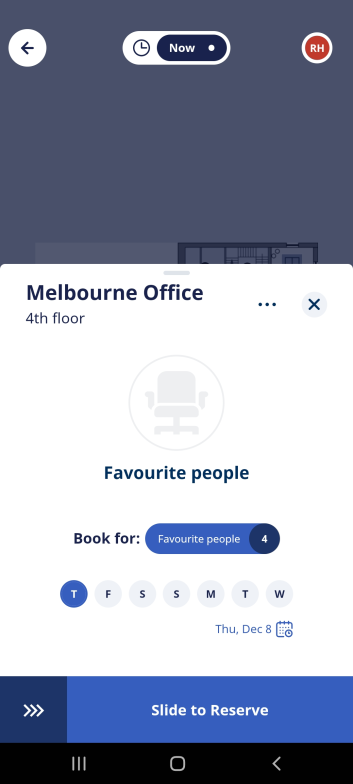
Tap the Reserve button to reserve the desks.
Engage will email all the team's employees and they will receive a Confirmation email.