Navigate the Workplace Portal Floorplan
- Last updated
- Save as PDF
<< View your Teams in the Workplace Portal
Move around the Workplace Portal Floorplan
Use the scroll wheel on your mouse to zoom in on a floorplan.
- Point your cursor on the area you want to zoom in to.
- Use the mouse's scroll wheel to scroll forward.
- When zoomed in, use the pointer cursor
 to click and drag your way around the floorplan.
to click and drag your way around the floorplan.
Run a Quick Report
To run a report:
- Click Quick Reports and select the report. The Quick Reports button is context-sensitive, so if you are viewing a floor the report will run for the floor or if you are viewing a team, it will run for the team.
The image below displays the Quick Reports button when viewed from a Floor.
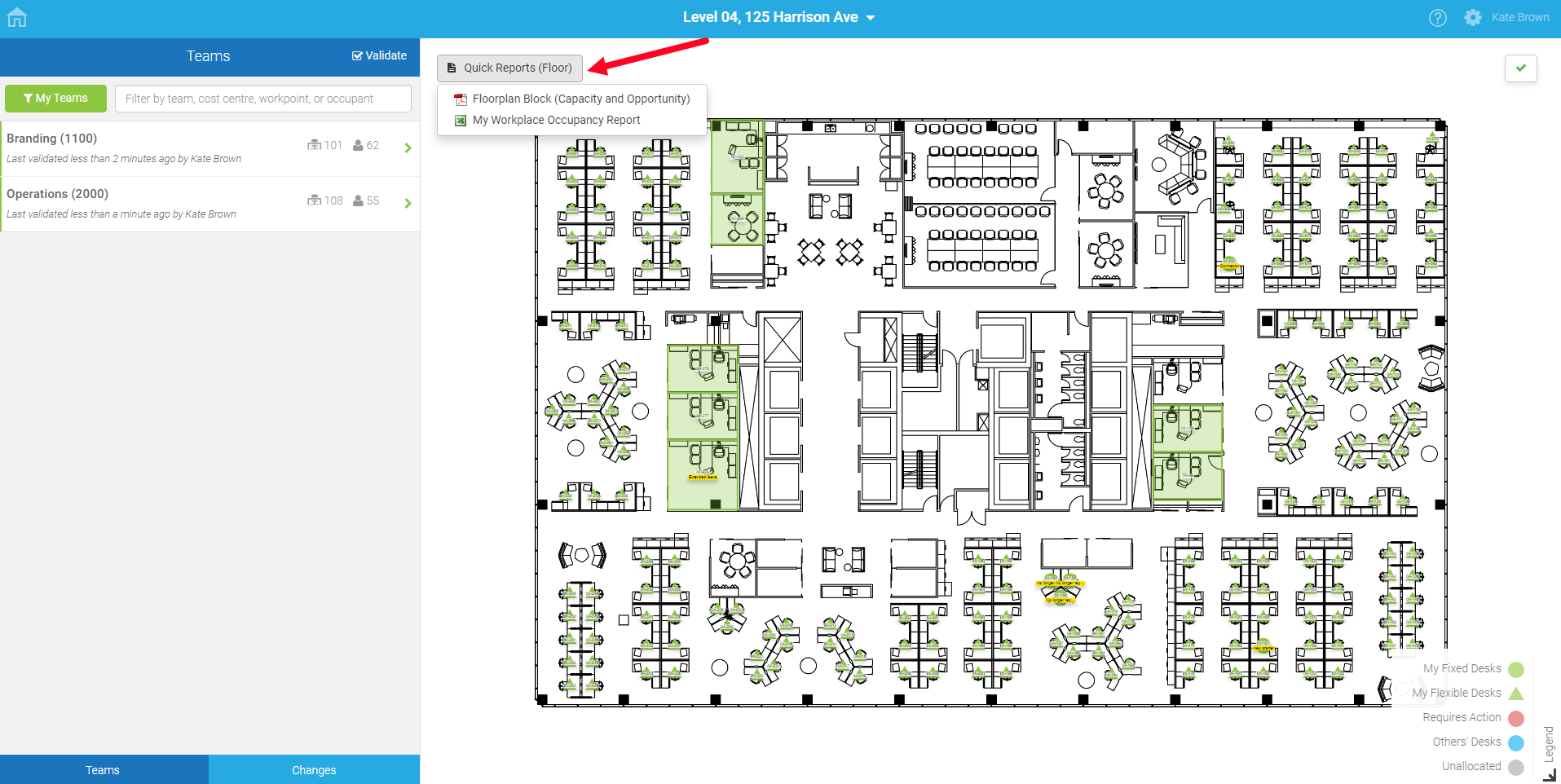
View Recent Changes
You can view the most recent changes you have made in Workplace.
- Near the top right-hand corner, click the Green Tick icon.
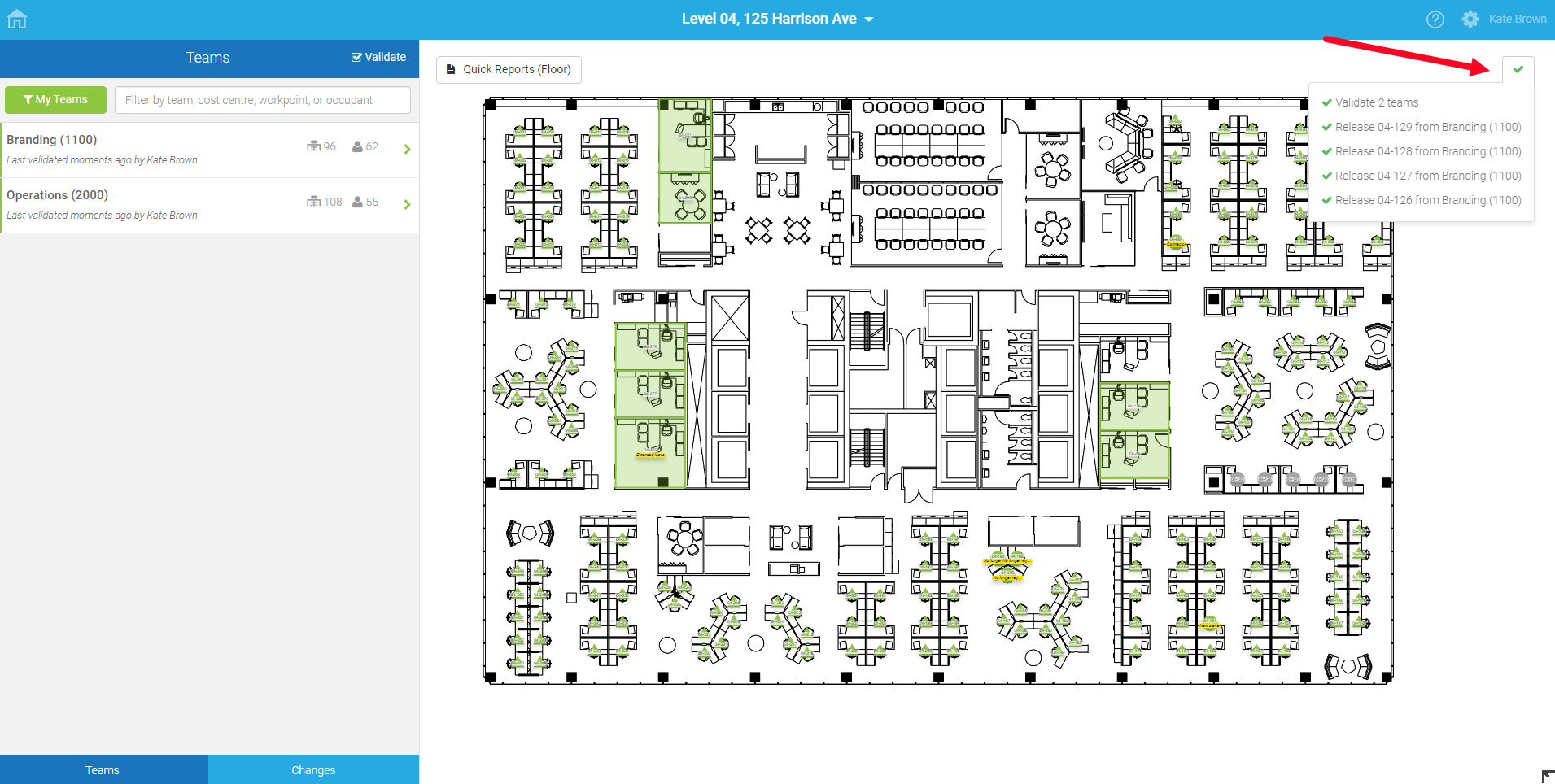
Legend
In the bottom right-hand corner there is a legend that indicates which desks require action, the allocation status, and the working style of the workpoints (Fixed or Flexible). If the legend is collapsed, then click the ![]() icon to display the legend.
icon to display the legend.
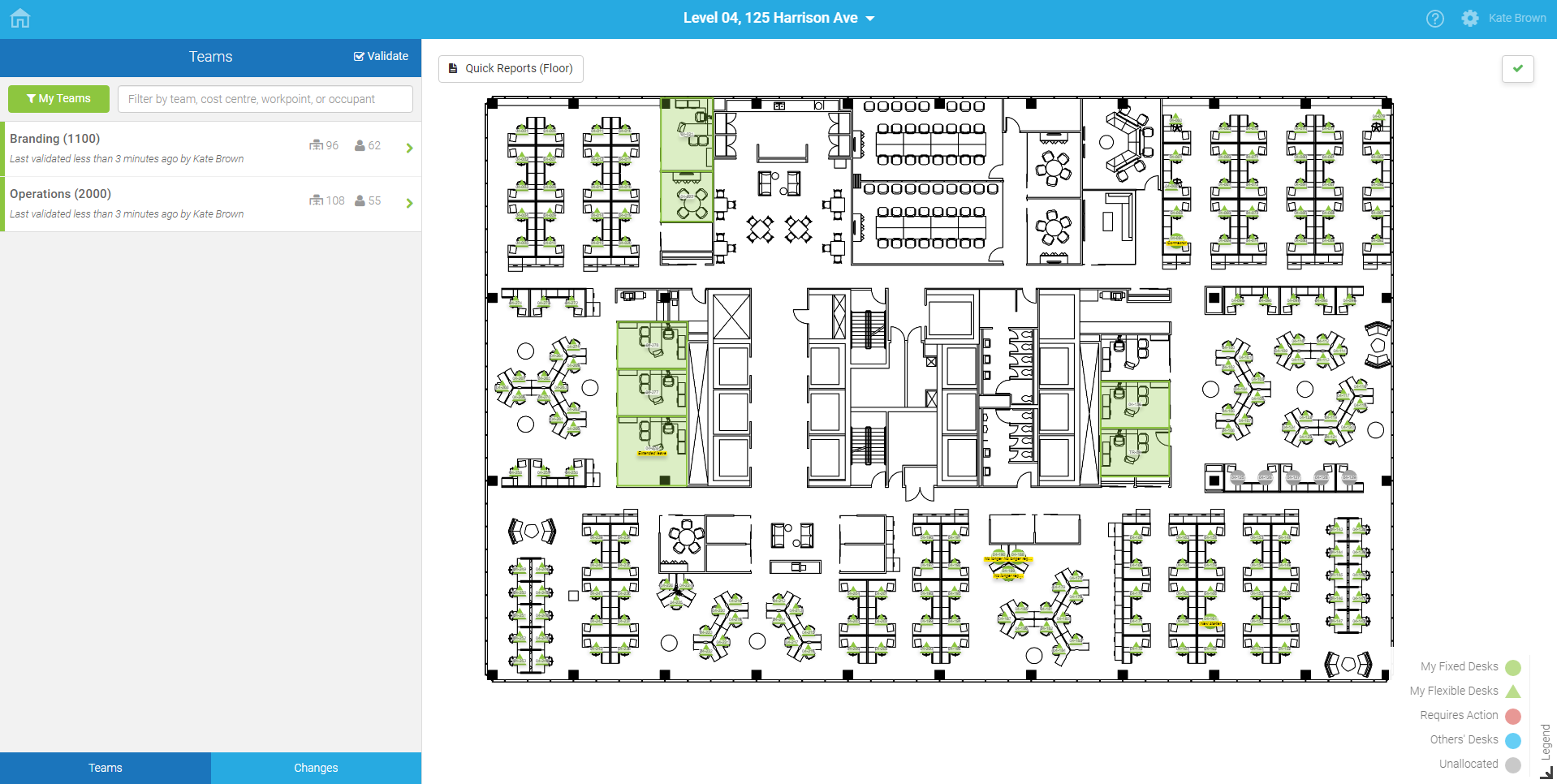
Display More Information
You can view the Workpoint dialog, click on a space on the floorplan. For example, a workpoint.
- When you hover over an editable field or space, the
 selection cursor displays.
selection cursor displays. - Click the space to display the allocation and occupancy details. For example, workpoint.
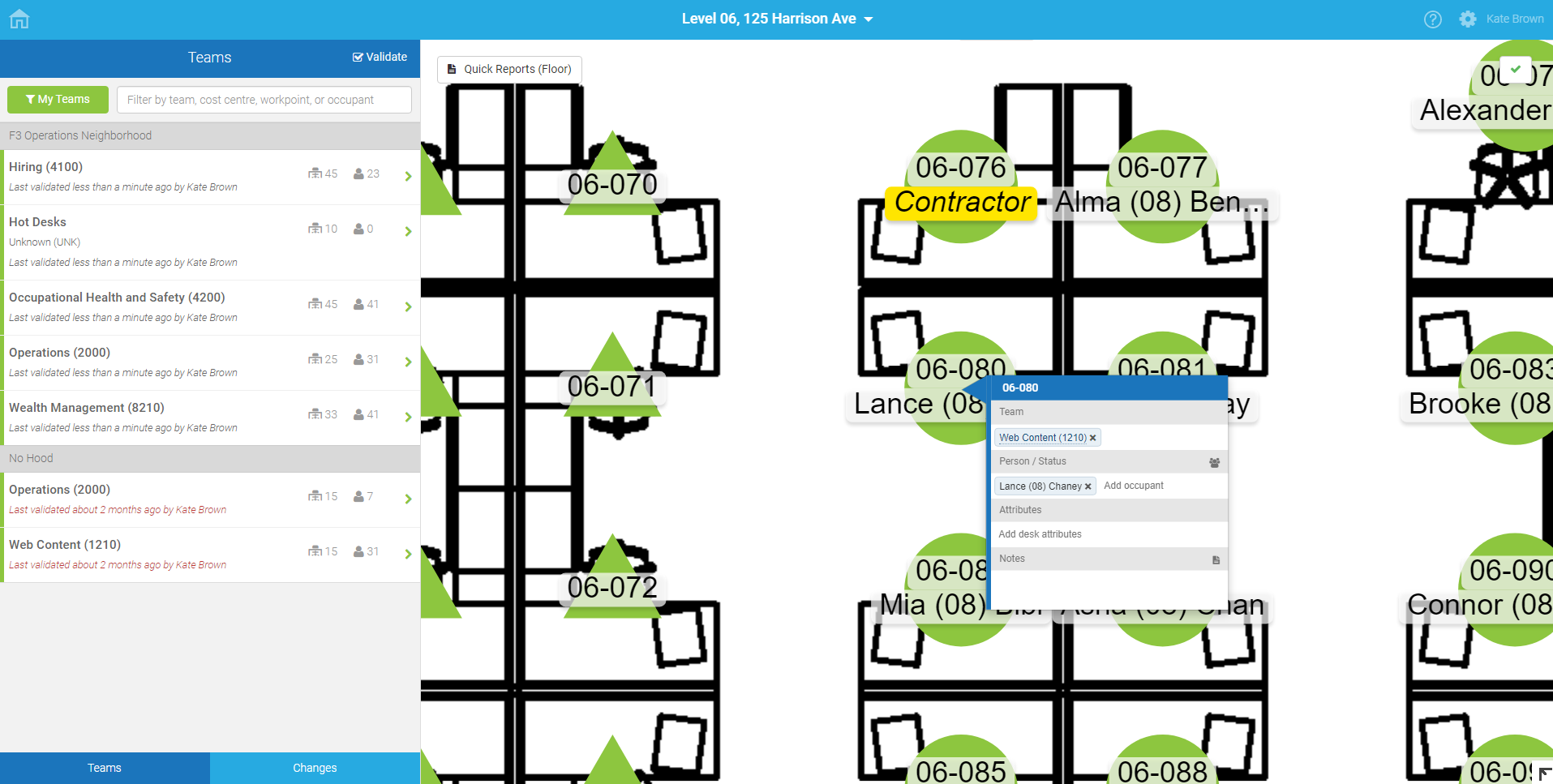
Single or Multiple Occupants
Each workpoint is configured to accept single or multiple occupants. This is indicated in the Person/Status header bar with either a Person ![]() or Team
or Team ![]() icon respectively. If you require the occupancy configuration to be changed for a workpoint, contact your Corporate Real Estate team.
icon respectively. If you require the occupancy configuration to be changed for a workpoint, contact your Corporate Real Estate team.
Move/Keep
The Enable Move/Keep Functionality option allows you to choose whether or not to move a person to a workpoint if they are already assigned to a workpoint. This option is not turned on by default. Before moving team members in Workplace, check with your System Administrator whether the Enable Move/Keep Functionality is enabled.
For more information, refer to Set the enable Move & Keep functionality.
