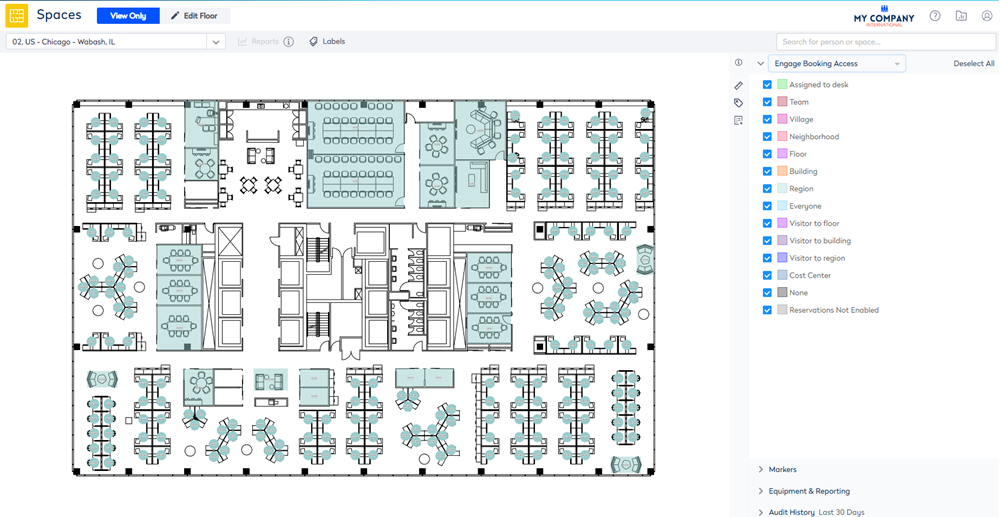Allow Employees in a Region to Reserve Desks
- Last updated
- Save as PDF
When you want all your employees to reserve any desks in the region.
Region Example
When your business has a campus, for example, a University that has several buildings or a company with several buildings within a city, you will be able to set the Booking Access to the region.
For example, in the Chicago Campus there are three buildings and when your employee's home location is set to one of these buildings then they will be in the region.
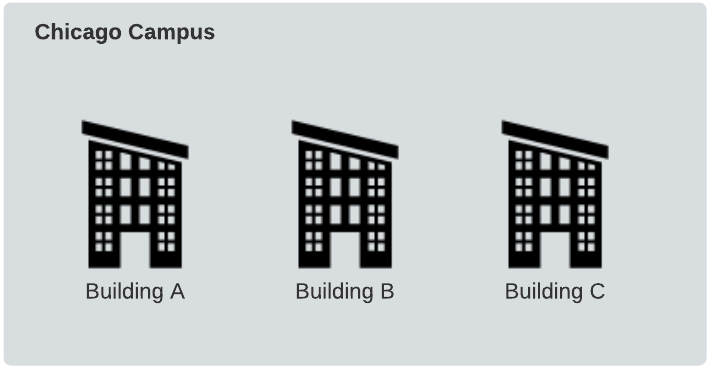
For each building in the region you will need to set up the desks booking access to Region.
From the Spaces Module, complete the following:
- Navigate to Spaces.
- Use the Location Selector drop-down to navigate to the building and floor.
- From the Selector, select the Engage Booking Access view. The floorplan displays the booking access by color.
This view only displays spaces that are set to Interactable, if you do not see a specific space then check the Space Type's setting, refer to Set up the Space Types for Engage.
4. Click the Edit Floor icon.
5. Click the Bulk Update ![]() icon.
icon.
6. Click on the floorplan and drag the cursor across the points to select.
If you need to reposition the floorplan when selecting points, then use the panning mode. Either hold down the space bar or click the Planning Mode ![]() icon and then reposition the floorplan.
icon and then reposition the floorplan.
7. For the Reserving Enabled check box, click the Don't Update and change this to Overwrite.
8. Check the Reserving Enabled check box. When this checked this will enable the Booking Access drop-down.
9. For the Booking Access drop-down, click the Don't Update and change this to Overwrite.
10. From the Booking Access drop-down, select Region.
If your existing building has employees with assigned seats then you will need change the fixed team to a flexible team.
11. Click the Update button.
12. Click the Publish Changes button.
13. For each floor in the building repeat steps 2 to 12.
14. Important Step - For each floor in the building repeat steps 2 to 12.
15. Click the Cancel button to close the Bulk Update.
The spaces are updated to allow the employees in the region to reserve the desks.