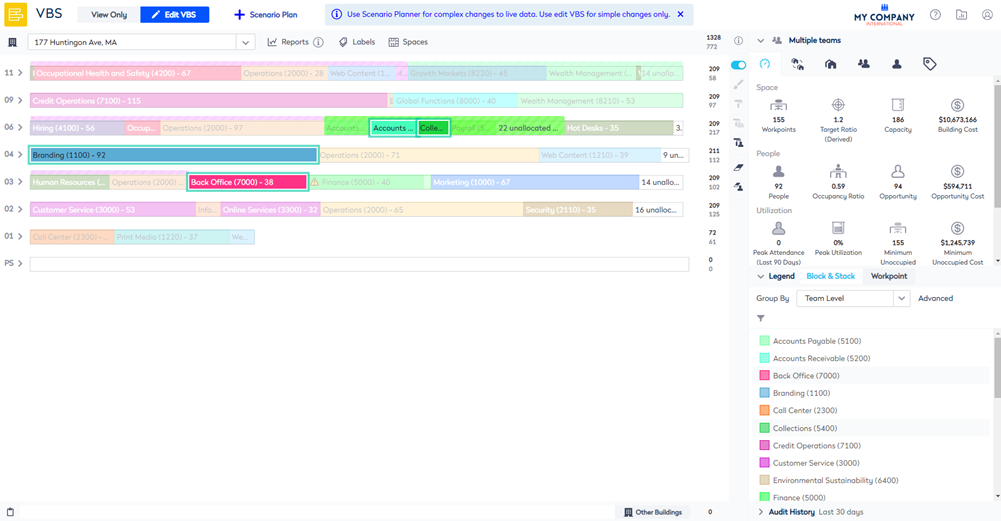View the Dashboard tab
- Last updated
- Save as PDF
The Dashboard tab provides statistics about teams, occupancy, spaces, costs, and utilization, for more details on the statistics see Statistics in the Block and Stack, View Block and Stack's Information Panel Statistics, and Floor and Neighborhood Capacity Calculation.
Depending on what you select this will change the statistics and information in the panel.
Building Selection
- Click the building
 icon to display the building's statistics and information. For more information, refer to View Building and Floor Statistics.
icon to display the building's statistics and information. For more information, refer to View Building and Floor Statistics.
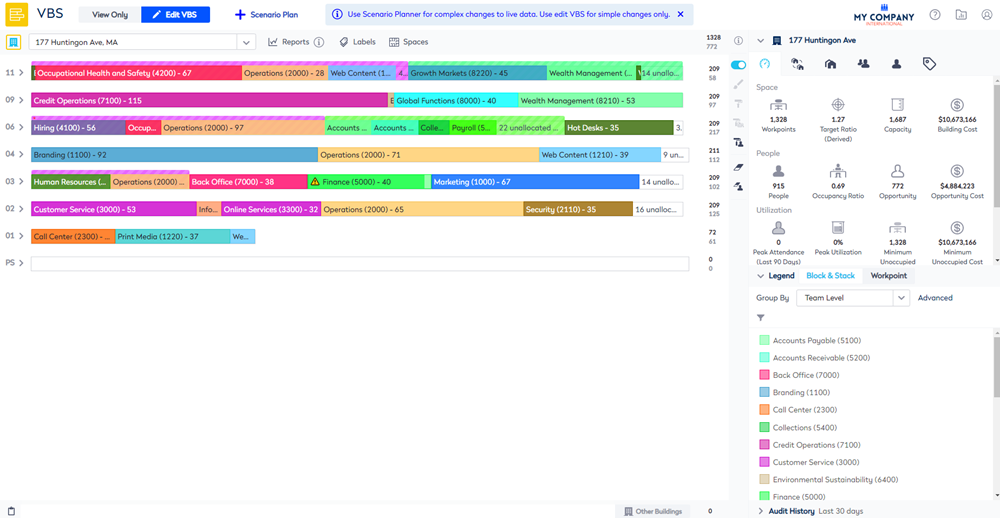
Floor Selection
- Click on the floor number to display the floor's statistics and information.
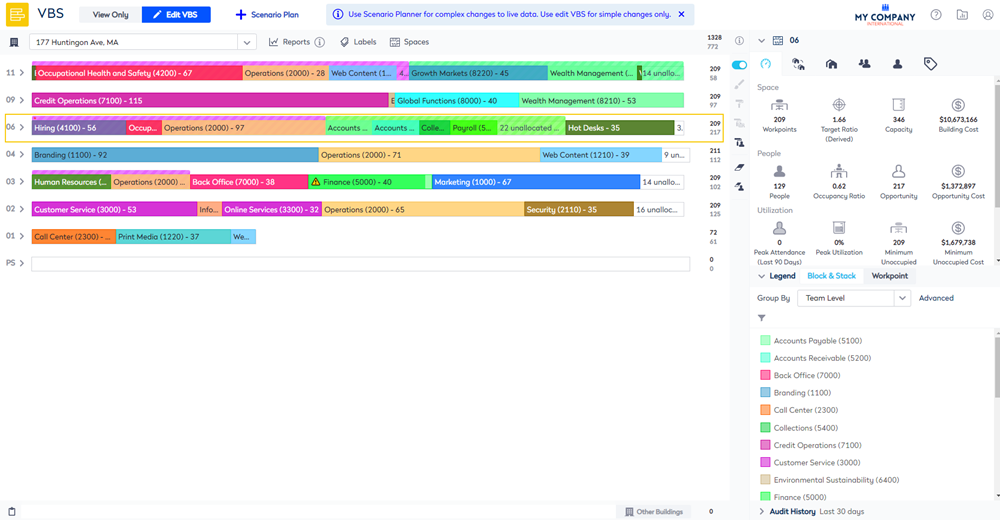
Neighborhood Selection
- From the stack, select a neighborhood or multiple neighborhoods. Hold the Ctrl key + click the different neighborhoods to select multiple neighborhoods. You can also, hold the Shift key and click the first neighborhood and then click the last neighborhood which will select all neighborhoods between those two points.
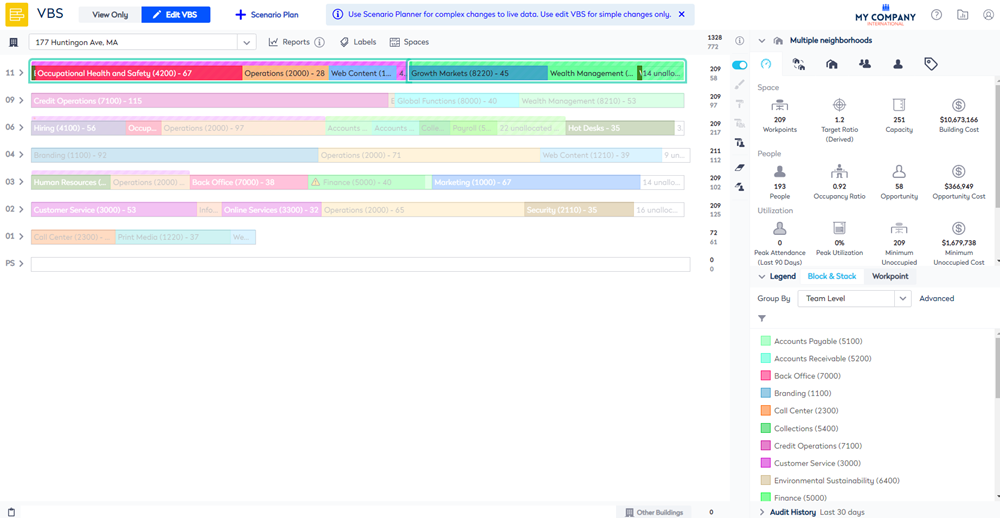
Team Selection
- From the stack, select a team or multiple teams. Hold the Ctrl key + click the different teams to select multiple teams. You can also, hold the Shift key and click the first team and then click the last team which will select all teams between those two points.
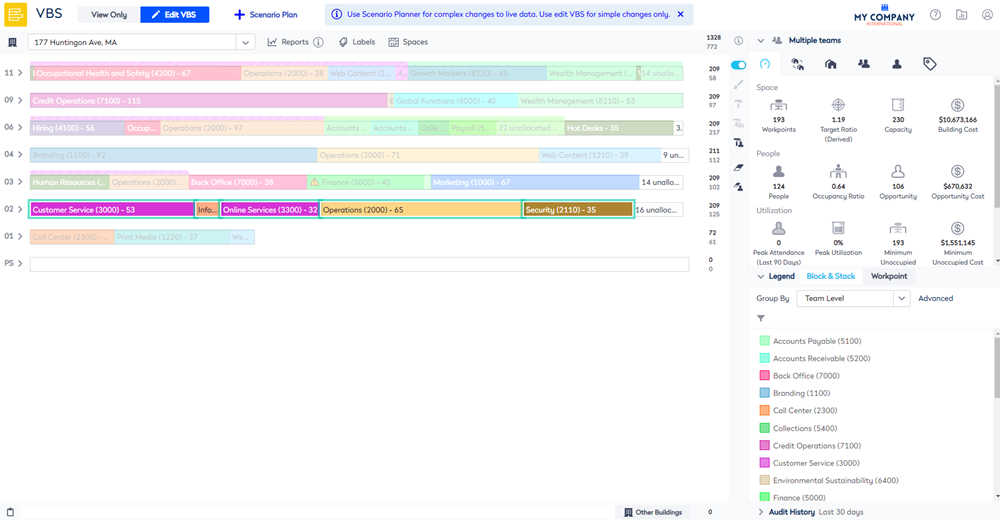
Team or Org Unit selection from the Legend
Another way to select multiple teams or org units is to use the list in the Legend.
- From the Group by drop-down, select either Team Level or Org Unit Level.
- From the list, select a team / org unit or multiple teams / org unit. For example, hold the Ctrl key + click the different teams to select multiple teams. You can also, hold the Shift key and click the first team and then click the last team which will select all teams between those two points.