Update the Concierge Menu with the Language Translation
Level: System Administrator
The Concierge Menu can be set up to connect your employees in your supported language.
From Serraview, complete the following:
- Navigate to Admin Settings > System Configuration > General > Engage Configuration.
- Click the Concierge Menu tab.
Step 1. Select the Language
- From the language drop-down, select either:
- en-US - this is English (United States)
- en-AU - this is English (Australia)
- en-AU - this is English (United Kingdom)
- rf-CA - this is French (Canada)
- rf-FR - this is French (France)
- es-ES - this is Spanish (Spain)
- zh-ZH - this is Simplified Chinese (China)
In this example French (France) has been selected.
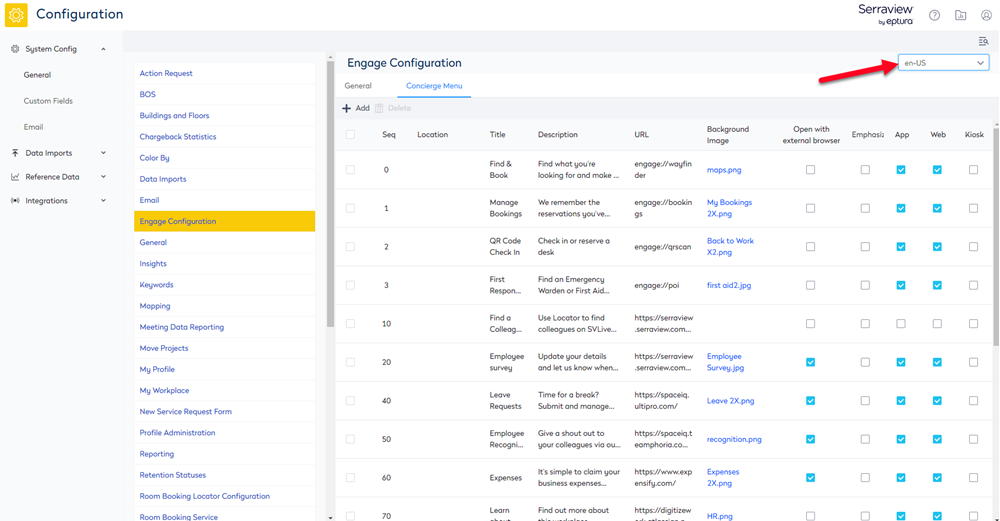
Step 2. Set up the Concierge Menu for the Language
Next, add the translation into the concierge menu item.
- Select the concierge menu item and the update form displays.
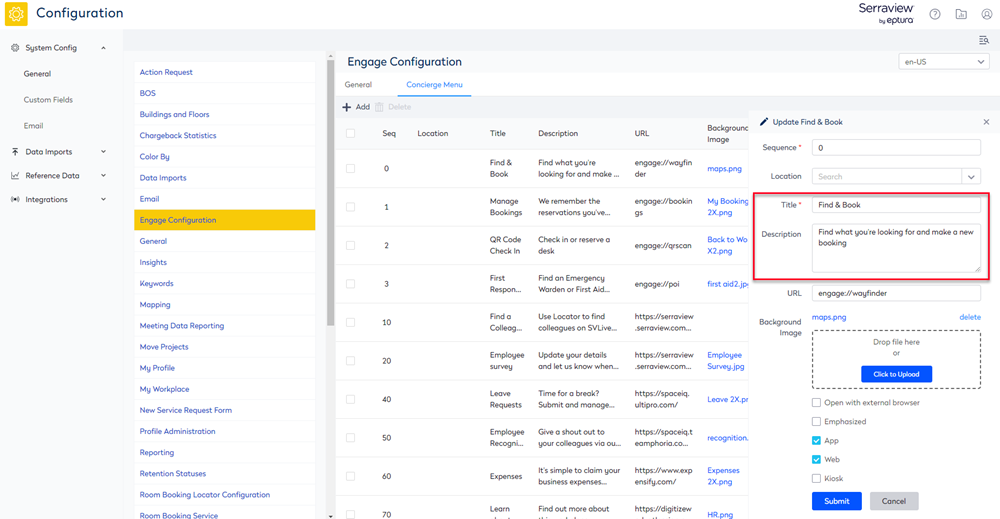
2. In the Tile field enter the title translation.
3. In the Description field, enter the description translation.
4. When you have finished, click the Update button.
Remember the Background Image will be used for all of the languages.
