LDM Maintenance
- Last updated
- Save as PDF
Ensure LDM is part of Standard Operating Environment
At the time of implementation, LDM is added to the Standard Operating Environment (SOE) and deployed to desktops and laptops at sites that Property would like to capture real-time utilization of space.
The LDM must remain part of the SOE throughout the duration on the service. Newer versions of LDM may be required to be rolled out post implementation, and this will be provided by your Customer Relationship Manager (CRM).
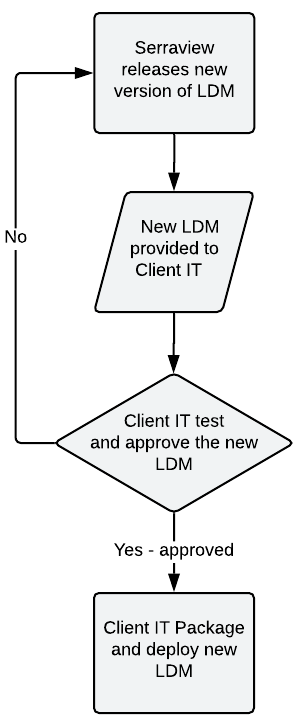
Impact on Service
If a device does not have LDM installed but is connected to the network switches, SVLive will report that a device is there but no utilization data is collected.
Check the LDM is Running
Windows 10
You can check the LDM is running and find the version number.
- Open the Windows' Task Manager. Either: Search for Task Manager; press CTRL-ALT-DEL and select Task Manager.
- Click Details tab.
- Find the ldm.exe. This is the LDM running.
- Right-click the ldm.exe. A po-up menu displays.
- Select Properties. The ldm.exe Properties tab displays.
- Click the Details tab.
- Find the Product version entry. This is the product version number.
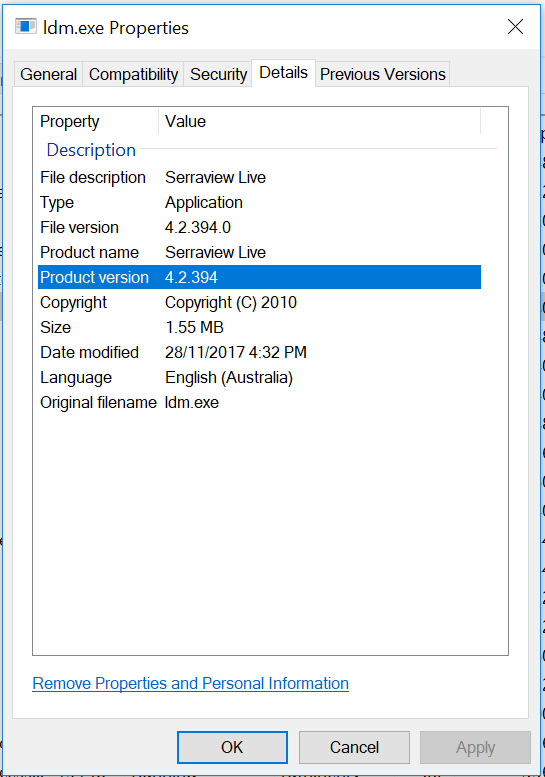
MAC
You can check the LDM is running.
- Press the [Command] + [Spacebar] to display the Spotlight search field.
- In the search field, enter Activity Monitor.
- Press the Return key when the Activity Monitor populates in the spotlight results.
- In the Activity Monitor's search field, enter LDM.
The LDM will display in the list.
Send the Serraview Support team your LDM Details
The Serraview Support team may require additional information about your LDM to troubleshoot your issues. We may request you to obtain this file and send through for further investigation.
To obtain this file:
-
Navigate to: C:\ProgramData\Serraview\Serraview Live. Note: ProgramData is a Hidden folder
-
Open the file ldm.ini in a text editor.
-
Take a screenshot and send this to Serraview Support team.
MacOS on the laptop has been updated from Catalina to Big Sur
Only for Mac Devices
If the MacOS on the laptop has been updated from Catalina to Big Sur with an existing installation of the LDM agent and the user does not appear on Locator after the OS upgrade.
The LDM agent will need to be re-deployed.
- Uninstall the existing LDM agent.
- Install the LDM.
- Reboot the laptop.
No longer receiving Utilization data
If you have a situation where people and desks that were once receiving utilization data but are no longer receiving data since the date selected.
Generate and download 343 People and Desks without LDM Data Report.
