Space Type Classification Import
- Last updated
- Save as PDF
Level: System Administrator
View the Space Type Classification Import Columns
Before you create a Team Import, review the columns in the import.
- Navigate to Admin Settings > Data Imports > Data Imports.
- Click the Space type classification import link.
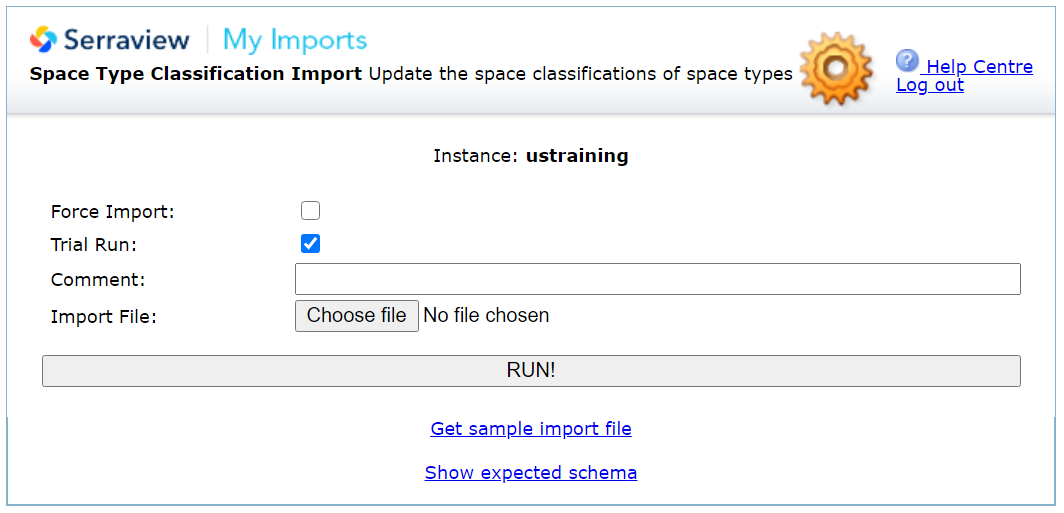
Expected Schema
3. Click the Show Expected Schema link to view the required columns.
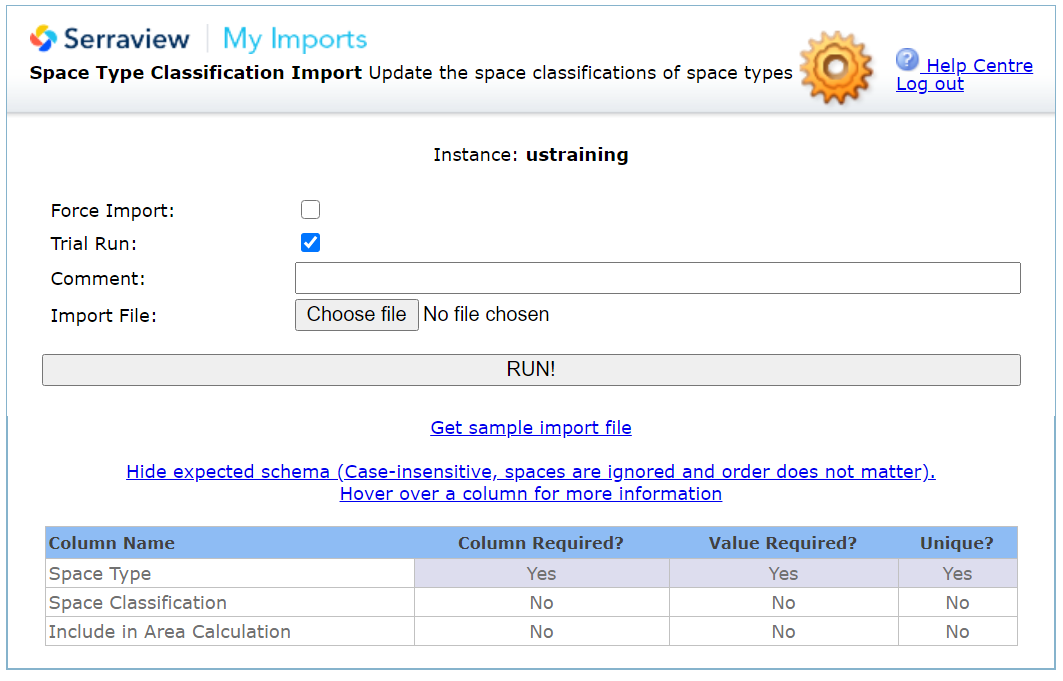
Column Details and Requirements
For details on the columns see below.
| Column Name | Description | Column Required? | Value Required? | Unique? |
|---|---|---|---|---|
| Space Type | Name of the space type. | Yes | Yes | Yes |
| Space Classification | Uses the space classification set up in the keyword called Space Classifications. | No | No | No |
| Include in Area Calculation |
In this column you can use either:
|
No | No | No |
We recommend that you delete any columns that are not being used in the import.
Space Type Classification Import Report
Use the existing data from either 309 Serraview Space Types - Floorplan Importer or 323 Space Classification Import Report to populate the import.
Prepare an Import File
You can prepare an import file from:
- sample import file, refer to Create your own Import File.
- import report that contains existing data from Serraview, refer to Download a report and prepare an import.
Remember to remove unnecessary cells and worksheets:
- Remove additional tabs, even if they are blank. If you have more than one worksheet (tab) in your file, the file will not be read.
- Remove all empty border columns and rows.
