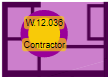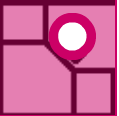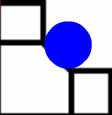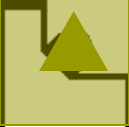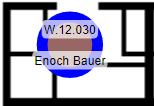Workpoint Color in the VBS Legend
- Last updated
- Save as PDF
Other than the occupancy statistics you see in the VBS Information panel, occupancy and allocation can also be seen in the block by looking at the workstations on the floorplan.
- Expand a floor so you can see the workpoints.
- From the Workpoint Color drop-down select either:
- Occupancy
- Person Allocation
Workpoint Color set to Occupancy
The following list displays the occupancy types of workpoint coloring found in the VBS.
|
Occupancy |
Displays As |
Description |
|---|---|---|
|
Team allocated. Retention Status B |
|
|
|
Team allocated. No assigned occupant |
|
|
|
Matching team allocation and assigned occupant |
|
|
|
No allocated team. Assigned occupant |
|
Unallocated workpoints that have an occupant are displayed as a royal blue circle with a red center. |
|
No allocated team. No assigned occupant |
|
|
|
Flexible workpoint |
|
|
|
|
Flexible workpoint within a neighborhood with the striped shading for a neighborhood allocation. |
Workpoint Color set to Person Allocation
The person allocation contains the additional icons.
|
Person Allocation |
Displays As |
Description |
|---|---|---|
|
Mismatched team allocation and occupant cost center. |
|
|
| No allocated team. Assigned occupant |
|
Unallocated workpoints that have an occupant are displayed as a royal blue circle with the color of the person's Org Unit. |