Manage people in a Fixed Team
- Last updated
- Save as PDF
You can manage the team members for a Fixed Team.
Add a person to a Fixed Team
You can add a person to a Fixed Team using the People tab. For example, a new starter.
- Click the Workplace icon.
- Select a location.
- If you have multiple teams, click My Teams to only view your teams.
- In the Teams list, click on your team name. For Fixed Teams the Workpoints tab displays by default.
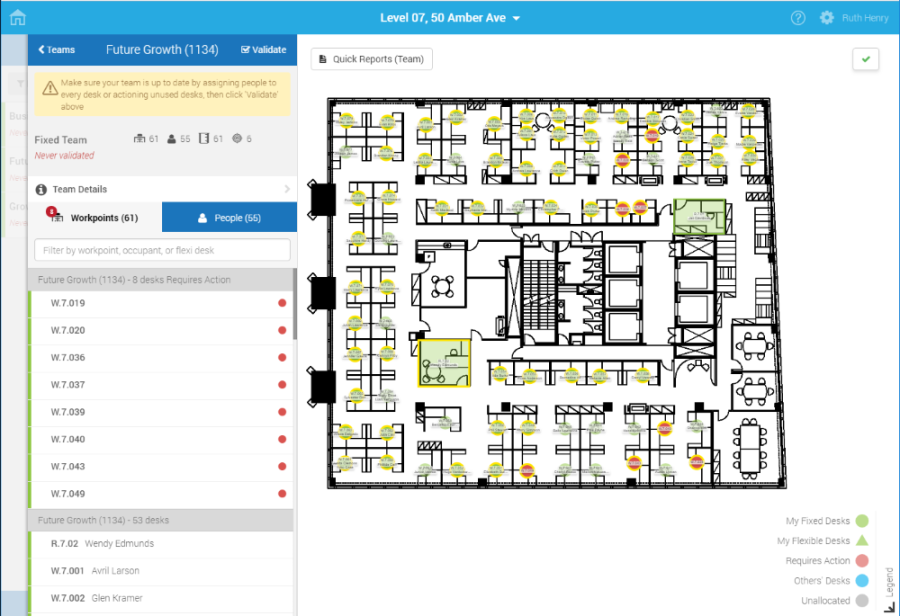
5. Click the People tab.
6. Click the Add Member link. The Add member field displays.
7. In the Add member field, enter the name of the person.
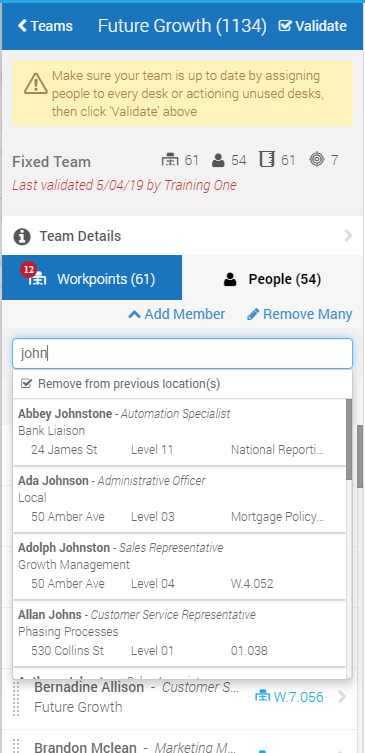
8. Select the person's name from the list.
The person is added to the team and briefly highlighted in green.
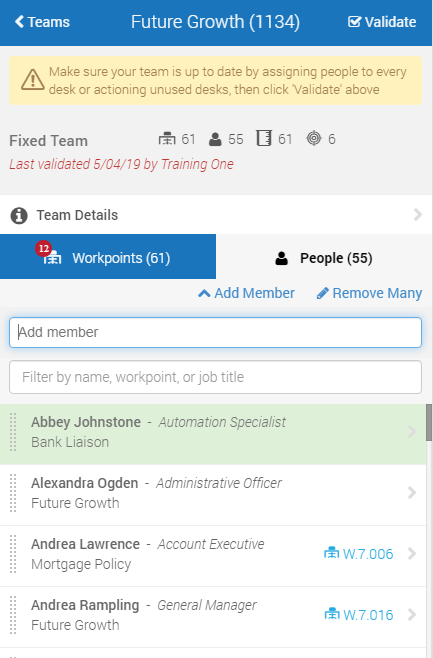
Now the person is a team member of the Fixed Team you can add then to a workpoint, refer to Add a person to a workpoint via the People tab.
Remove one person from a Fixed Team
You can remove a team member from your team. For example, when someone leaves the business.
- Click the Workplace icon.
- If you have multiple teams, click My Teams to only view your teams.
- Navigate to your team.
- Click the People tab to see the list of team members.
- Click on a person's name to open the Person's Details panel.
- Click the Remove Person From Team button.
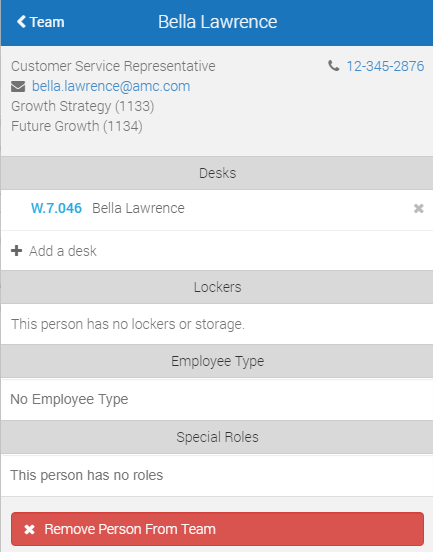
Remove multiple people from a Fixed Team
You can remove multiple people from your team.
- Click the Workplace icon.
- If you have multiple teams, click My Teams to only view your teams.
- Click on your team name in the left panel.
- Click the People tab to see the list of team members.
- Click the Remove Many link.
- Select the people to remove.
From the list to select multiple people, either:
- Hold the Ctrl key + click the different people.
- Hold the Shift key and click the first person and then click the last person which will select all people between those two points.
- Click the Select All (in the bottom left), to select all the team members.
To clear the selection, click the Clear Selection.
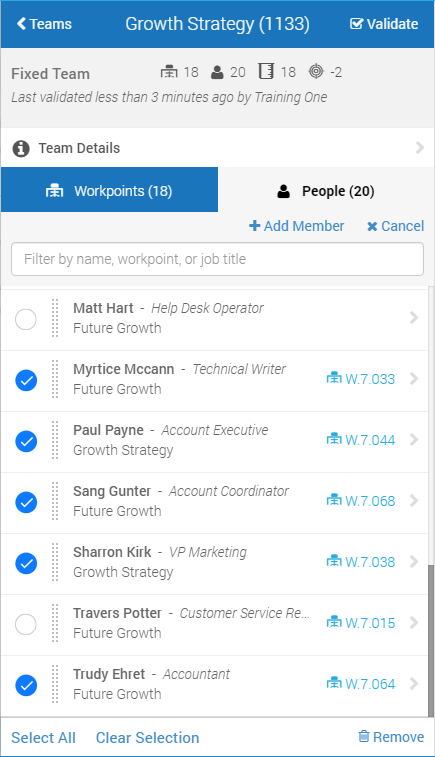
7. In the People tab, click Remove icon (in the bottom right).
