Serraview Insights Explores
- Last updated
- Save as PDF
Below is a high-level description of the Explores and details any Hints and Tips.
COVID-19 Case Data - JHU
Johns Hopkins University (JHU) COVID-19 data joined with buildings and building metrics.
COVID-19 Case data is provided by Johns Hopkins University Center for Systems Science and Engineering via the StarSchema COVID-19 Dataset.
Data Highlights
This explore includes:
- JHU Global Case Counts
- Building
- Building Metrics
- Location
- Person assigned to a space or team at this location
- Person Location
Default Filter
- JHU Global Case Counts Date Date is in the past 14 days
COVID-19 Case Data - JHU (US)
Johns Hopkins University (JHU) COVID-19 data (US only) joined with buildings and building metrics. This contains data to the county level.
COVID-19 Case data is provided by Johns Hopkins University Center for Systems Science and Engineering via the StarSchema COVID-19 Dataset.
Data Highlights
This explore includes:
- Covid 19 Demographics
- Covid 19 Jhu Covid 19 Us
- Covid 19 Kff Us Policy Actions
- US COVID-19 Testing and Mortality
- Location
- Building
- Building (US)
- Building Metrics
- Person assigned to a space or team at this location
- Person Location
Default Filter
- Covid 19 Jhu Covid 19 Us Date Date is in the past 14 days
COVID-19 Case Data - JHU for Global Building Maps
Johns Hopkins University (JHU) COVID-19 data joined with buildings and building metrics for mapping by country.
Data Highlights
This explore includes:
- Covid 19 Jhu Covid Building Multilayer Map
- Building
Default Filter
- Building Is Managed (Yes / No) matches (advanced) yes
COVID-19 IHME Statistics and Projections
Statistics for hospital services provided by the Institute for Health Metrics and Evaluation (IHME) from the University of Washington, see https://covid19.healthdata.org
Data Highlights
This explore includes:
- Covid 19 Ihme Covid 19
Default Filter
- None
COVID-19 Ct US Covid Tests
US data that contains testing results, deaths, and hospitalizations by US States.
Data provided by The COVID Tracking Project, see https://covidtracking.com/
Data Highlights
This explore includes:
- US COVID-19 Testing and Mortality.
Default Filter
- US COVID-19 Testing and Mortality Date Date is in the past 14 days
COVID-19 Metadata
Describes the tables and fields found in the StarSchema COVID-19 Dataset.
Metadata is provided by Johns Hopkins University Center for Systems Science and Engineering via the StarSchema COVID-19 Dataset.
Data Highlights
This explore includes:
- Covid 19 Metadata
Default Filter
- None
Location
The Location view contains all the location data in one view.
Data Highlights
This explore includes:
- Assets
- Building Name
- Floor Name
- Location Type
- Neighborhood Name
- Region Name
- Space Name
- Team Allocation Name
- Person
- Assets
- Floorplan
- and so much more
Default Filter
- Location History Date (advanced) yesterday
Asset
Similar to the Location explore, but Asset focused
Data Highlights
This explore includes:
- Building Name
- Floor Name
- Location Type
- Neighborhood Name
- Region Name
- Space Name
- Team Allocation Name
- Owner
- Asset
- Floorplan
- and so much more
Default Filter
- Location History Date (advanced) yesterday
Hints and Tips
All assets are included in this explore, including assets that have no location (these assets would be missing from the Location explore).
Space Type
Similar to the Location Explore, but Space Type focused
Data Highlights
This explore includes:
- Building Name
- Floor Name
- Location Type
- Neighborhood Name
- Region Name
- Space Name
- Team Allocation Name
- Assigned Person
- and so much more
Default Filter
- Space Type History Date (advanced) yesterday
Hints and Tips
All space types are included in this explore, including ones that have no location (these would be missing from the Location explore).
Location and Space Proximity Analysis
Extension of the Location explore and includes the Space Proximity view.
Data Highlights
This explore includes:
-
Space Proximity
-
Bridge space Proximity Min Distance for Space
-
Location
-
Floorplan
-
Neighborhood
-
Team
-
Space
-
Custom Fields - only displays if you have these set up
-
and so much more.
Default Filter
-
Location History Date (advanced) yesterday
Hints and Tips
Space Proximity view
This view contains:
-
Proxmite Space ID - the ID of the proxmite space.
-
Min Distance M - the minimum distance it has from its nearest space.
-
Minimum Workpoint Separation - specify in the filter the minimum workpoint separate
-
Units of Measure for Distance - specify the unit of measure either feet or meters.
Bridge space Proximity Min Distance for Space view
This view contains:
-
Is Below Min Distance for Space Metrics (Yes / No) - If Yes, then the separation between the two spaces is less than the minimum specified distance. Or in other words, the two spaces are too close.
Org Unit
A complete list of the org units.
Note: People have two org units; their location org unit (Team Person) and their person org unit (Direct Person). We recommend you use Direct Person or Team Person and not both.
Data Highlights
This explore includes:
- Org Unit
- Org Unit Ancestor
- Org Unit Metircs
- Direct Person
- Direct Person Assignment
- Direct Person Location
- Location
- Team
- Team Person
-
and so much more.
Default Filter
-
Org Unit History Date matches (advanced) yesterday
Person
A complete list of all employees and only includes spaces when an employee has an assigned space.
Data Highlights
This explore includes:
-
Person
-
Person Location
-
Person Manager
-
Person Org Unit
-
Location
-
Space
-
Team
-
Neighborhood
-
Building
-
Floor
-
Custom Fields - only displays if you have these set up
-
and so much more.
Default Filter
-
Person History Date matches (advanced) yesterday
ELT Log
You can find when your data was last updated.
Data Highlights
This explore includes:
-
Start Date
-
End Date
-
Snapshot Date
-
Mode
-
Report
-
and so much more.
Default Filter
-
ETL Log Start Date is in the past 24 hours
User
You can find the user details and the role assigned and the permissions (secured action).
Data Highlights
This explore includes:
-
Person
-
Location
-
Role
-
Permission
-
Person Manager
- Team Administrators and Validators
-
Custom Fields - only displays if you have these set up
-
and so much more.
Default Filter
-
Person History Date matches (advanced) yesterday
Badge Utilization
It is recommended to use the Badge Utilization - Extended Version With Floorplan explore over this explore, as this explore will eventually be deprecated when all content is recreated into the new explore.
The Badge Utilization explore maps the building's badge data that were badged into by a person for a particular date. Also, it contains the resident’s location data which can be the same as the building being badged into.
The badge data only goes to the building level.
Data Highlights
This explore includes:
-
Badge Utilization By Building Employee and Day
-
Building
-
Building Metrics
-
Region
-
Parent Region
-
Parent Region Metrics
-
Person
-
Person Manager
-
Person Org Unit
-
Person Org Unit Metrics
-
Resident Building Metrics
-
Resident Floor Metrics
-
Resident Location Metrics
-
Resident Neighborhood Metrics
-
Space
-
Resident Space Metrics
-
Resident Team Metrics
-
and so much more.
Hints and Tips
Resident
You can assume if the resident building matches the building being badged into then the resident space is occupied for that date.
Filter on your Entire Portfolio
If you want to include data from your entire portfolio, in so, to include buildings that have no badge data then you can use the Badge Utilization By Building Employee and Day’s FILTER-ONLY FIELDS such as Date Range. This can be used with other entities, for example, Building Metrics.
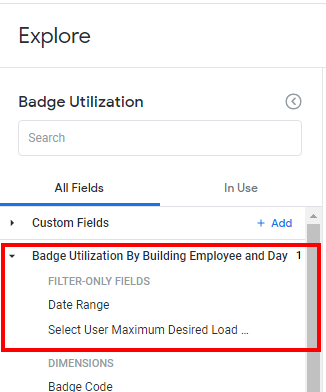
Filter on Badge Data
If you include a Badge Utilization By Building Employee and Day’s dimension this will only include buildings that have badge data.
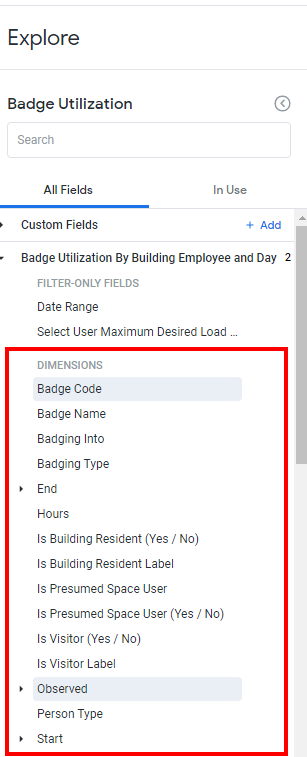
Badge Utilization - Extended with Version with Floorplan
It is recommended to use this explore over the original Badge Utilization explore, as the original will eventually be deprecated when all content is recreated in this explore.
This explore includes the same Badge Utilization data as the above explore, but with a significant difference. This explore is an extension of the Location explore. People who badge into their resident buildings are mapped to the Person view, whereas Non Residents have their own descriptive data. This explore includes the assigned locations of both residents and non-residents, as well as include any residents and spaces which have no badge data. It allows for the creation of floorplan visualizations that display resident badge activity against assigned spaces.
The badge data only goes to the building level. In this explore, Floor, Zone, Neighborhood, Team, and Space are ‘assumed’ for Residents based on their home location
Data Highlights
This explore includes:
- Badge Utilization (by Building, Person, and Day)
- Building
- Building Metrics
- Region
- Parent Region
- Parent Region Metrics
- Person
- Floor, Team, Neighborhood, and Space
- Person Manager
- Person Org Unit
- Non-Resident Building, Floor, Team, Neighborhood, and Space
- and so much more.
Hints and Tips
People/Resident
People with no badge data as well as Residents both fall under the ‘People’ fields.
Non-Residents are included, but they are a separate line item. Filters on a person will filter against both People and Non-Residents People as a custom filter.
Filter on your Entire Portfolio
This has a similar limitation to Badge Utilization. Use Date Range Filter-only fields if you wish to include rows/buildings/people/spaces with no badge data.
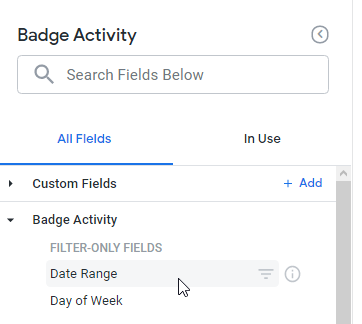
Badge Activity
The Badge Activity explore is similar to the Badge Utilization - Extended with Version with Floorplan explore, with a few core differences. The first and most significant is this explore includes multiple rows for a single badge card on a single day (if that data exists).
The badge data only goes to the building level. In this explore, Floor, Zone, Neighborhood, Team, and Space are ‘assumed’ for Residents based on their home location
Data Highlights
This explore includes:
- Badge Activity
- Building
- Building Metrics
- Region
- Parent Region
- Parent Region Metrics
- Person
- Person Manager
- Person Org Unit
- Non-Resident Building, Floor, Team, Neighborhood and Space
- and so much more.
Hints and Tips
People/Resident
People with no badge data as well as Residents both fall under the ‘People’ fields.
Non-Residents are included, but they are a separate line item. Filters on a person will filter against both People and Non-Residents People as a custom filter.
Filter on your Entire Portfolio
This has a similar limitation to Badge Utilization. Use Date Range Filter-only fields if you wish to include rows/buildings/people/spaces with no badge data.
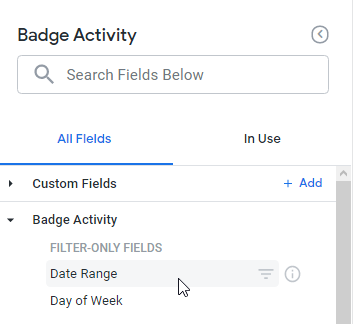
Booking
This is an extension of the Location Explore where it adds the Bookings onto the Location data where the booking occurred.
Data Highlights
This explore includes:
-
Attendee
-
Attendee Assigned Location
-
Attendee Org Unit
-
Booking
-
Booking Attendee
-
Booking Check-ins
-
Location
-
Location Org Unit
-
Location Org Unit Metrics
-
Organizer
-
Organizer Assigned Location
-
Organizer Org Unit
-
Neighborhood
-
Space
-
Team
-
Custom Fields - only displays if you have these set up
-
and so much more.
Default Filter
-
Location History Date is any time (Note: This is used by Looker you do not need to set this.)
Hints and Tips
Filter on your Entire Portfolio
If you want to include data from your entire portfolio, in so, to include locations that have no booking data then you can use the Booking’s FILTER-ONLY FIELDS. This can be used with other entities, for example, Building Metrics.
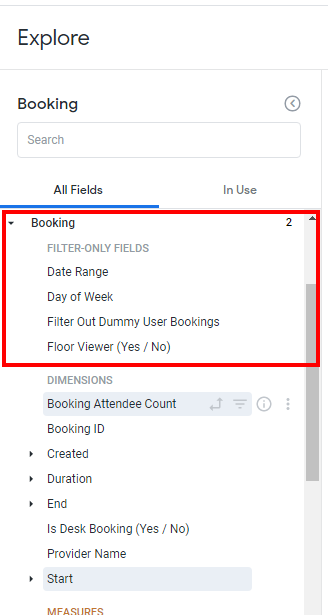
Filter on Booking Data
If you include a Booking’s dimension this will only include locations that have booking data.
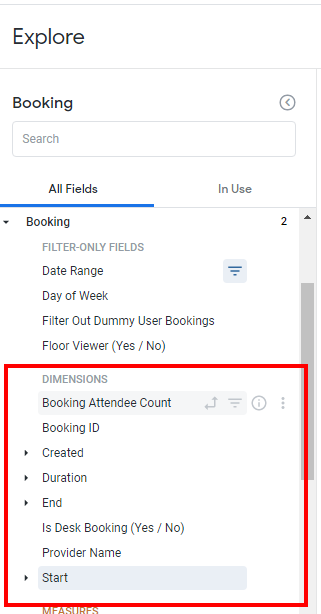
Booking by Hour
This is an extension of the Location Explore where it adds the Booking by Hour and the bookings are aggregated by minutes. You can show which space has been booked and if the space was checked into.
Data Highlights
This explore includes:
-
Booking By Hour
-
Building
-
Building Metrics
-
Floor
-
Floor Metrics
-
Location
-
Organizer
-
Neighborhood
-
Space
-
Team
-
Custom Fields - only displays if you have these set up
-
and so much more.
Default Filter
-
Booking By Hour Start of Hour Date
Canceled Booking
This is an extension of the Location Explore and it contains the list of canceled bookings and includes booking in the past and in the future.
Data Highlights
This explore includes:
-
Canceled Booking - this includes the scheduled start time (Start), scheduled end time (End), and the time the booking was canceled (Cancelled).
-
Canceled Booking Attendee
-
Attendee
-
Attendee Assigned Location
-
Building
-
Floor
-
Location
-
Organizer
-
Organizer Assigned Location
-
Organizer Org Unit
-
Neighborhood
-
Space
-
Team
-
Custom Fields - only displays if you have these set up
-
and so much more.
Default Filter
-
Location History Date is any time (Note: This is used by Looker you do not need to set this.)
Hints and Tips
Filter for Cancelled Bookings in the Future
When you want to find the Cancelled Bookings in the future then use the Start Date.
For example, show all the canceled bookings in the next 30 days.

Contact Tracing (SVLive)
Extension of the SVLive activity by explore and then the SVLIve activity by Location Explore.
Data Highlights
This explore includes:
-
SVLive Activity by Hour
-
Attendee
-
Attendee Location
-
Attendee Location Org Unit
-
Attendee Location Team
-
Attendee Location Team Allocation
-
Attendee Org Unit
-
Building Metrics
-
Floor Metrics
-
Floorplan
-
Location
-
Neighborhood
-
Team
-
Person Org Unit
-
Traced Floorplan
-
Traced Location
-
Traced Person
-
Traced Shape
-
Traced Svlive Activity By Hour
-
Custom Fields - only displays if you have these set up
-
and so much more
Default Filter
-
Location History Date is any time (Note: This is used by Looker you do not need to set this.)
Contact Tracing Booking
Extension of the Bookings Explore and contains the traced attendee, traced booking, traced booking attendee, traced location, and traced space.
Data Highlights
This explore includes:
-
Attendee
-
Attendee Assigned Location
-
Attendee Org Unit
-
Booking
-
Booking Attendee
-
Building
-
Building Metrics
-
Floor
-
Floor Metrics
-
Location
-
Traced Attendee
-
Traced Booking
-
Traced Booking Attendee
-
Traced Location
-
Traced Space
-
Custom Fields - only displays if you have these set up
-
and so much more.
Default Filter
-
Location History Date is any time (Note: This is used by Looker you do not need to set this.)
Hints and Tips
Filter for a Person’s Contacts for a Date or Date Range
When you want to know who was in contact with a person on a date or a date range. You can use the Traced Bookings’ Date FILTER-ONLY FIELDS to filter the date and then you can add the fields from the Traced Attendee, Traced Booking, etc.
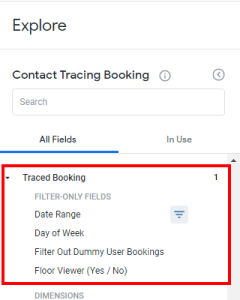
Contact Tracing Proximate Spaces (SVLive)
Extension of the Contact Tracing (SVLive) Explore, which enables finding persons who used a proximate space to the person in question.
Data Highlights
This explore includes:
-
Attendee
-
Attendee Assigned Location
-
Attendee Location Org Unit
-
Attendee Location Team
-
Attended Location Team Allocation
-
Attended Org Unit
-
Building
-
Building Metrics
-
Floor
-
Floor Metrics
-
Location
-
Traced Floorplan
-
Traced Location
-
Traced Person
-
Traced Shape
-
Traced Svlive Activity By Hour
-
Svlive Activity By Hour
-
Custom Fields - only displays if you have these set up
-
and so much more.
Default Filter
-
Location History Date is any time (Note: This is used by Looker you do not need to set this.)
Hints and Tips
Svlive Activity by Hour View OR the Traced Svlive Activity By Hour View
Provider Name
From this view we recommend that you filter by Provider Name and this lets you filter for:
-
SV Live - This merges together the Wired and Wi-Fi activity for each person and zone/floor location.
-
SV Live Wired - Filter for this if your business only has Wired data.
-
SV Live Wi-Fi - Filter for this if your business only has Wi-Fi data.
Contact Tracing Proximate Spaces Booking
Extension of the Booking Explore, which enables finding persons who used a proximate space to the person in question.
Data Highlights
This explore includes:
-
Proximate Attendee
-
Proximate Booking
-
Proximate Booking Attendee
-
Proximate Floorplan
-
Proximate Location
-
Proximate Shape
-
Proximate Space
-
Custom Fields - only displays if you have these set up
-
and so much more.
Default Filter
-
Location History Date is any time (Note: This is used by Looker you do not need to set this.)
Future Booking
This is an extension of the Bookings Explore and it contains only the future bookings.
Data Highlights
This explore includes:
-
Attendee
-
Building
-
Floor
-
Location
-
Space
-
Team
-
and so much more.
Default Filter
-
Location History Date is any time (Note: This is used by Looker you do not need to set this.)
Hints and Tips
Filter for Future Bookings in the Future
When you want to find the Future Bookings in the future then use the Start Date.
For example, show all the future bookings in the next 30 days.
![]()
New Arrivals
People that have not had a booking before and have a future booking.
Data Highlights
This explore includes:
-
Attendee
-
Future Booking
-
Location
-
Building
-
Floor
-
Foorplan
-
Space
-
Organizer
Default Filter
-
None
Hints and Tips
Attendee View
This view contains the attendee’s name and details.
Future Booking View
This view contains the:
-
Start Date - this is the attendee’s booking date.
Also, this view contains the measures:
-
Earliest Booking
-
Lastest Booking
SVLive Activity by Hour
This explore contains utilization data (Wired data and Wi-Fi data) from SVLive, linking a person to a location for a specified time period.
Data Highlights
This explore includes:
-
SVLive Activity by Hour
-
Attendee
-
Building Metrics
-
Floor Metrics
-
Location
-
Location Org Unit Metrics
-
Neighborhood Metrics
-
Space Metrics
-
Space Type
-
Team Metrics
-
Custom Fields - only displays if you have these set up
-
and so much more.
Default Filter
-
Location History Date is any time (Note: This is used by Looker you do not need to set this.)
Hints and Tips
SVLive Activity by Hour View
Provider Name
From this view we recommend that you filter by Provider Name and this lets you filter for:
-
SV Live - This merges together the Wired and Wi-Fi activity for each person and zone/floor location.
-
SV Live Wired - Filter for this if your business only has Wired data.
-
SV Live Wi-Fi - Filter for this if your business only has Wi-Fi data.
Threshold % Measure
This view contains:
-
Threshold % - Filter to specify a threshold.
For example, you can find out for a specified date how many attendees vs the total number of people for a building. Use the threshold to see which dates you when over the threshold.
SVLive Event
This provides access to row-level SVLive event data and is useful for troubleshooting data issues and drilling in further to understand specific situations. Note that we recommend you use SVLive Activity by Hour or SVLive Utilization by Building and Hour and any other explores in which Insights aggregates data further to build reports and dashboards.
Data Highlights
This explore includes:
-
SVLive Event
-
Building Metrics
-
Floor Metrics
- and so much more
SVLive Utilization by Building and Hour
This explore contains utilization data (Wired data and Wi-Fi data) from SVLive, linking workpoints for a specified time period.
Data Highlights
This explore includes:
-
Svlive Utilization By Building and Hour
-
Building Metrics
-
Floor Metrics
-
Floorplan
-
Location
-
Neighhorhood Metrics
-
[View Name] Custom Fields - only displays if you have these set up
-
and so much more.
Default Filter
-
Location History Date is any time (Note: This is used by Looker you do not need to set this.)
Sensor Activity by Hour
This explore contains hourly sensor data.
Data Highlights
This explore includes:
-
Sensor Activity By Hour
-
Space
-
Space Metrics
-
Space Type
-
Location
-
Employee
Default Filter
-
Location History Date is any time (Note: This is used by Looker you do not need to set this.)
Hints and Tips
Filter for all spaces Sensors Activity
If you want to include data from your entire portfolio, in so, to include locations that have no sensor data then you can use the Sensor Activity by Hour’s FILTER-ONLY FIELDS. This can be used with other entities, for example, Location.
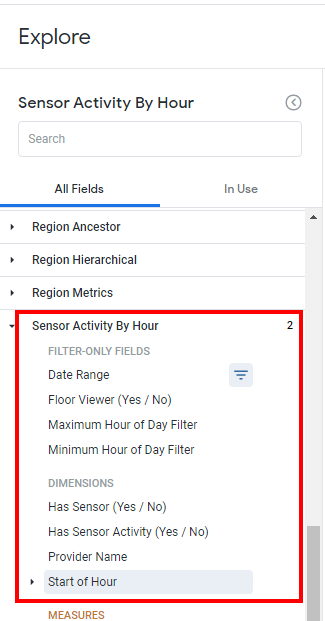
Filter for only space’s with Sensor Activity
If you include a Sensor Activity By Hour’s dimension this will only include spaces that have sensor data.
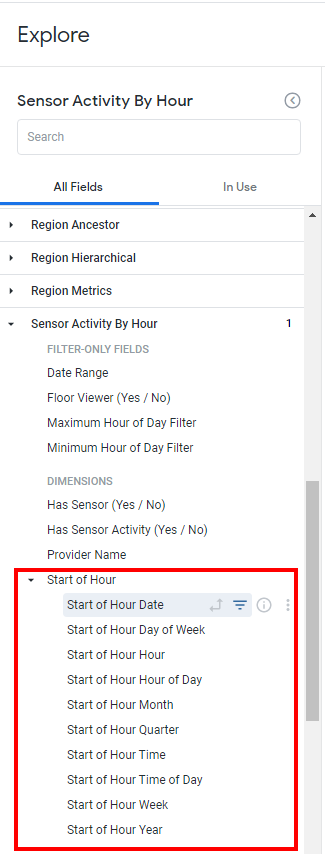
Filter for a Range of Hours
If you want to filter to the hour range you can use the Maximum Hour of Day Filter and Minimum Hour of Day Filter to find the hours. For example, 9 am to 5 pm sensor activity.

OR you can use the Start of Hour Hour filter and set the range. For example:
![]()
Employee
If the desk has a sensor that has activity and that desk has an assigned employee then you can assume then the employee occupied the desk for that date. You can include the fields from Employee to find out the employee assigned to the seat.
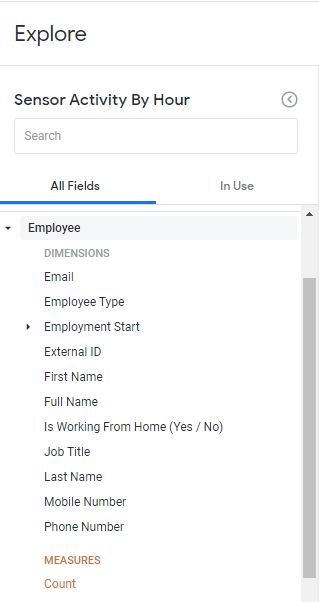
Sensor Event
Extension of the Location explore and the raw Sensor data. Use when you want to audit any Sensor performance to ensure the Sensor is working.
Data Highlights
This explore includes:
-
Sensor Event
-
Building Metrics
-
Floor Metrics
-
Space Metrics
-
Shape
-
and so much more.
Default Filter
-
Location History Date is any time (Note: This is used by Looker you do not need to set this.)
Hints and Tips
Sensor Event View
This view contains:
-
Status - this will let you know if a sensor is offline.
Utilization By Building Employee And Day
This explore contains booking data and a combination of badge data and SVLive data.
Data Highlights
This explore includes:
-
Utilization By Building Person and Day
-
Attendee
-
Attendee Assigned Location
-
Attendee Manager
-
Attendee Org Unit
-
Attendee Assigned Location Team
-
Booking Location
-
Booking Location Org Unit
-
Booking Location Team
-
Booking Space
-
Booking Space Type
-
Building
-
Region
-
Svlive Location
-
Svlive Location Org Unit
-
Svlive Location Team
-
Svlive Location Team Allocation
-
Svlive Space
-
Svlive Space Type
-
Custom Fields - only displays if you have these set up
-
and so much more.
Default Filter
-
Utilization By Building Person and Day Observed Date in the past 14 days
Utilization Activity (All)
This explore combines all utilization data, including Sensor, SVLive, Badge, and Booking.
Data Highlights
This explore includes:
- Utilization Activity (includes Sensor, SVlive, Badge and Booking data)
- Attendee and related fields
- Location and related fields
- Floorplan
All utilization activity is grouped under ‘Utilization Activity’ on the left. Data is not grouped by hour, instead of providing the start and end times of each.
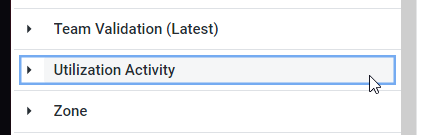
Badge data may not have start and end times depending on the source data imported.
All data will have Observed Date, so use that to build by-day views that are cross sourced.
Sensor data is anonymous, so it cannot be combined with other sources for headcounts. It can be combined with other sources to determine space utilization.
