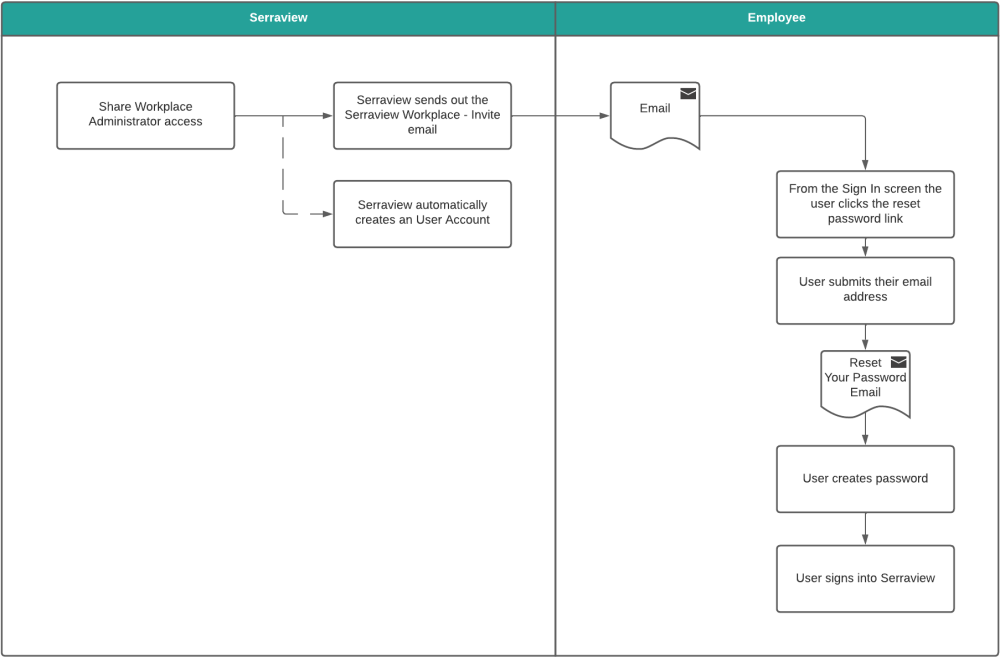Security in Workplace Portal
- Last updated
- Save as PDF
- Workplace Roles and Secured Actions
- Workplace User Access Before and After Validation
- Workplace Read-only Role
- Workplace Administrators and Workplace Managers Access to Serraview
- Self-Managed Workplace Access to Serraview
Workplace Roles and Secured Actions
Access to the Workplace module is managed using security roles called Workplace Validator and Workplace Manager. The System Administrator is responsible for which users are given access.
Workplace Validator Role
Users require the security role called Workplace Validator which contains the following secured actions:
- General - Save BAU
- Action Request - Add/Remove Occupant - My Space
- Action Request - Add/Remove Occupant - Vacant Space
- Action Request - Add/Remove Occupant - Others' Space
- Action Request - Acquire Workpoints - Vacant Space
- Action Request - Acquire Workpoints - Others' Space
- Action Request - Acquire Workpoints - Hood Space
- Action Request - Relinquish Workpoints - My Space
- Workplace - Allow Login
- Workplace - Manage Spaces
Workplace Manager Role
Users require the security role called Workplace Manager which contains the following secured actions:
- General - Save BAU
- Action Request - Add/Remove Occupant - My Space
- Action Request - Add/Remove Occupant - Vacant Space
- Action Request - Add/Remove Occupant - Others' Space
- Action Request - Acquire Workpoints - Vacant Space
- Action Request - Acquire Workpoints - Others' Space
- Action Request - Acquire Workpoints - Hood Space
- Action Request - Relinquish Workpoints - My Space
- Action Request - Add Occupant to Flexi Desk - My Space
- Workplace - Allow Login
- Workplace - Manage Spaces
Other Secured Actions
The following secured actions can be added to the roles are:
- Workplace - Edit Employee Type
- Workplace - View All Floors
- Workplace - View Desk Attributes
- Workplace - Edit Desk Attributes
- Workplace - My Service Requests
- Workplace - Manage Teams
- Action Request - Add Occupant to Flexi Desk - Others Space
- Action Request - Relinquish Workpoints - Other's Space
- Action Request - Admin Access
- Action Request - Full Access
- Workplace - Manage Admins - Add Self to Other Teams
- Workplace - Manage Admins - Add/Remove Others - My Teams
- Workplace - Manage Admins - Add/Remove Others - Other Teams
- Workplace - Manage Admins - Remove Self from My Teams
The secured actions for emails are:
- Email - Serraview Workplace - Invite (Existing User)
- Email - Serraview Workplace - Invite (New User)
Workplace User Access Before and After Validation
When Validation is complete you can change the user access to prevent Workplace Managers and Workplace Validators from editing Workplace, and then later when the Validation period is opened you can grant access to the users, see Start Validation and Finish Validation.
Workplace Read-only Role
You can set up a Serraview user to have read-only access to Workplace. This will allow them to access all floors without the ability to edit or validate teams. You will need to create a read-only role and then assign the role to the user.
The following secured actions are needed for a read-only role:
- Workplace - Allow Login - this action lets the user sign into Workplace.
- Workplace - Manage Spaces - this action displays the Workplace Icon on the Serraview Landing page.
- Workplace - View All Floors - this action lets the user view floors in your portfolio.
If you require access, then contact your System Administrator.
Workplace Administrators and Workplace Managers Access to Serraview
For the ability to assign the Workplace Managers to locations and to assign Workplace Administrators to teams this is complete in Workplace Administration. For more information, refer to Workplace Administration.
When you assign an employee as a Workplace Administrator or Workplace Manager then Serraview will automatically create a User Account for that employee and will send out the assignment notification email. This email details how the employee can reset their password and then sign in.
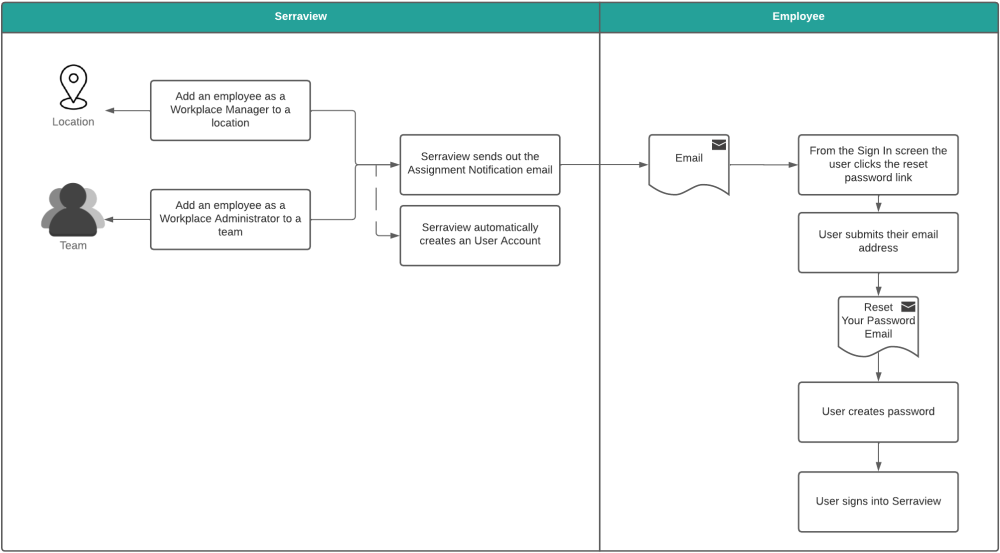
Self-Managed Workplace Access to Serraview
Your business can choose to use the self-managed access so that users can share their full or partial access and do not have to ask the Corporate Real Estate to manage the access requests. For more information, refer to Self-manage Workplace Access.
When you share your access then Serraview will automatically create a User Account for that employee and will send out an invitation email. This email details how the employee can reset their password and then sign in.