Person Import
- Last updated
- Save as PDF
Overview
Check with your System Administrator before creating an import as there could be an existing SFTP setup for the Person Import!
The Person Import is used to upload batches of people into Serraview. There is no limit to the amount of people you can import, but generally the import is used for large numbers due to its time saving benefit.
The common data source is either Active Directory of from your HR system such as SAP, Peoplesoft, Oracle or Workday. As the Person Import is a daily import, most clients will set up SFTP for the import file to be processed. For more information, refer to People Data and SFTP (Secure File Transfer Protocol).
View the Person Import Columns
Before you create a Person Import, review the columns in the import.
- Navigate to Admin Settings > Data Imports > Data Imports.
- Click the Person Import link.
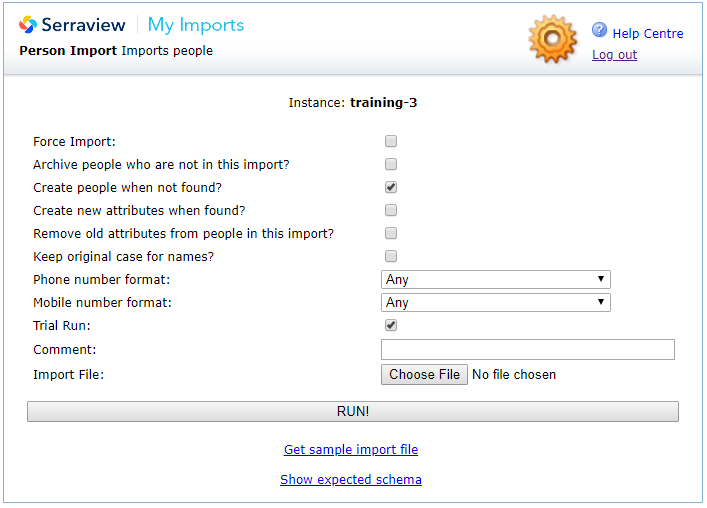
The following import options are:
|
Field |
Description |
|---|---|
|
Force Import |
If checked this will ignore the maximum changes allowance. This will force Serraview to proceed with the import, ignoring any errors that it finds in your import file. If any errors are found, they are listed above the Run button. |
|
Archive people who are not in this import? |
Caution This option must be used with caution. If this is ticked and an import is run, any employee that is not referenced will be archived and removed from Serraview. This is used very rarely. Also, you can configure the number of days before a candidate is archived, refer to Configure Number of Days before a Candidate is Archived. |
|
Create people when not found? |
If checked this will create a new item that is not currently in the system. For example, if you are uploading an Employee No is not found in the existing data then a new employee will be created. |
|
Create new attributes when found? |
If checked this will create new attributes. |
|
Remove old attributes from people in this import? |
If checked this will remove old attributes from people. |
|
Keep original case for names? |
If checked this will retain the original case for the person's name. |
|
Phone number format |
Enter in the number format without leading zeros. |
|
Mobile number format |
Enter in the number format without leading zeros. |
Expected Schema
3. Click the Show Expected Schema link to view the required columns.
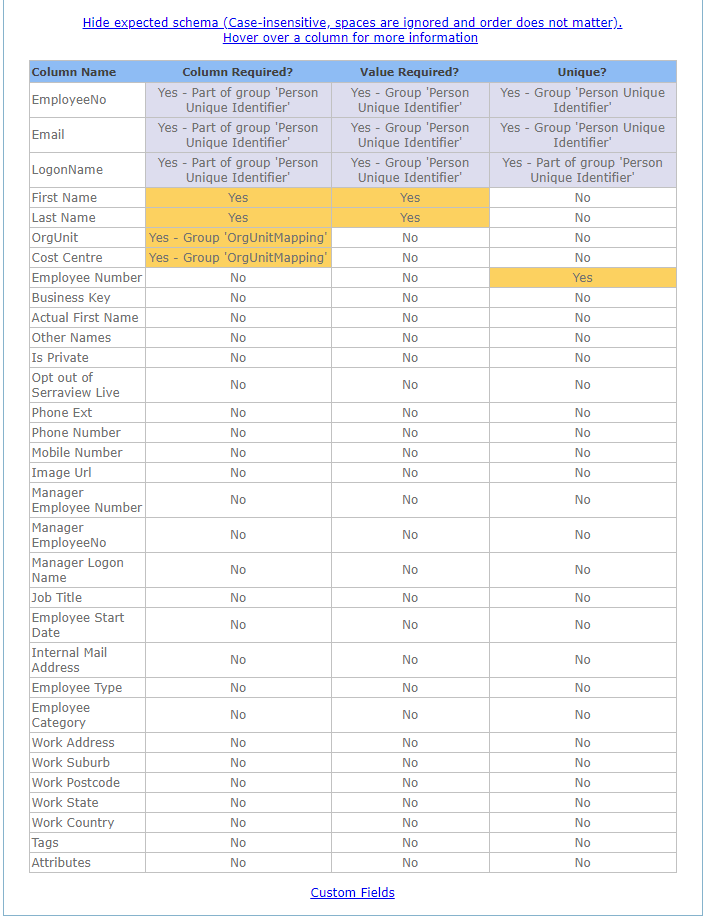
Column Details and Requirements
For details on the columns and the Data Dictionary, refer to Requirements for People Data.
We recommend that you delete any columns that are not being used in the import.
Custom Fields
- Click the Custom Fields link to view the custom field columns.
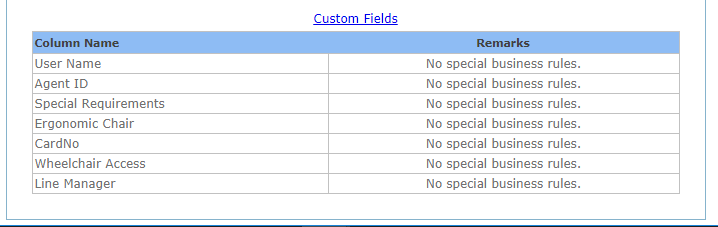
For more information about Custom Fields, refer to Custom Fields.
Prepare an Import File
You can prepare an import file from:
- sample import file, refer to Create your own Import File.
- import report that contains existing data from Serraview, refer to Download a report and prepare an import.
Remember to remove unnecessary cells and worksheets:
- Remove additional tabs, even if they are blank. If you have more than one worksheet (tab) in your file, the file will not be read.
- Remove all empty border columns and rows.
