Update Reservation Permission for a Space
- Last updated
- Save as PDF
System Administrator / Onboarding Team
You can configure which desks are reservable and by whom. If you need to quickly update a space, this article describes how to update a space's settings.
The settings can be updated in bulk in the Spaces module. The Booking Access view will allow you to visualize the booking access applied to spaces. This will give you a quick and visible way to allocate the booking access required for your business.
From the Spaces Module, complete the following:
- Navigate to Spaces.
- Use the Location Selector drop-down to navigate to the building and floor.
- From the Selector, select the Engage Booking Access view. The floorplan displays the booking access by color. Note: This view only displays spaces that are set to Interactable, if you do not see a specific space then check the Space Type's setting, refer to Set up the Space Types for Engage.
- Click the Edit Floor icon.
- Double click the Space. The Update Space form displays.
- Click the Attributes tab.
- Check the Reserving Enabled check box.
- From the Booking Access drop-down, select either:
- Assigned to desk - Only the assigned occupant can reserve the desk.
- Team - Anyone who is part of the team that the desk is allocated to.
- Village - When you want your employees to reserve any desk in their allocated village.
- Neighborhood - anyone who is part of the neighborhood where the desk is allocated to.
- Floor - anyone who is assigned to the same floor that the desk is on.
- Building - Anyone who is assigned to the same building that the desk is in.
- Region - Anyone who is assigned to the space in the same region that the desk is in. This can be used for campus-wide sharing or opening up desks to people who can float between buildings in the same city.
- Everyone - Anyone with access to Engage can reserve the desk.
- Visitor to floor - Allow visitors to your floor to reserve desks
- Visitor to building - Allow visitors to your building to reserve desks
- Visitor to region - Allow visitors to your region to reserve desks
- Cost Center - When you want your employee with a particular cost center (or child cost centers) to book a space, for example, desk or meeting room. Also, when a space is allocated to a neighborhood then any person within the teams' cost center (or child cost centers) can book a space.
- None - See the article Deny Employee to Reserve a Space with the Reservation - Bypass booking rule.
- Click the Update Space button.
- Click the Publish Changes button.
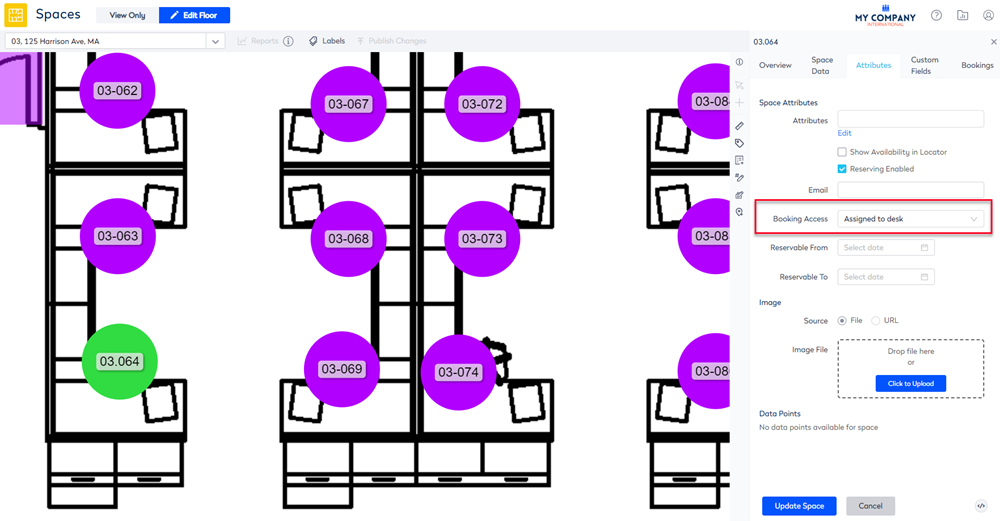
Remember that the spaces can be updated individually in the VBS Module too.
