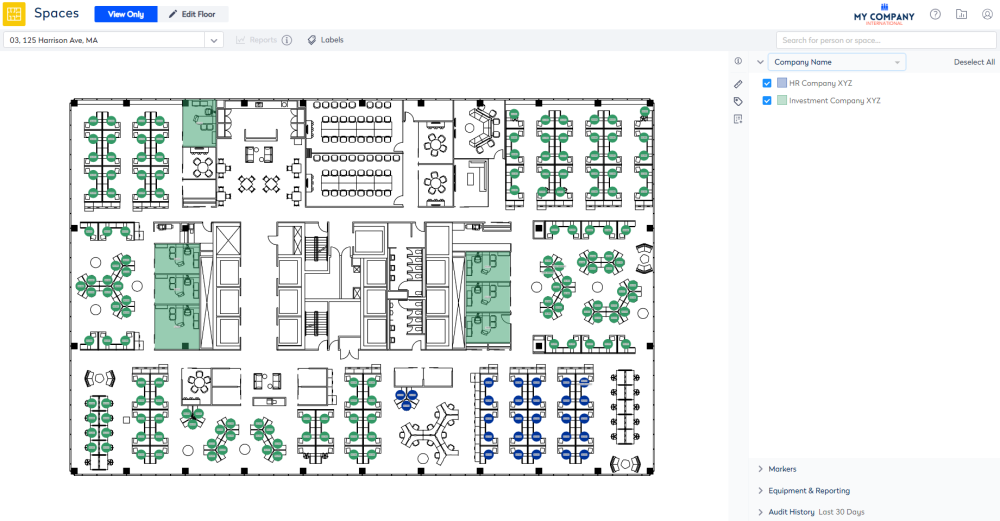Custom Field View
- Last updated
- Save as PDF
Your System Administrator will be able to set up the Custom Field View for spaces.
This is best explain using an example, here My Company is the parent company that has two companies it owns and they share a floor. The custom field call Company Name has been set up so you can visualize what spaces Investment Company XYZ and HR Company XYZ uses.
Step 1. Set up a Custom Field
The custom field for the space was created with the following:
- Entity = Space
- Name = Company Name
- Data Type = Entity - Multi-Select
- Value Entity = Reference Value
- Reference Set = My Company (This was set up as a keyword set with the values Investment Company XYZ and HR Company XY.)
- Form Visibility = Visible On Space Form
Learn more about Custom Fields.
Step 2. Set up the Color By
The Color By setting is where the Space View list is found. These Space Views can have there sort order changed and new Space Views can be added.
- Navigate to Admin Settings > System Config > General > Select ColorBy.
- Click the + Add button. The Add Color By form displays.
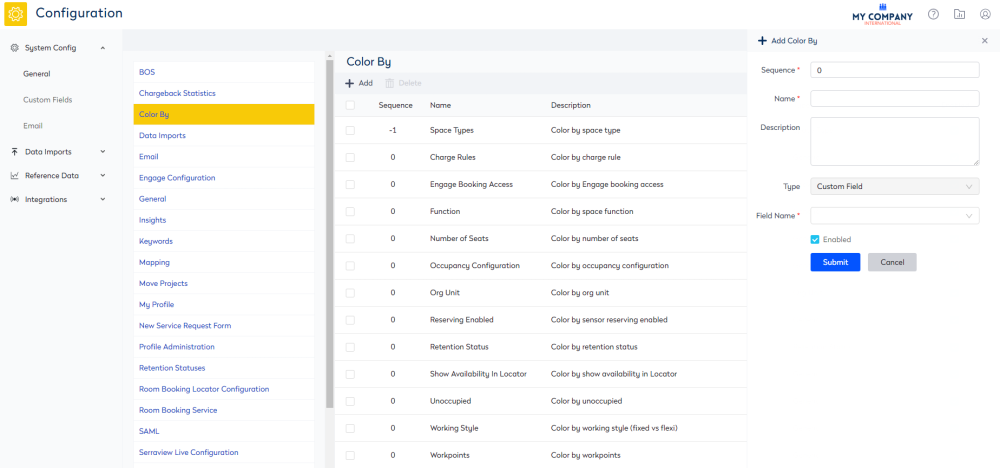
- In the Sequence field, enter the sort order number.
- In the Name field, enter the name of the space view.
- In the Description field, enter a short description.
- From the Field Name field, select the custom field.
- Click the Submit button.
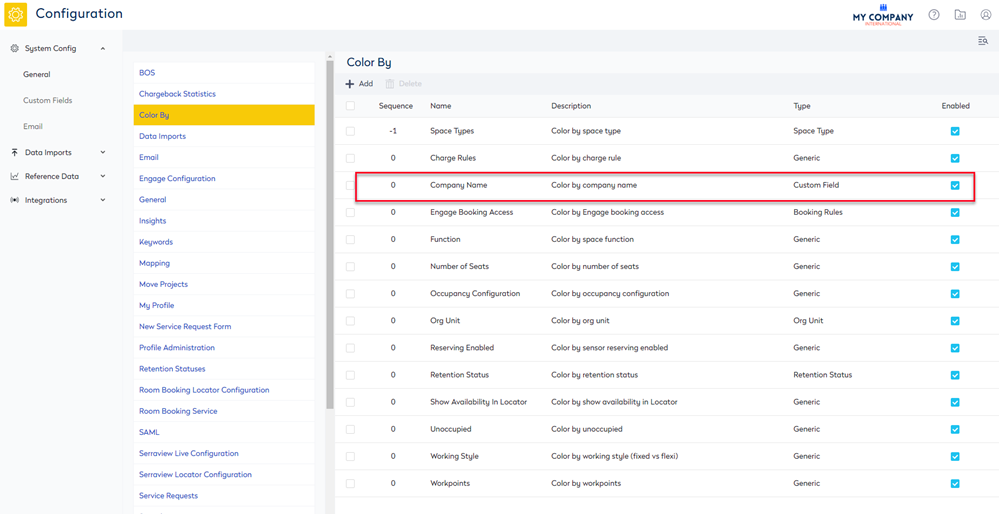
Now this is set up you will be able to select it in the Space View drop-down in the Space module. However, before we look at the Space View you will need to populate the custom field.
Step 3. Update the Custom Field
You can use the Bulk Update tool to populate the custom field for the spaces. Learn more in Bulk Update Space.
Below the spaces that are allocated to the Print Media team have been filtered for and then they will be updated in bulk to have there Company Name custom field populated with HR Company XYZ.
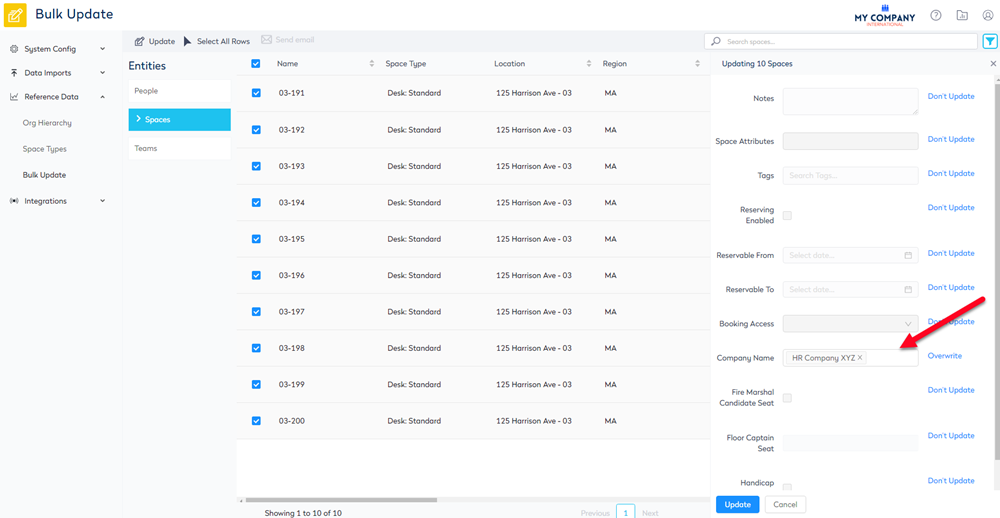
Step 4. View the Company Name Space View
Now, you are ready to view the Company Name Space View.
- Navigate to the Spaces module.
- Fro the Space View drop-down, select the Company Name.
From this space view you can visualize what spaces Investment Company XYZ and HR Company XYZ uses.