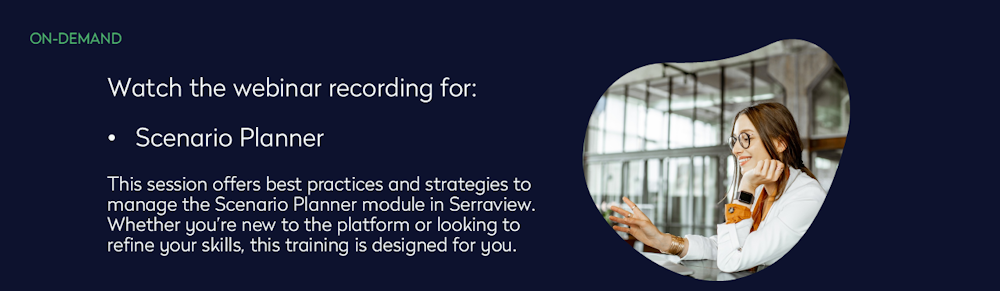Scenario Planner
Scenario Planner Overview
Security in Scenario Plans
Navigate your Scenario Plan
Navigate your Scenario VBS
Set up the initial Scenario Plan
Understand Scenario Plan Phases
Update your Team's Block and Stack in your Scenario
Rightsizing Teams in Scenario VBS
Bulk Update Tools in Scenario VBS
Go Action your Scenario Plan
Scenario Planner Quick Reports
Scenario Planner Emails
Scenario Planner Configuration
Scenario Planner FAQ