Using Engage Kiosk
Serraview Engage
Overview
In addition to our great web, mobile, and tablet experience, employees and visitors can easily navigate your floorplans and reserve a desk from the Engage Kiosk. Great care has gone into our design and user experience to ensure that if employees know how to use mobile or web, they will instantly be familiar with the kiosk version.
Remember your employees will have a similar experience when using the Kiosk, Mobile app, Tablet app, or Web app.
Engage Kiosk contains the following features:
- Building and floor Navigation - quickly switch between floors
- Interactive floorplans - zoom, pan, and click on desks on a floorplan
- Daily desk reservations - the ability to reserve an available desk for today
- ... and so much more!
Access Engage Kiosk
Your Engage Kiosk will be set up on a touch screen and ready to use in your organization.
Configuration
Engage Kiosk uses the same configuration as the Engage Mobile App and Engage Web App and as new features are introduced then all apps will use the same settings.
Learn about the installation and set up in Configure Engage Kiosks.
Concierge Menu
The Engage Kiosks' concierge menu is a quick access menu to many useful areas ...
- Find & Book (or it may be called Maps or New Reservation)
- First Responders
- Learn about this Office
Watch Engage in Action
Search the Corporate Directory
Your employees will be able to search for people in your business' corporate directory.
Find a Person
Your employees will be able to search for people as they need to find a person to sit next to them as they are collaborating on a project OR they need to find someone in another location as they will be visiting another office.
Watch Engage in Action
Flexible Person
When you search for a person who is flexible working then their location displays and the floorplan highlights the flexible team or if the person is in a neighborhood then this is highlighted on the floorplan.
Watch Engage in Action
Remote Person
When you search for a person and they are remotely working then the floorplan is grayed-out and the person card displays Remotely Working.
First Responders
When an incident occurs in the office and your employees can search for your First Responders, such as a First Aid Officer or the Fire Warden. Also, the Person of Interest filters can be configured to include other tags. For example, your business may have Chief Fire Warden, Deputy Fire Warden, and Fire Warden or you may have a First Aid Officer and a Nurse.
Watch Engage in Action
Search by Assets to find a Desk
Use the Desk Reservations Assist to find a Desk
Your employees will be able to filter for desks, such as, if they want a desk that has a dual monitor and is a sit-stand desk.
The Desk Reservations Assist displays filter options, under the headings:
- Type - this displays the space types that are set to interactable.
- Equipment - this displays the space's attributes.
Watch Engage in Action
Desk Availability and Reservations
If the employee has permission to reserve the desk and another person has not already reserved it at the selected time, then desks are shown as available.
There are two ways for employees to identify which desks are available for them to reserve:
- Desk Listing
- Highlighted Desks
Desk Listing
The desk listing displays all of the available desks (green) on a floor, followed by unavailable ones (gray).
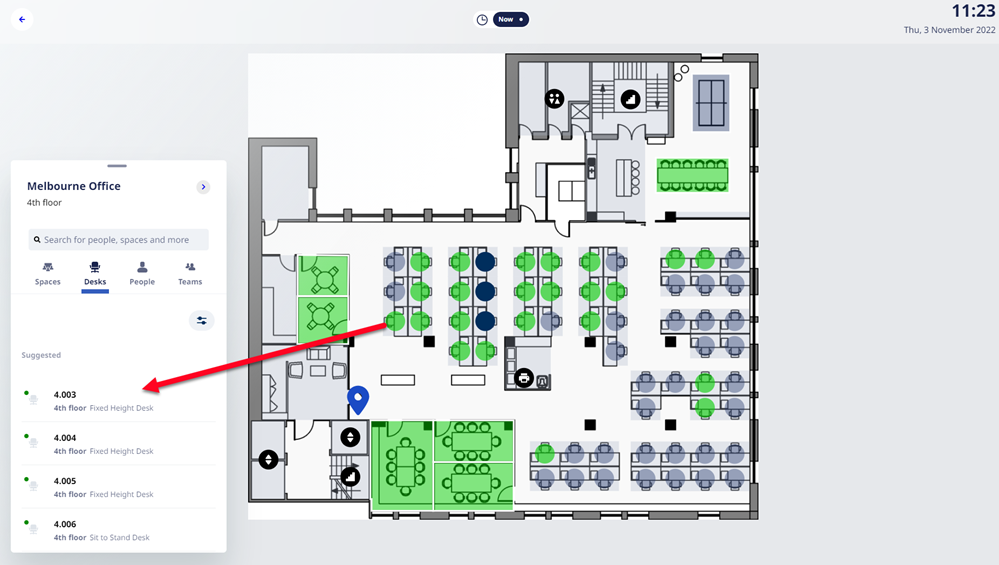
Highlighted Desks
Desks that are available for the user to reserve are highlighted on the floorplan. In the screenshot above the available desks display green.
Remember your System Administrator can change the color of the available desks on the floorplan. Learn how to set up the visibility of reserved desks and available desks on the floorplan.
Reserve a Desk
Reserve a Desk as Guest or for Yourself
The kiosk lets you quickly find a desk and then you can reserve it as a guest or for yourself. Remember if your Kiosk User has the secured action to book on behalf of someone else then your employee can change the Book For from guest to their name.
Watch Engage in Action
Search by Assets to find a Space
Your employees will be able to filter for desks, such as, if they want a desk that has a dual monitor and is a sit-stand desk. Also, employees can filter for spaces, such as, if they want a meeting room with a conference phone.
The Space Reservations Assist displays filter options, under the headings:
- Type - this displays the space types that are set to interactable.
- Equipment - this displays the space's attributes.
Learn how to set up the filters, refer to Configure Assets for Desks and Spaces.
Watch Engage in Action
Space Reservations
Reserve a Space
Use Engage to quickly reserve a space such as a meeting room.
