Sign into Serraview UAT Environment
- Last updated
- Save as PDF
You will either sign into the Serraview UAT (user acceptance testing) Environment via:
- SSO (single-sign on) Identity Provider (IDP) initiated:
- IDP web login - The user is taken to the IDP web login, the user logs in and then they are re-direct to the Serraview product. The Serraview sign in screen does not display.
- SSO (single-sign on) Service Provider (SP) initiated:
- Option 1- Sign in with SSO
- Option 2 - Automatic Sign in with Force SSO
- Option 3 - Bypass the SSO redirect
- manually
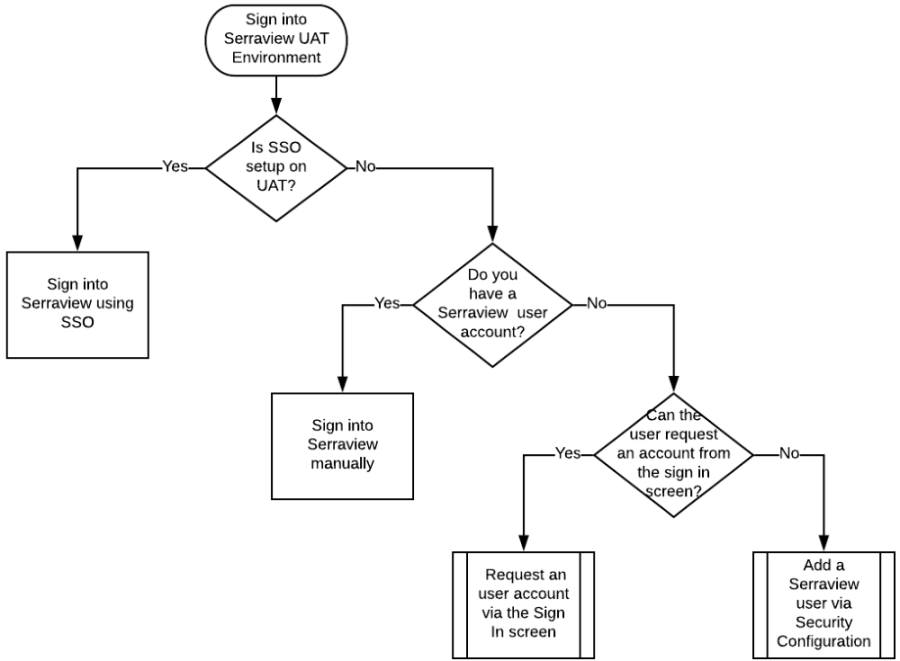
Sign in using Single Sign On (SSO)
If your business uses Single Sign On, Serraview will use SAML 2.0 technology to provide the Single Sign On service, refer to Single Sign On (SSO).
Option 1 – Sign in with SSO
-
Navigate to your environment at https://[instance_name].uat.serraview.com. Note: Replace the [instance_name] part of the URL with your company's name or abbreviation provided by Serraview. The Serraview Sign In screen displays.
- Click the Sign In with SSO button. After authenticated the Landing page displays.
You are automatically authenticated via your Identity Provider (IdP). If the authentication was successful you are redirected to the Landing page.
The name of the SSO Sign in button can be configured by your System Administrator.
- Navigate to Configuration > General.
- From the Configuration drop-down, select SAML.
- Click the Edit button.
- In the SSO Name field, enter the name of the button.
- Click the Save button.
Option 2 – Automatic Sign in with Force SSO
This option involves configuring Serraview to Force SSO which automatically signs you into Serraview and directs you to the Landing page, without seeing the sign in screen.
-
Navigate to your environment at https://[instance_name].uat.serraview.com. Note: Replace the [instance_name] part of the URL with your company's name or abbreviation provided by Serraview.
Failed authentication is typically caused by a break in the link between the Serraview and the client servers. This will impact all users and you will need to contact your System Administrator.
Option 3 - Bypass the SSO redirect
If you need to bypass the SSO redirect (to access the Sign In screen) then use the UAT Environment link in the browser's URL:
https://[instance_name].uat.serraview.com/default.aspx?bypassSSORedirect=true
Sign in to Serraview manually into the UAT Environment
Initially, you will receive an email from your System Administrator, and this contains a link and instructions to reset your password. If you have a Serraview user account, then you can sign in manually.
-
Navigate to your environment at https://[instance_name].uat.serraview.com. Note: Replace the [instance_name] part of the URL with your company's name or abbreviation provided by Serraview. The Serraview Sign In screen displays.
-
In the Sign In the area, enter your username and password.
- Click the Sign In button. The Landing page displays.
If you need to reset your password then refer to Reset password (from the Sign In screen) in UAT environment and if you do not have a user account then contact your System Administrator.
