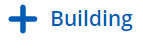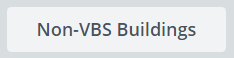Navigate Buildings and Floors
Let us guide you through the Buildings and Floors module so you can become more familiar with this module.
From the left-menu, click Resources > Buildings & Floors. The Manage Buildings screen displays.

This screen consists of the following:
| Element | Description |
|---|---|
|
|
Add Building icon |
|
|
Non-VBS Buildings filters |
|
|
Search field You can search for a building's name. |
 |
Advanced filter, where you can filter by the region and type or building. |
|
Grid |
The Building grid contains the following:
|
|
Building name hyperlink |
When you are working on multiple buildings in your portfolio and want to compare their details, it is useful to have multiple buildings open. You will see a list of your buildings and the building name is a hyperlink which lets you click on it to edit the building. Or you can right-click the name and select either Open link in a new tab or Open link in a new window. |
|
|
Pagination |