Navigate the BOS Grid
- Last updated
- Save as PDF
BOS Status Column
When you are completing the BOS Move Data is useful to know what the icons are in the Status column:
| Icon | Description |
|---|---|
|
|
This phase is locked. |
|
|
This occupant is not moving. |
|
|
No destination for this move. |
|
|
This move has been published. |
BOS Toolbar
The following can be used in the BOS Move Data screen:
| Element | Description |
|---|---|
 |
BOS Emails - This lets you send out the Ready, Set, Go Emails and the Welcome Email. |
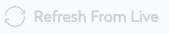 |
Refresh the BOS Move Plan Data from Live If you think the BOS Move Plan is out-of-date, then you can pull the latest occupancy data from the Live VBS data into the BOS Move Plan. |
 |
When the occupancy data in the BOS Move Plan is more up-to-data than the Live VBS data. Then the Push Occupants to Live will update the occupant's From Location into the Live VBS data. |
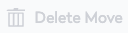 |
Delete Move Rows - This lets you delete move rows from the grid. |
 |
Split BOS Row - This lets you track assets that are moving from a single location to multiple destinations. |
