Complete an Audit with the Managers using BOS
- Last updated
- Save as PDF
Benefits
- Easy to email Managers access to the BOS move plan to complete required information
- Immediate update of Person record with working from home, shift or phase data
- Give managers limited view to only show them columns related to Back To Work data gathering.
Use BOS to Collect Shift Data
Prerequisites
The prerequisites for the process are:
| No. | Description | Responsible |
|---|---|---|
| 1 |
Create Tags against the People tag set for 'Red Squad' and 'Blue Squad'. Refer to Add, Edit, Delete, Remove, or Merge Tags. |
Client |
| 2 |
Client to submit support ticket to update the BOS grid to include the Back To Work columns for shifts. Serraview Support to update BOS grid. |
Client/Serraview Support |
| 3 |
Client to submit support ticket to create a user role for your Back to Work Auditor - Shift. This role allow your managers to access the BOS and see the appropriate columns. Serraview Support to create role. Refer to Manage User Roles. |
Client/Serraview Support |
| 4 |
Duplicate an existing BOS email template to create a new BOS email to use when sending invitations to Managers with the Back to Work Auditor - Shift role. |
Client |
| 5 |
Client to submit support ticket to add the People (55) with Tags Report. Serraview Support to add the report. |
Client/Serraview Support |
| 6 | Client to submit support ticket to add the Occupancy Details (50) with Tags Report. Serraview Support to add the report. | Client/Serraview Support |
| 7 | Client to submit support ticket to add the Shift Assignment Floorplan Dashboard report. Serraview Support to add the report. | Client/Serraview Support |
| 8 | Client to submit support ticket to add the Import - WFH Occupancy Report . Serraview Support to add the report. | Client/Serraview Support |
Sample Process - BOS for Shifts
The process below is outlined using an example.
1. Create a new BOS Move Plan.
2. Populate it with the impacted individuals, including the Migration Manager field, which is where the Manager's name will be placed.
This example shows a BOS grid with the "Back2Work" Column grouping that displays the 'Work From Home?' and 'Back2WorkShift'columns.
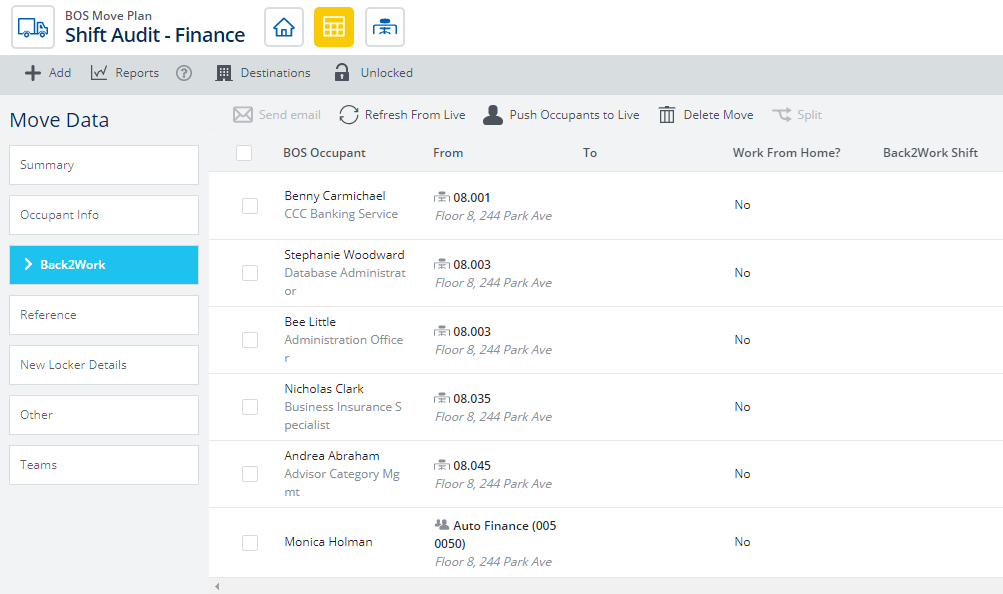
3. Invite the Manager to complete the BOS.
4. For each person who will move to work from home permanently, the Manager updates the Work From Home field only.
5. For each person who will not move to work from home permanently, the Manager updates the Back2Work Shift field for Blue Squad or Red Squad only, which assigns them to shifts.
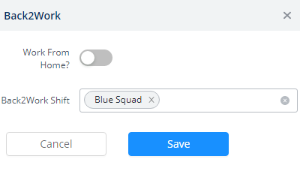
Only the WFH or the Back2Work Shift should be completed in the BOS move plan.
6. After the Shift information has been collected, the CRE team may use the reports listed in the prerequisites to help when carrying out a Shift Approach.
Use BOS to Collect Phase Data
Prerequisites
The prerequisites for the process are:
| No. | Description | Responsible |
|---|---|---|
| 1 |
Create a new keyword set for your Back to Work phases. For some Serraview reports to work, these must be named 'Phase 1', 'Phase 2' and 'Phase 3'. Refer to Add a new Keyword Set. |
Client |
| 2 |
Create a Custom Field against the Person, referencing the keyword set created at step 1. Refer to Custom Fields. |
Client |
| 3 |
Client to submit support ticket to update the BOS grid to include the Back To Work columns for phases. You must also include the name of your custom field created at Step 2. Serraview Support to update BOS grid. |
Client/Serraview Support |
| 4 |
Client to submit support ticket to create a user role for Back to Work Auditor - Phase'. These new roles allow your managers to access the BOS and see the appropriate columns. Serraview Support to create role. Refer to Manage User Roles. |
Client/Serraview Support |
| 5 |
Duplicate an existing BOS email template to create a new BOS email to use when sending invitations to Managers with the Back to Work Auditor - Phase role. |
Client |
| 6 |
Client to submit support ticket to add the People (55) with Tags Report, asking to include the Custom Field added at step 2. Serraview Support to add the report. |
Client/Serraview Support |
| 7 | Client to submit support ticket to add the Occupancy Details (50) with Tags Report, asking to include the Custom Field added at step 2. Serraview Support to add the report. | Client/Serraview Support |
| 8 | Client to submit support ticket to add the Import - WFH Occupancy Report . Serraview Support to add the report. | Client/Serraview Support |
| 9 | Client to submit support ticket to add the Import - Back2Work Occupancy Report. Serraview Support to add the report. | Client/Serraview Support |
Sample Process - BOS for Phased
The process below is outlined using an example.
1. Create a new BOS move plan.
2. Populate it with the impacted individuals, including the Migration Manager field, which is where the Manager's name will be placed.
This example shows a BOS grid with the "Back2Work" Column grouping that displays the 'Work From Home' and 'Back2WorkPhase' columns
3. Invite the Manager to complete the BOS.
4. For each person who will move to work from home permanently, the Manager updates the Work From Home field only.
5. For each person who will not move to work from home permanently, the Manager nominates their phase by updating the Back2Work Phase field only.
In this example, the Phases are Phase 1 - June, Phase 2 - July and Phase 3 - August.
Only the WFH or the Back2Work Phase should be completed in the BOS move plan.
6. After the Phase information has been collected, the CRE team may use the People (55) with Tags Report or Occupancy Details (50) with Tags Report to help carry out a Phased Approach.
