Install the Locator Kiosk Launcher
- Last updated
- Save as PDF
Option 1. Run the installer and update the kiosk configuration file post install.
The configuration can be changed post install by updating the '.config' file in the installation directory, under your program files directory by default. For example, Program Files (x86)\Serraview\Serraview Kiosk Host).
Option 2. Set configuration options via the command line when running the installer.
The command line options may be set. For example:
msiexec /i SerraviewKioskHost.msi KIOSK_URL=https://serraview.serraview.com/locator/
Kiosk Launcher Configuration Options
The launcher configuration options are listed below.
|
Parameter |
Description |
Default |
|---|---|---|
|
KIOSK_URL |
Locator URL. https://[instance].serraview.com/locator |
N/A |
|
CHECK_CONN |
Check for connectivity before launching the kiosk webpage. |
True |
|
CONN_CHECK_URL |
URL to check for connectivity. |
http://www.serraview.com |
|
SECONDS_TO_WAIT_FOR_PING |
How long to wait for a failed ping from the locator before restarting the browser |
90 |
|
TRIES_BEFORE_RESTART_PC |
How many times do we restart the browser before restarting the host PC (at most once a day) |
20 |
|
SECURITY_PROTOCOL |
What network protocol to use. Valid values include Tls, Tls11, and Tls12 |
Tls11 |
|
USE_PROXY_URL |
True if proxy to be used for connection check |
False |
|
PROCEED_AFTER_PROXY_ERROR |
If true, connection checks are ignored if due to proxy error |
False |
| PROXY_URL |
Connection check proxy URL. If you have a proxy port, then specify the proxy port after the URL. For example: [PROXY_URL]:[PORT_NUMBER] |
|
| PROXY_DOMAIN | Connection check proxy domain | [blank] |
| PROXY_USERNAME | Connection check proxy username | [blank] |
| PROXY_PASSWORD | Connection check proxy password | [blank] |
Kiosk Version
If you need to find the Kiosk App version number, then:
- Open the Task Manager.
- Find and right-click the KioskHostConsoleApp.exe.
- From the pop-up menu, select Properties. the KioskHostConsoleApp dialog displays.
- Click the Details tab.
You will find the Product Version number in the dialog.
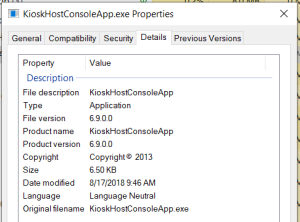
Kiosk Log Files
If you need to send the Kiosk Log file(s) to the Serraview Support team, you will find the logs on the Kiosk device.
Navigate to either:
- 64-bit: C:\Program Files\Serraview\Serraview Kiosk Host\logs
- 32-bit: C:\Program Files (x86)\Serraview\Serraview Kiosk Host\logs
There will only be one current file named kiosk-log.txt.

