Configure Service Request Type Mapping
- Last updated
- Save as PDF
The Onboarding team or Serraview support will map the Service Request Types.
Your business may have various service request types such as:
- BAU - Additional Desks
- BAU - Churn
- BAU - Relinquish Desks
- Major Works
- Minor Works
- Project Churn
- Other Request
- Relocation Request <10 People
- Relocation Request >10 People
However, you may only want the business to select from a limited selection of Service Request Types in the Create Service Request screen. To display a limited selection, you can map the service request types.
For example:
| Example | Label | Maps to Service Request Type - Keyword ID | Keyword Name |
|---|---|---|---|
| 'Report a Repair or Maintenance Issue':13331 | Report a Repair or Maintenance Issue' | 13331 | Send a facility request to the Facilities team. |
| 'Additional Desks':4143 | Additional Desks | 4143 | Additional Desks Request |
| 'Churn Desks Request':4144 | Churn Desks | 41144 | Churn Desks Request |
| 'Relinquish Desks Request':4145 | Relinquish Desks | 4145 | Relinquish Desks Request |
| 'Relocation Large Move':210714 | Relocation Large Move | 4150 | Relocation Request >10 People |
| 'Relocation Small Move':210710 | Relocation Small Move | 4148 | Relocation Request <10 People |
| 'Other':4147 | Other | 4147 | Other Request |
Now in the Create Service Request screen the Reason for Request only has the following types:
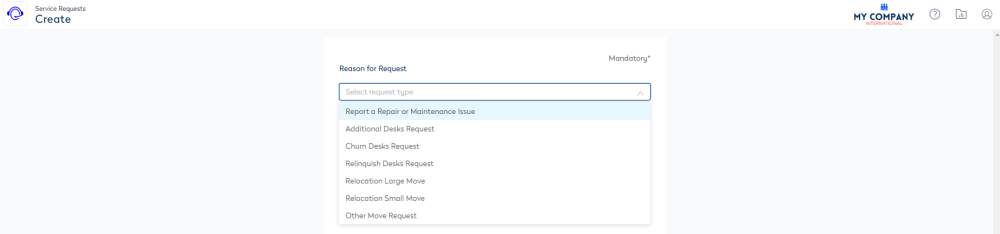
Step 1. Find the Service Request Type's keyword id
Before you complete the mapping, you will need to find the keyword ids.
- Navigate to Admin Settings > System Config > General > Keywords.
- Search for Service Request Types.
- Select the Service Request Types keyword set.
The keywords display in the panel at the bottom of the screen and the id numbers display in the ID column.
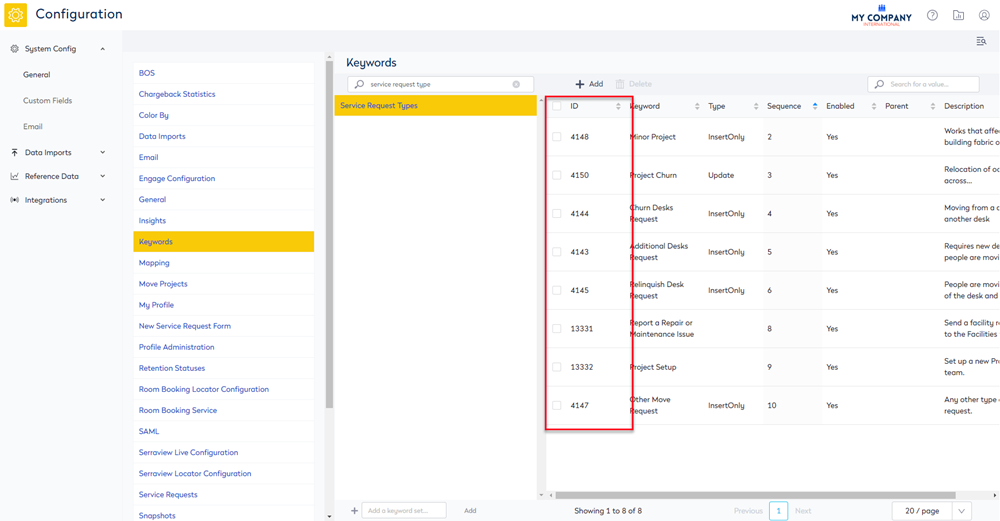
For more information on the Service Request Types keyword set, refer to Configure the Service Request Types.
Step 2. Map the Service Request Types
Now, you can set up the mapping.
- Navigate to Admin Settings > System Config > General > New Service Request Form.
- In the Service Request Type Mapping field, enter the mapping.
The mapping must be in the format:
{'label':service_request_keyword_id,'label':service_request_keyword_id}
For example:
The order of the request types will determine the order they are displayed in the Reason for Request drop-down.
{'Report a Repair or Maintenance Issue':13331,'Additional Desks Request':4143,'Churn Desks Request':4144,'Relinquish Desks Request':4145,'Relocation Large Move':4150,'Relocation Small Move':4148,'Other Move Request':4147}
4. Click the Update button.
