Highlights Through to 2020 October 17
- Last updated
- Save as PDF
Below are the highlights for the release.
Scenario Plan Phases
Scenario Plans are designed for high-level strategic planning. The plans allow you to plan simple or complex team moves quickly and efficiently. Now when you need to plan for a large team move or a re-organization, the Scenario Plan gives you the ability to split the move or re-organization into phases.
Multiple phases can be created (with a maximum of 10 phases) or if you only need one phase that okay too.
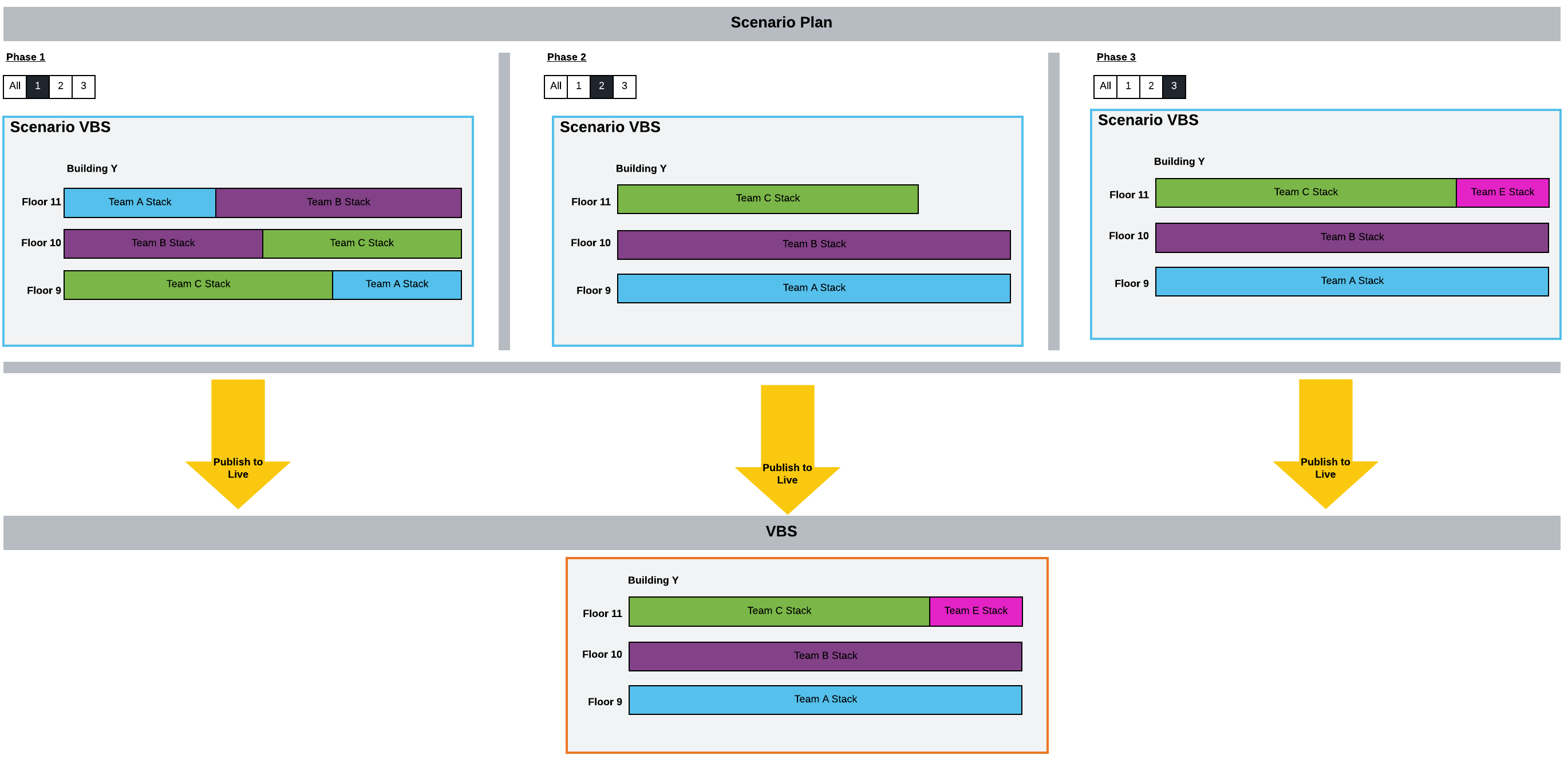
Get Started with Scenario Plan Phases
We recommend you begin with the overview, see Scenario Planner.
However, if you are familiar with the Scenario Plan module then dive into the details ...
- Set up a Scenario Plan with one or more phases
- Insert, Delete, or make Changes to Scenario Phases
- Synchronize Phase from the Live VBS
- Publish the Phase to Live
Also, the Navigate your BOS Move Plan article covers all the screens and elements.
BOS Move Plan Phases
BOS (Bodies on Seats) Move Plans, assists with the process of moving people from one location to another. It provides a central location for you to manage all move information from a single source.
Now when you have a large move then the ability to split the move into phases is essential. Corporate Estate teams will typically split the phases by:
- Time - an example is to phase by a calendar date where the move is:
- Phase 1 - 1st weekend
- Phase 2 - 2nd weekend
- etc.
- Location - an example is to phase by location where the move is:
- Phase 1 - Collins Street floor 12
- Phase 2 - Collins Street floor 16
- etc.
- Business Unit - an example is to phase by business unit where the the move is:
- Phase 1 - Asset Portfolio Management (1143)
- Phase 2 - Growth Analysis (1135)
- etc.
Multiple phases can be created (as many as you require) or if you only need one phase that okay too.
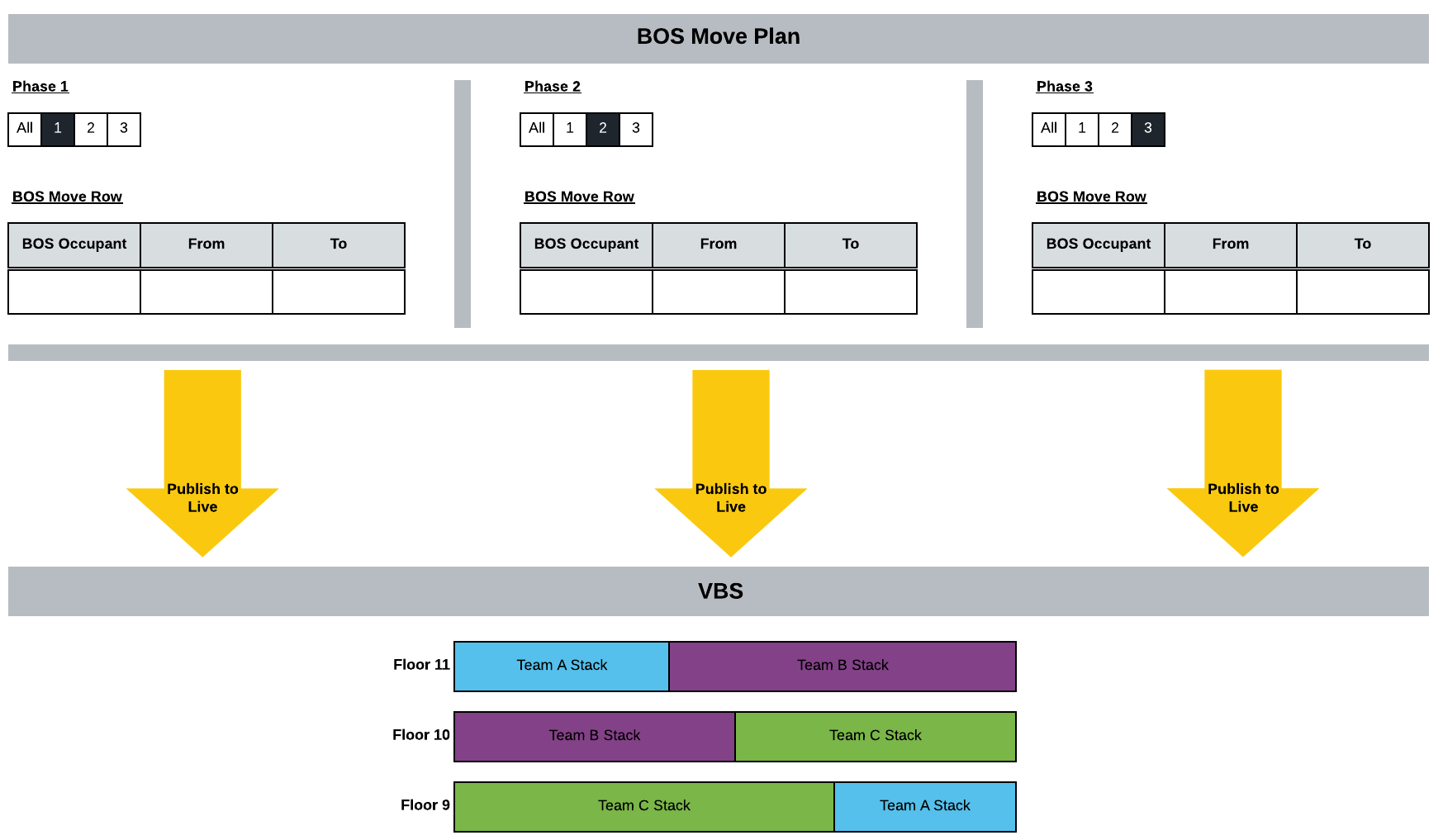
Get Started with BOS Move Plan Phases
We recommend you begin with the overview in BOS.
However, if you are familiar with the BOS module then dive into the details ...
- Set up a BOS Move Plan with one or more phases
- Insert, Delete, or make Changes to BOS Phases
- Change BOS Occupant
- Change Move Type
- Change Desk Move
- Delete Desk Move
- Update Assets
- Lock the BOS Move for Edits
- Publish the BOS Move Plan to Live
Also, the Navigate your BOS Move Plan article covers all the screens and elements.
Color by Utilization in the VBS
2020 October 20 - A hotfix is in place to temporarily remove the Color by Utilization feature due to an issue with loading Badge Swipe Utilization data. We are working on a fix to correct this feature.
When you want to see the teams that are not utilizing their space correctly. The Color By drop-down will color the stack based on the following:
- 100% (or more) utilized
- 90% or more utilized
- 80% or more utilized
- 70% or more utilized
- Less than 70%
- Unknown
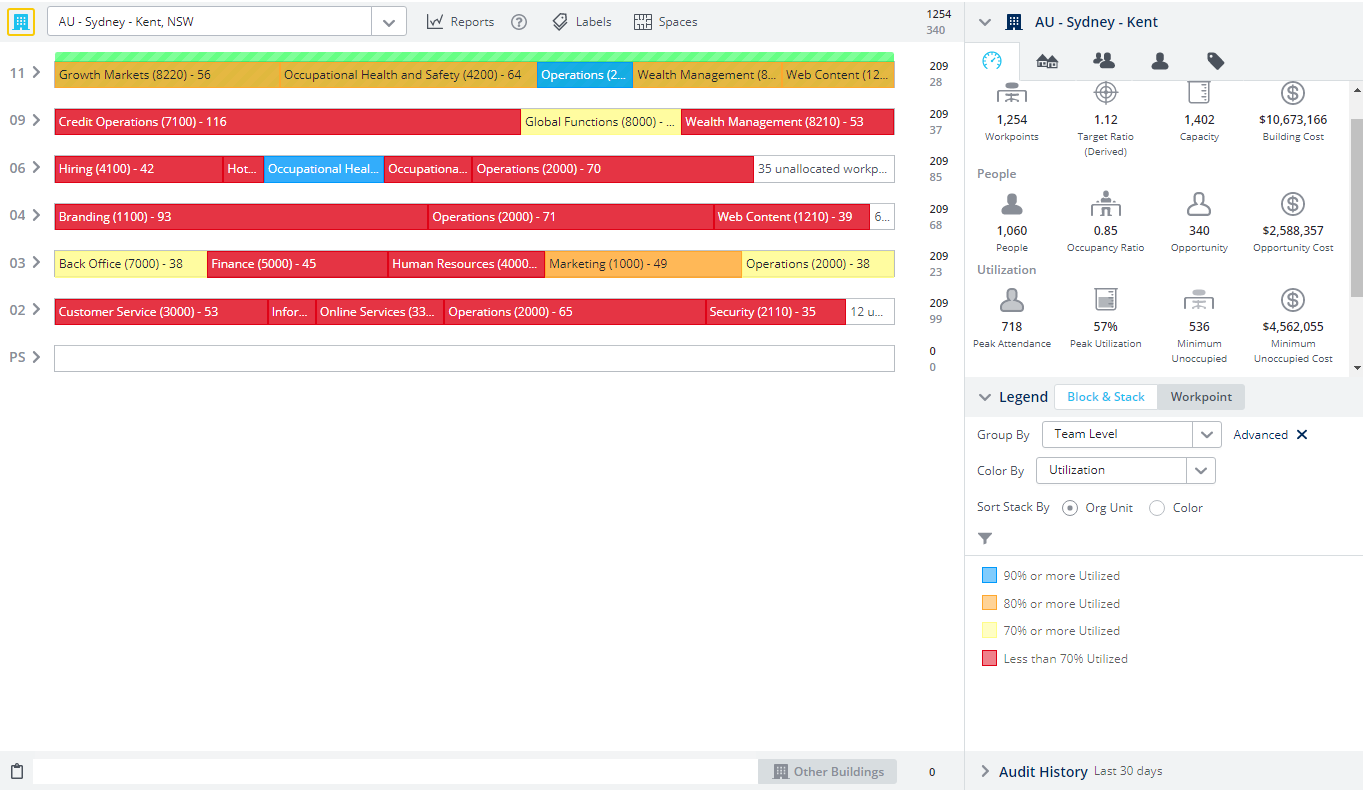
For more details, see Color By in the VBS Legend.
Duplicate Space Names warning in the VBS
When you edit a space the Space form's Name field, will check the name and not allow duplicate names.
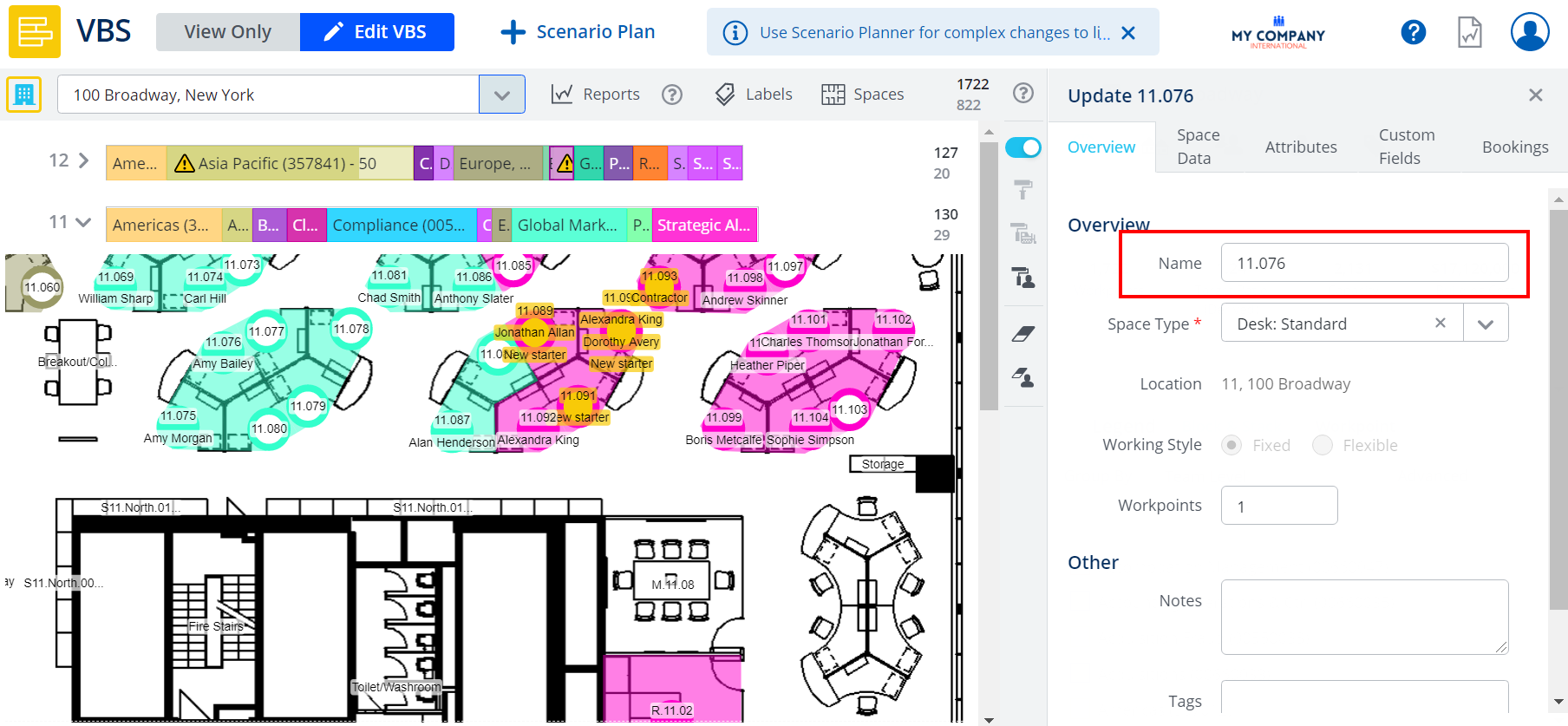
Service Request Search will now filter on location
The service requests can be filtered by the from and to location.
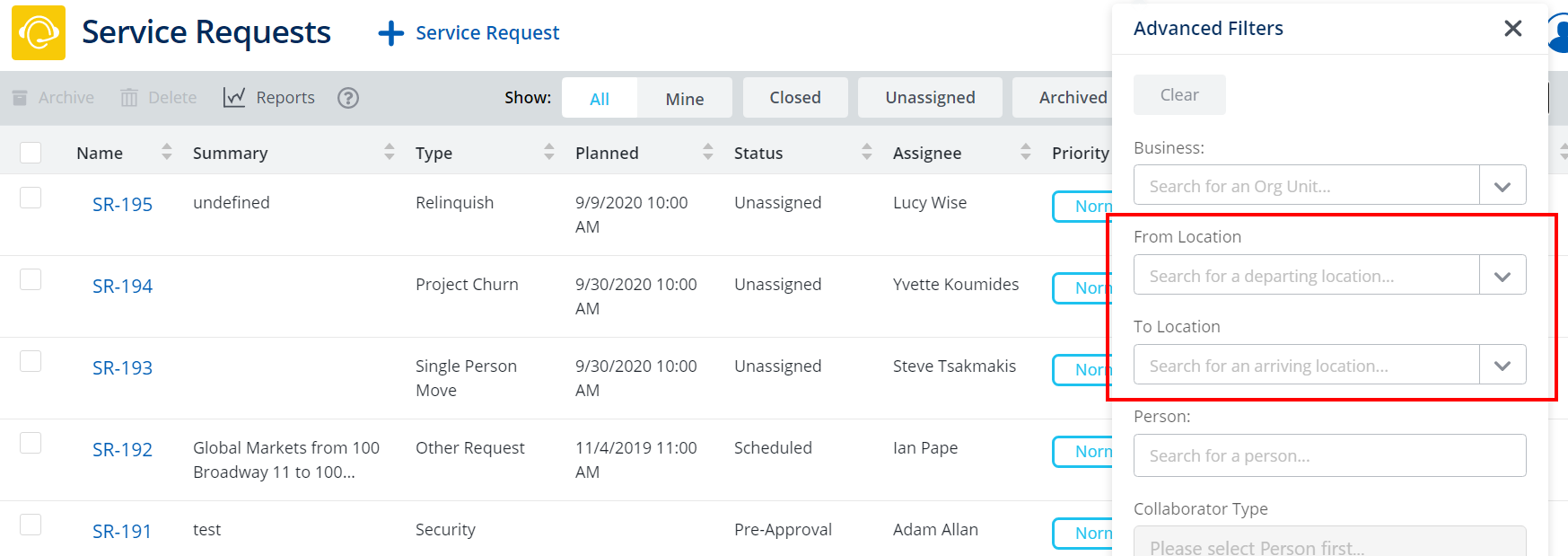
For details, see Manage Service Request Queue.
User Security, People Directory, and Person Import
In the People Directory the gird has changed:
- System Logon now displays as a column and this is a manually entered field (or supplied via the Person Import) that needs to match the logon name that clients have on their end on their internal HR system.
Remember that when a new user is created as an SSO user, then this user will be created in Serraview and this is based on the Logon Identifier, refer to Configure Default User Role and the Logon Identifier.
- User Name column has changed to Serraview Username and this is used for the authentication into the Serraview product.

For more details, refer to Navigate People Directory and the columns details, refer to Requirements for People Data.
User Security and Convert to Normal/SSO
The secured action Convert to Normal/SSO has been added to the System Administrator (Client Admin) role. This will let System Administrators convert users.

For more details, see Convert from SSO to Normal/SSO user.
Non-VBS Buildings toggle in Building and Floors module
*
Use the toggle to find the buildings that do not display in the VBS.
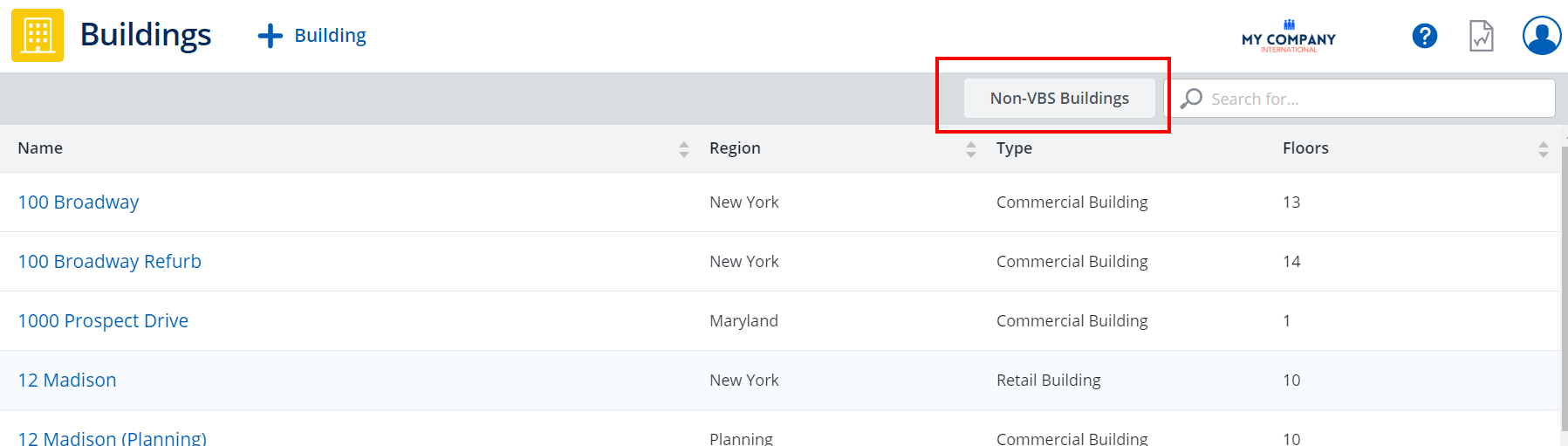
For details, see Show or hide a Building or Floor in VBS.
- No labels
