Configure Service Request Default Costs
- Last updated
- Save as PDF
Level: System Administrator
The default costs may include items such as IT, telecommunications, or cleaning costs. You can set up the default costs for the service requests.
- Navigate to Admin Settings > System Config > General > Service Requests.
- Click the Default Costs tab.
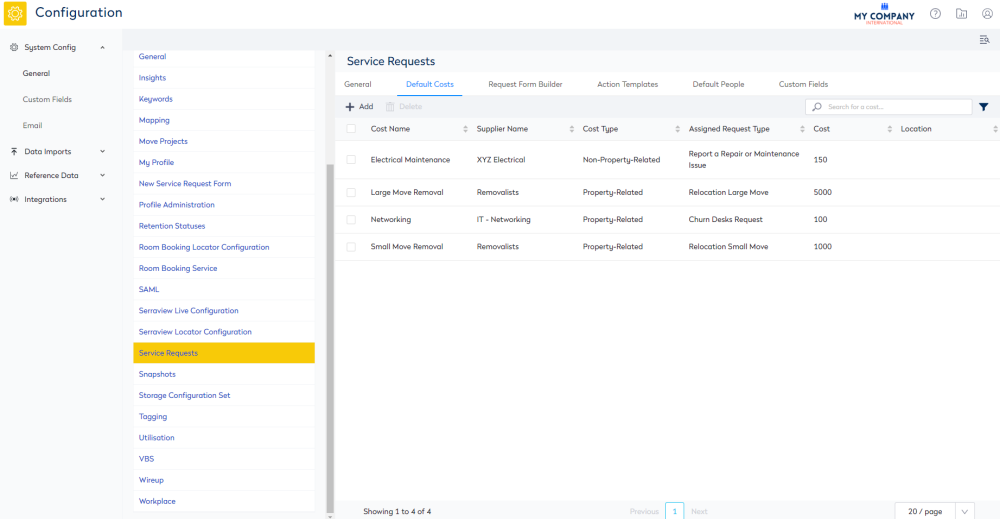
Add Default Costs
- Click the + Add button. The Add Cost form displays.

2. Complete the following:
| Field | Description |
|---|---|
| Name field | Enter the name of the cost. |
| Supplier drop-down |
Select the supplier. If the supplier name is not in the list, then you can update the list in the Service Request Suppliers keyword set, refer to Keywords. |
| Type drop-down | Select either Property-Related or Non-Property-Related. |
| Cost field | Enter the cost. |
| Service request type drop-down |
Select the service request type. In the Create Service Request form, when the requestor selects the Reason for Request then the default cost will be assigned based on the request type e.g. Major Works, Project Churn, BAU - Additional Desks. |
| Location drop-down | Select the region or the building. |
3. Click the Add Cost button.
Edit Default Costs
You can edit an existing default authorizer, complete the following:
- Navigate to Admin Settings > System Config > General > Service Requests.
- Click the Default Costs tab.
- Click the default cost you want to edit. The Edit Default Costs form displays.
- Edit the details.
- Click the Edit Cost button.
Delete Default Costs
You can delete a default authorizer from Serraview.
- Navigate to Admin Settings > System Config > General > Service Requests.
- Click the Default Costs tab.
- Check the selection icon for the default cost you want to delete.
- Click the Delete button. The default cost is deleted.
