Open the Team Form
- Last updated
- Save as PDF
You can open the Team form in several ways.
From the Information Panel
You must be in the Edit Mode to open the Team form via the Information Panel.
From the VBS complete the following.
- On the stack, select the floor.
- From the left-panel, click the Team
 tab. This displays the teams on a floor.
tab. This displays the teams on a floor. - From the Team tab, select the team.
- Click the Edit Mode button.
- In the right panel, click the team's Pencil icon. The Update Team form displays, refer to Team Details Form.
From the Floorplan
You can be in the View Mode or the Edit Mode to open the Team form from the Floorplan.
From the VBS complete the following.
- On the stack, select the floor.
- Click the toggle
 icon to display the floorplan.
icon to display the floorplan. - Double-click a team. The Update Team form displays and when in View Mode the fields are grayed-out. If the team is a flexi team then you will need to open the Team form via the Information Panel.
- To edit the team, click the Edit Mode button. The Update Team form displays, refer to Team Details Form.
From Multiple Teams selected on the Stack
You can select either a floor or multiple teams on the stack, the teams will display in the Information Panel.
From the VBS complete the following.
- Select either:
- On the stack, select the floor.
- Select multiple teams. Hold the Ctrl key + click the team to select multiple teams. You can also, hold the Shift key and click the first team and then click the last team which will select all teams between those two points.
- From the left-panel, click the Team
 tab. This displays the teams.
tab. This displays the teams.
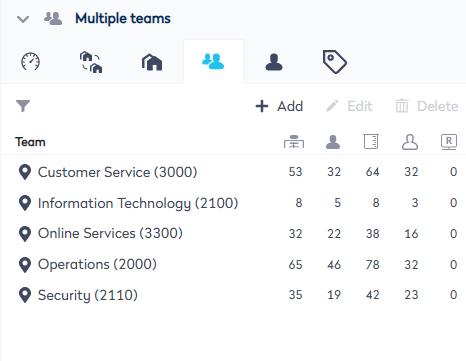
4. From the Team tab, select the team.
5. Click the Edit Mode button.
6. In the right panel, click the team's Pencil icon. The Update Team form displays, refer to Team Details Form.
