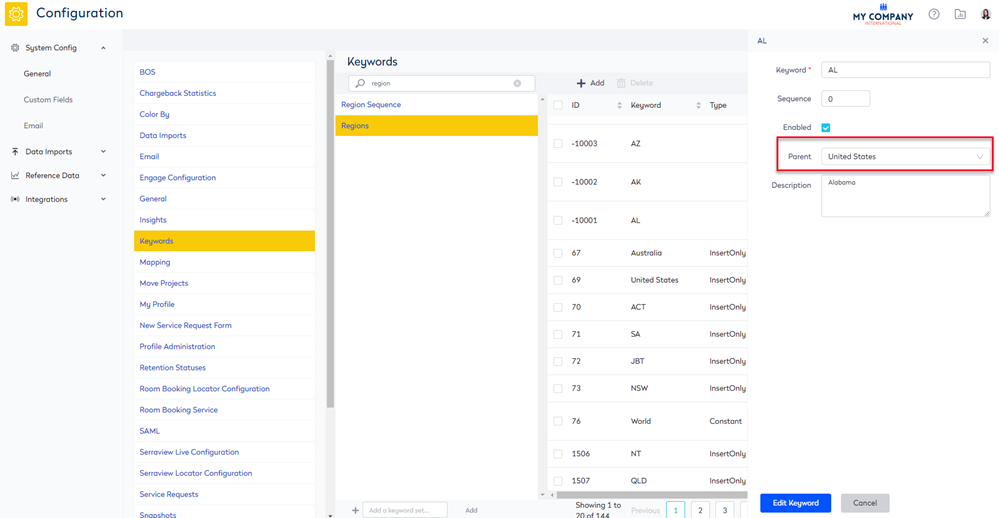Modify the Regions Keyword
- Last updated
- Save as PDF
Using Regions
The regions keyword populates the Building Region drop-down and it displays a region hierarchy. After you have created your building and assign it a region (country and city) then the region hierarchy and the building name is used in the Location selector, for example in the Spaces Module Locator selector, and the VBS module's Locator selector, Workplace Locator selector, and other modules with Location selectors.
When you have many buildings in locations, you can set up the region hierarchy to include:
- Region, Country, and City - this is a detailed hierarchy the requires the user to navigate through the levels.
- City - this is a brief hierarchy that the user can quickly navigate.
Region, Country, and City Example
In this example, the region hierarchy is set up to display from the region, country, and city.
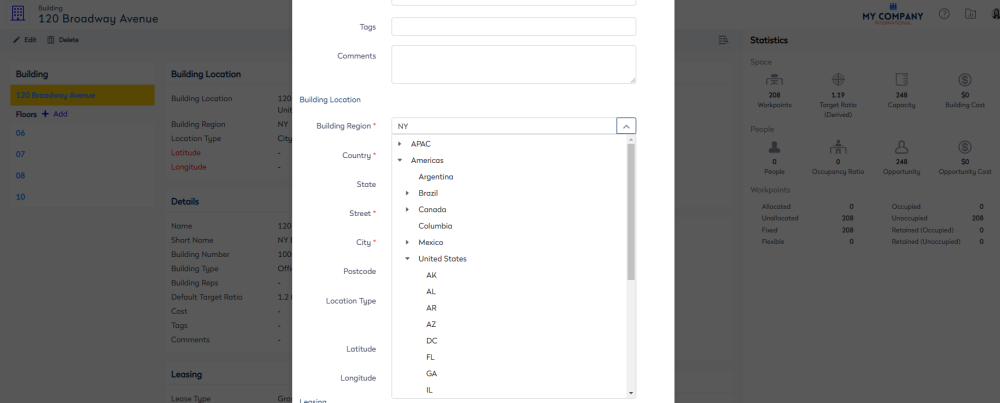
This keyword has a particular setup for the region hierarchy to display in the correct order and the example above is set up as:
|
Keyword |
Parent |
|---|---|
|
Top-Level Region |
No Parent This is the top-level region so it displays as a blank entry. |
|
North America |
Top-Level Region |
|
United States |
North America |
|
California |
United States |
|
Colorado |
United States |
|
Connecticut |
United States |
|
Florida |
United States |
When you are in the Block and Stack (VBS) module, for example, you will navigate to the building via the region, country, and city to select the building.
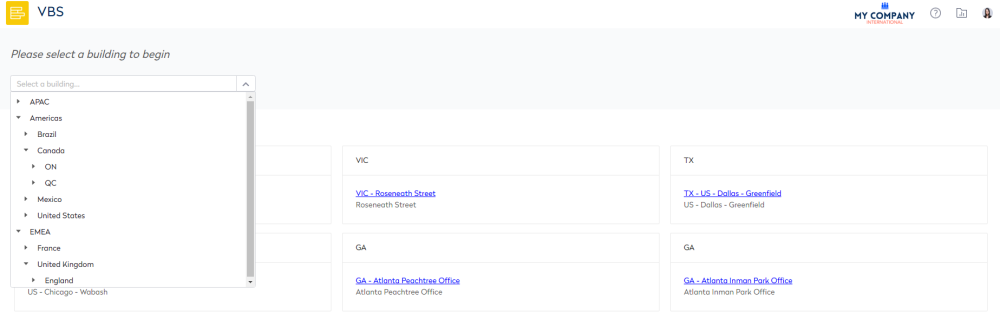
City Example
In this example, the region hierarchy is set up to display from the city.
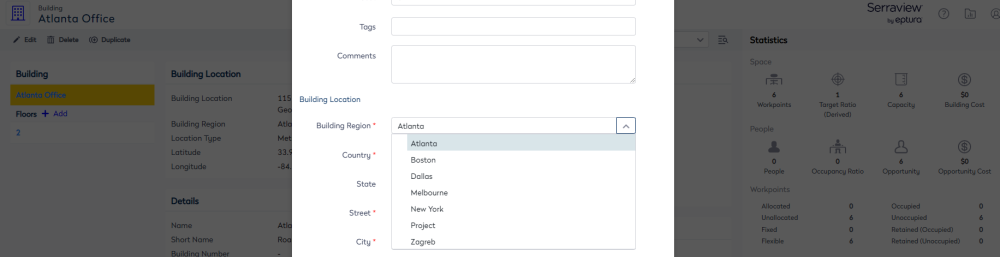
| Keyword | Parent |
|---|---|
| Top-Level Region |
No Parent This is the top-level region so it displays as a blank entry. |
| Atlanta | Top-Level Region |
| Boston | Top-Level Region |
| Melbourne | Top-Level Region |
| New York | Top-Level Region |
| Zagreb | Top-Level Region |
When you are in the VBS module, for example, you will use less clicks to select the building.
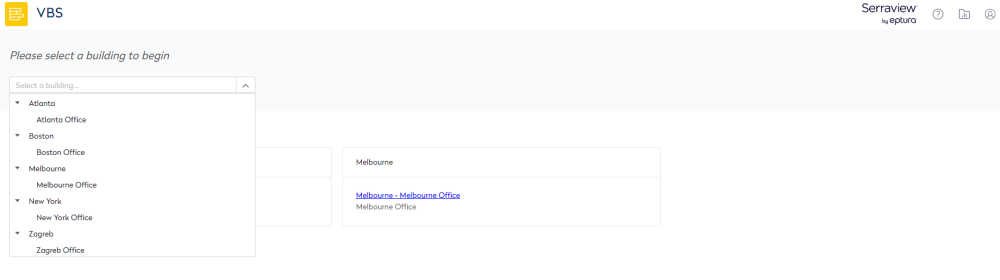
Update Regions Keyword Set
You can modify the Regions keyword set.
- Navigate to Admin Settings > System Config > General > Keywords.
- In the Keyword Set Search field, enter the keyword set name called Regions.
- Select the Regions. The keyword values display in the panel.
- Add or edit the keyword values in the panel. For more information, refer to Modify an existing Keyword Set.
Top-Level Region
The top-level displays with the description "This is the top-level region".
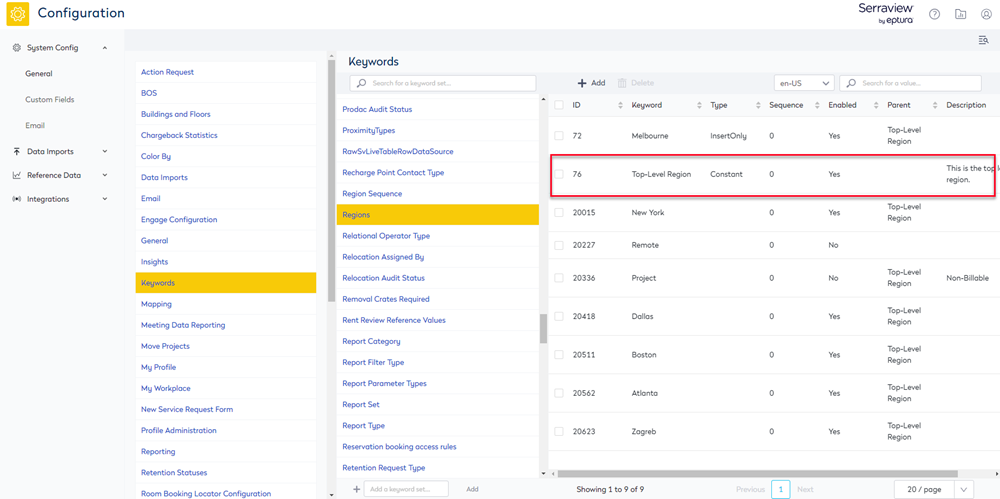
Parent and Child
When you add the new region, you must select the parent, either:
- select the region with the Top-level Region.
- or select a parent.
Parent with Top-level Region Example
Sometimes you will need to select just above the entries to select the region with the Top-Level Region.
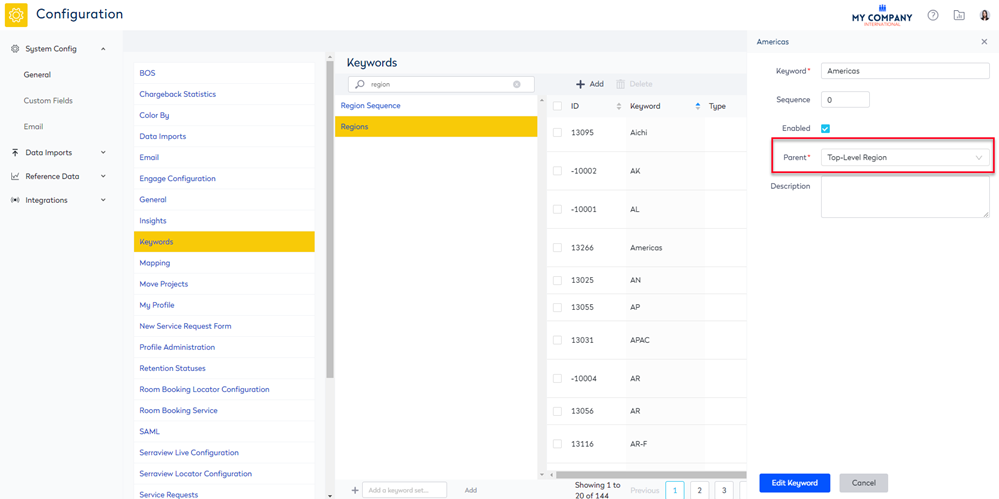
Parent Example