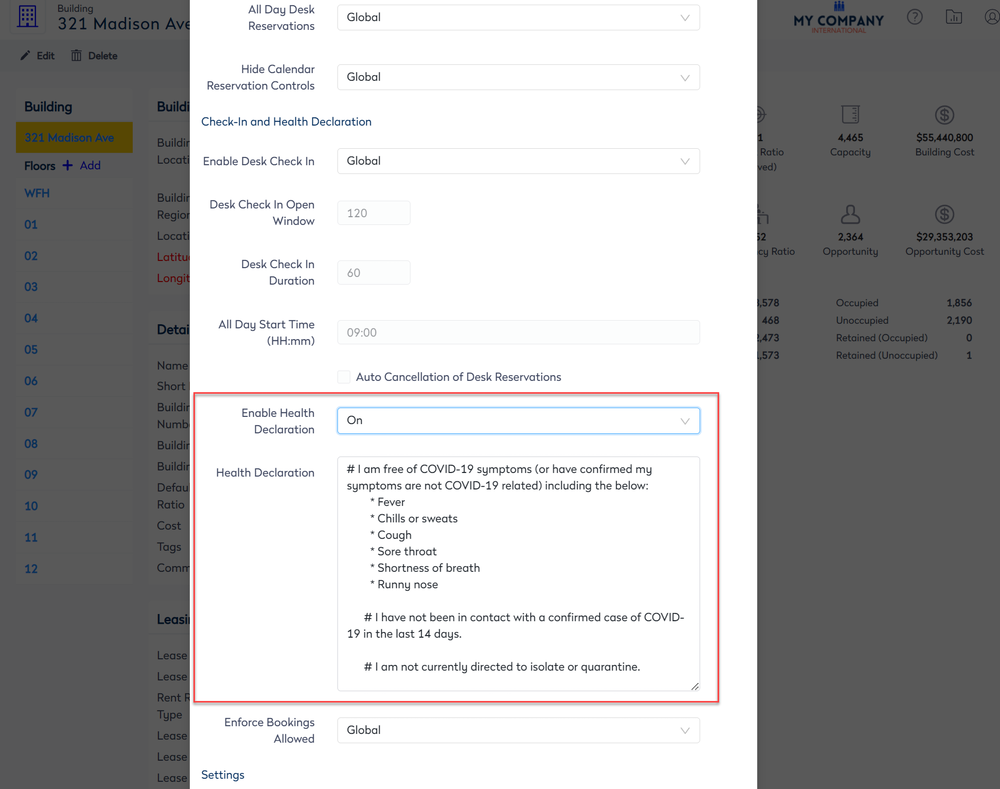Set up a Health Declaration Message
Serraview Engage
Level: System Administrator
Your System Administrator can set up a Health Acknowledge message for your desk check-in process. Your employees cannot check-in to the desk unless they agree with the custom acknowledge message first. Also, if you need your health declaration to be formatted with headings, bold, etc., then you can use the following mark up: Set up Acknowledgement Message.
Global Settings
Enable the Health Declaration in Engage Configuration
Complete the following:
- Navigate to Admin Settings > System Configuration > General > Engage Configuration.
- Click the Bookings Setup tab.
- Check the Enable Health Declaration check box.
- You will see a default message in the Health Declaration field that you can modify.
- Click the Update button.
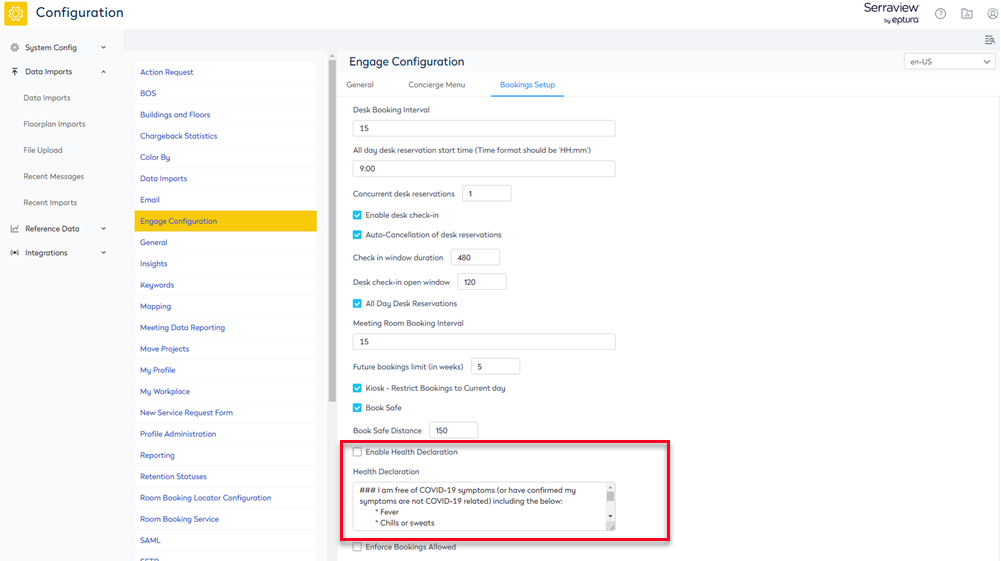
Building Settings
Enable the Health Declaration for a Building
Complete the following:
- Navigate to Resources > Buildings & Floors.
- Click on the building. The building details displays.
- Click the Edit button. The Update Building dialog displays.
- From the Enable Health Declaration drop-down, select On.
- You will see a default message in the Health Declaration field that you can modify.
- Click the Update Building button.