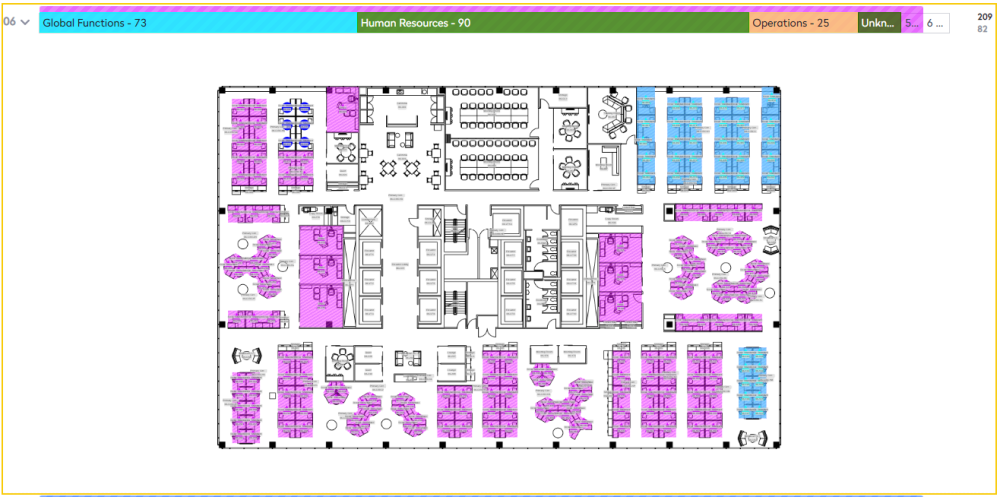Group By in the VBS Legend
- Last updated
- Save as PDF
By default, the VBS will initially display the Group By selected at Org Unit Level 1.
Group By controls the level of the organization units displayed on the stack. The way the stack displays will depend on the level you choose and when you have changed the Group By level, the VBS will remember your selection.
For example, if your org unit hierarchy contains 6 levels then the Group By drop-down will contain the Org Unit Level from Level 1 to Level 6 and the Team Level. The Org Unit Level 1 is the highest level of the hierarchy and Team Level is the lowest level at which space has been stacked and blocked. Therefore Level 6 is the same as Team Level.
The org unit hierarchy can contain up to 10 levels.
You can change the Group By to display the different levels.
- From the Group By drop-drown, select a level. For example Org Unit Level 2 or the Team Level.
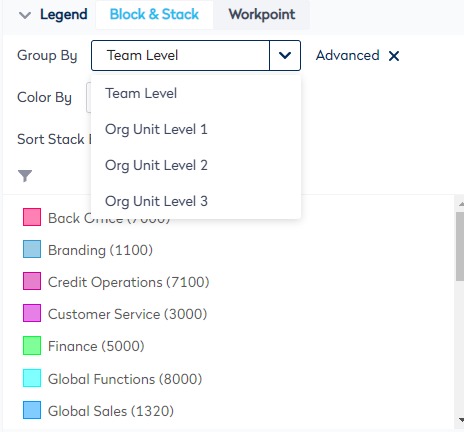
Fixed Team Example
The VBS lets you to view and report against those allocations at different levels of your organization structure.
For example, in the following stack, Floor 3 shows several teams allocated to the floor.

Using the data in the Org Unit Hierarchy, this can be roll this up (to Org Unit Level 1) to see that the teams are part of the Org Units.

This allocation information is also represented on the VBS floorplan, known as the block. The block shows a floorplan image with workstation allocations for each team. Desks highlighted with the same color are allocated to the team with the corresponding color in the stack.
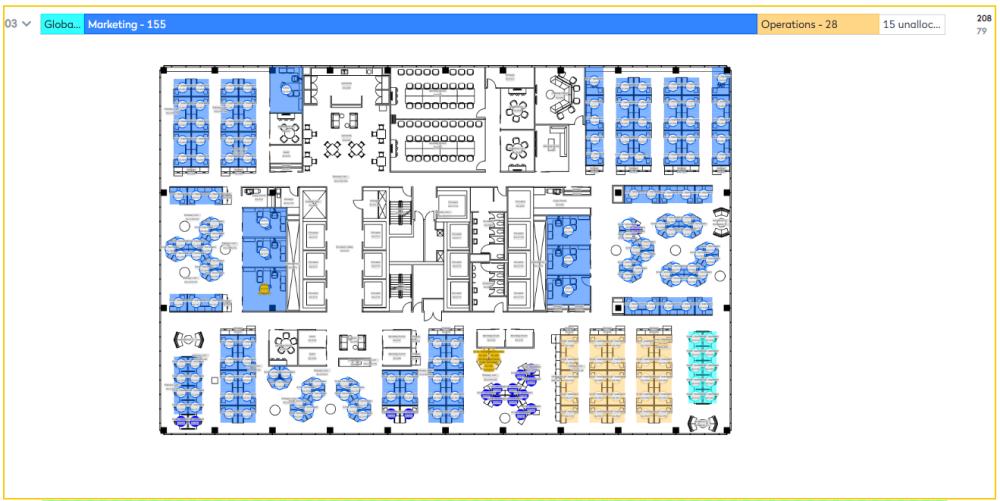
Flexible Team Example
In this example, in the following stack, Floor 6 shows several flexible teams that sit inside a neighborhood.

Using the data in the Org Unit Hierarchy, this can be rolled up (to Org Unit Level 1) to see that the teams are part of the Org Units.

This allocation information is also represented on the VBS floorplan, known as the block. The block shows a floorplan image with the neighborhood. Desks highlighted with the same color are allocated to the neighborhood with the corresponding color in the stack.