Set up your Kiosk to access a Space
Level: System Administrator
Your company may have a single kiosk or multiple kiosks that require access to a certain space. Let's work through an example to better understand how you can set up your kiosks. This example will cover the set up of the following:
- Neighborhood Kiosks - this is where you set up two kiosks:
- one for the the West Neighborhood and guests can only reserve spaces in the West Neighborhood.
- one for the East Neighborhood and guests can only reserve spaces in the East Neighborhood.
- Hot Desk Kiosk - this is where you set a kiosk for a floor and guests can only reserve the hot desk spaces.
- Office Lobby Kiosk - this is where you set a kiosk that is public facing and guests can reservse spaces that are set for everyone.
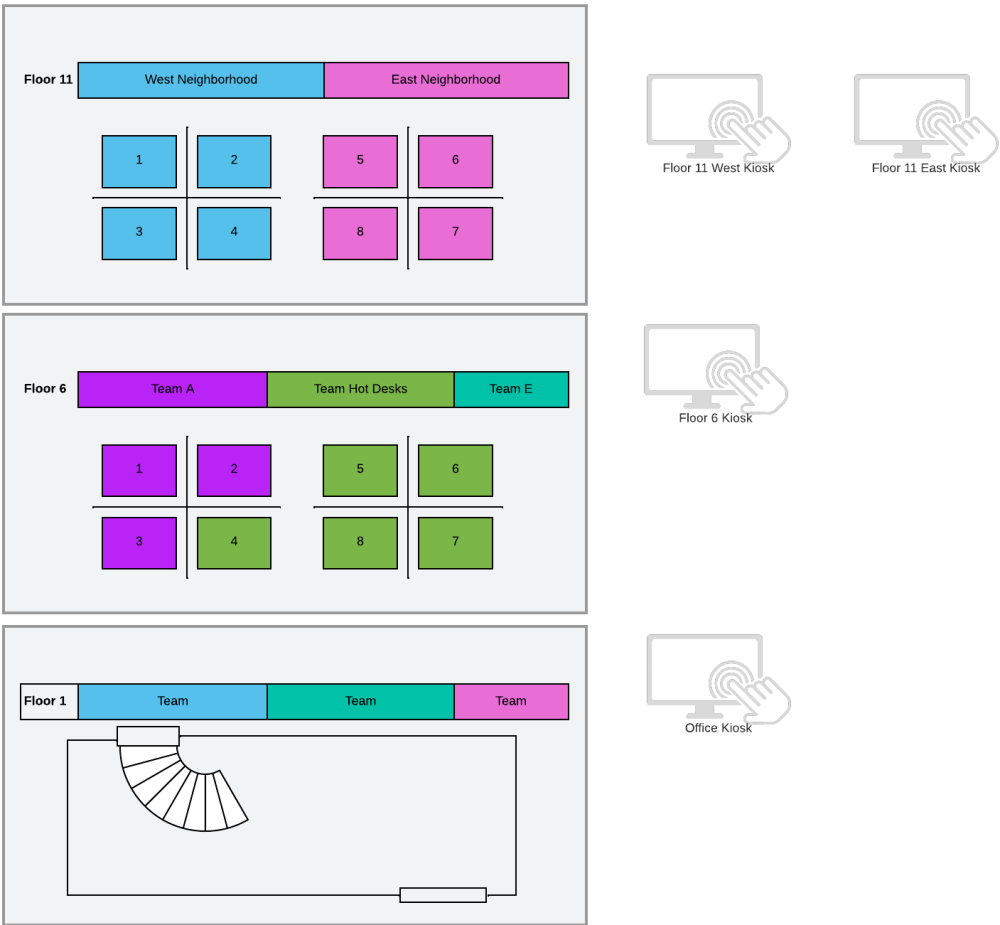
Remember that the Engage Kiosk set involves the following steps and note that Steps 1 and 2 are explained in the Install and Set up Engage Kiosk.
- Set up your Kiosk Profile in Serraview's People and User modules.
- Add your physical Kiosk's location to the Serraview's Spaces module.
- Give your Kiosk User Account the secured actions either:
- Full Access - Give your Kiosk User Account the required and optional secured actions. This will allow your guests to reserve a desk at any workpoint. This has been explained in the Office Lobby example below.
- Partial Access - Give your Kiosk User Account the required secured actions and then set the Engage Booking Access to the space. This has been explained in the Neighborhood example and Hot Desk Team example below.
Floor 11 - Neighborhood Kiosks
In this example, your company has the following set up:
| Engage Kiosk | Kiosk User | People Directory |
|---|---|---|
| West Kiosk on floor 11 that only lets guests make reservations in the West Neighborhood. |
First Name: Floor 11 West Last Name: Kiosk |
itsupport+1@fakecompany.com |
| East Kiosk on floor 11 that only lets guests make reservations in the East Neighborhood. |
First Name: Floor 11 East Last Name: Kiosk |
itsupport+2@fakecompany.com |
The neighborhood kiosks have been added, using the Serraview's Space module, in the lift lobby.
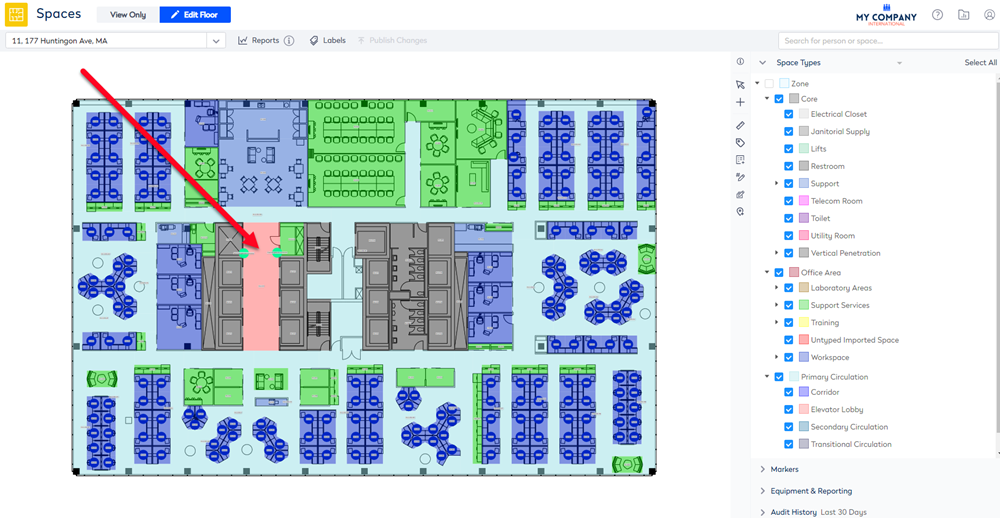
When the floor plan is zoomed in you will see the following kiosks; the West Neighborhood and the East Neighborhood.
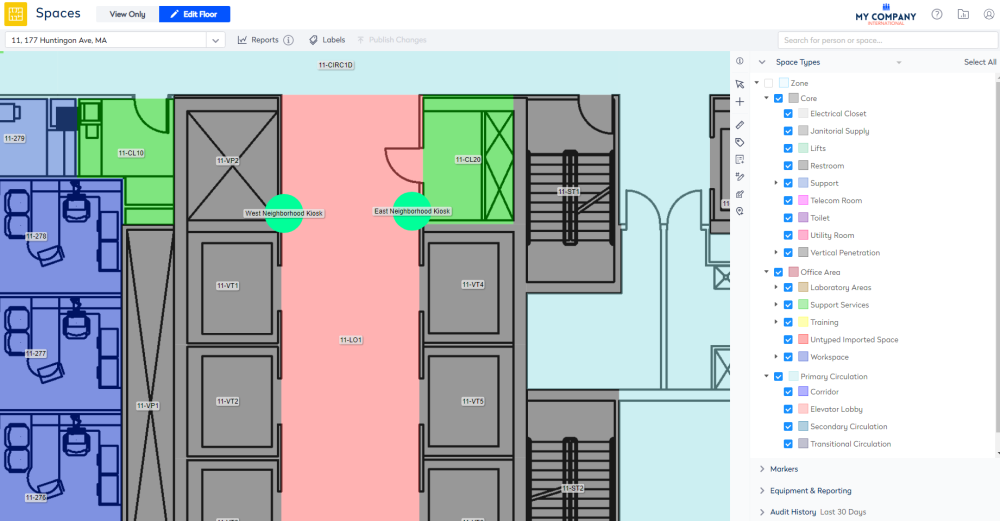
Next, let's look at floor 11 in the Serraview's Spaces module and here the desks have the Engage Booking Access set to Neighborhood.
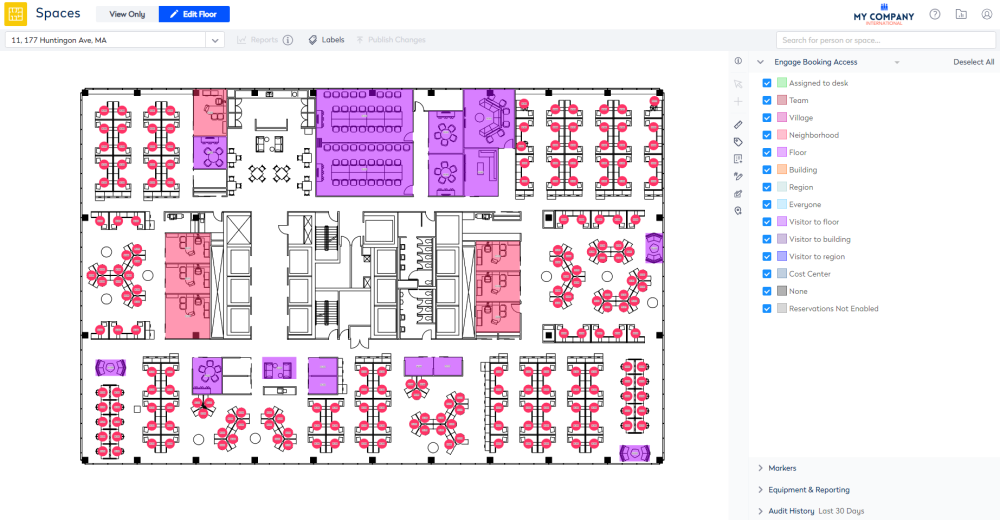
This reflects the floor's Block and Stack which has been set up to have a West Neighborhood and East Neighborhood.
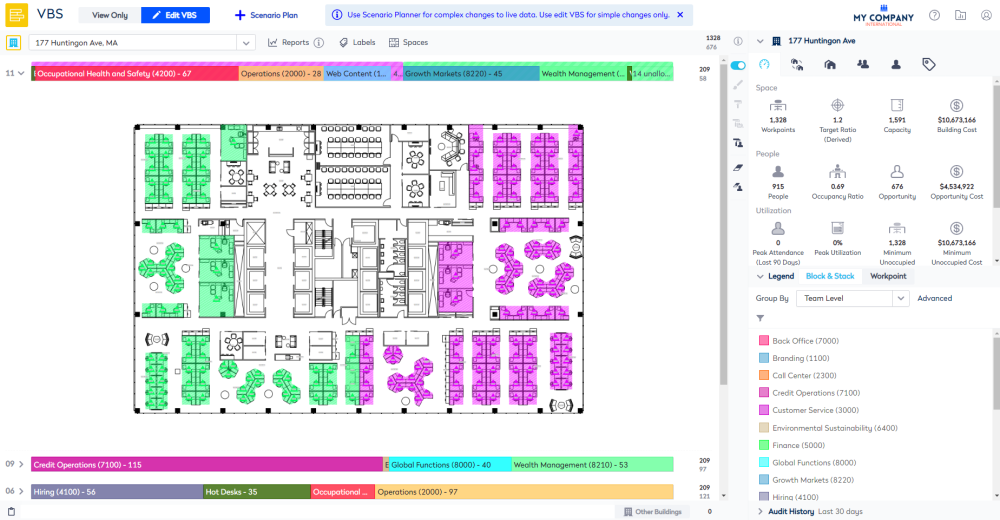
Next, you need to make the Kiosk people part of the teams in the neighborhood.
When you look at the West Neighborhood you will see the team called West Kiosk (with the Org Unit set to Unknown) which contains the Floor 11 West Kiosk person. As this "Kiosk Person" now belongs to the neighborhood they can make guest reservations.
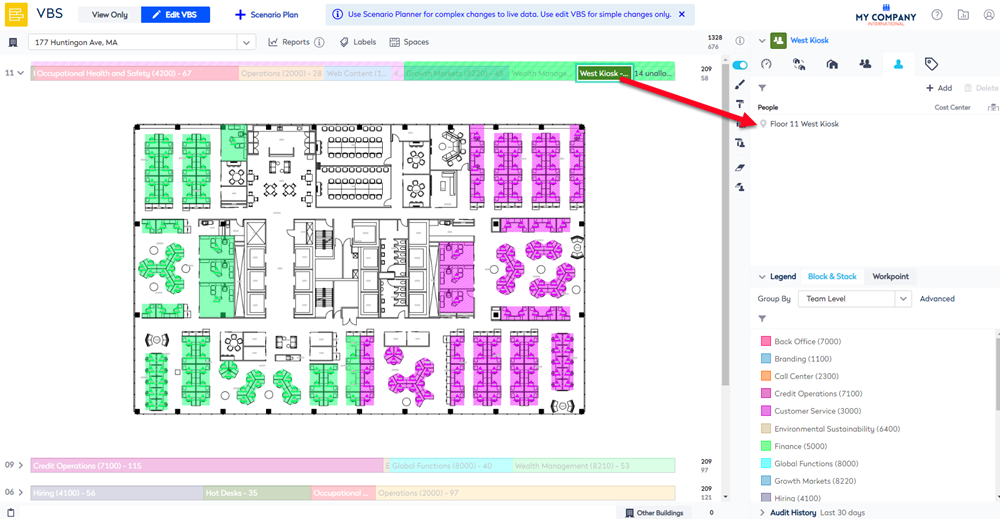
Floor 6 - Hot Desk Team Kiosk
In this example, your company has the following set up:
| Engage Kiosk | Kiosk User | People Directory |
|---|---|---|
| Kiosk on floor 6 that only lets guests make reservations in the Hot Desk team. |
First Name: Floor 6 Last Name: Kiosk |
itsupport+3@fakecompany.com |
Let's look at floor 6 in the Serraview Spaces module where the kiosk is set up in the lift lobby.
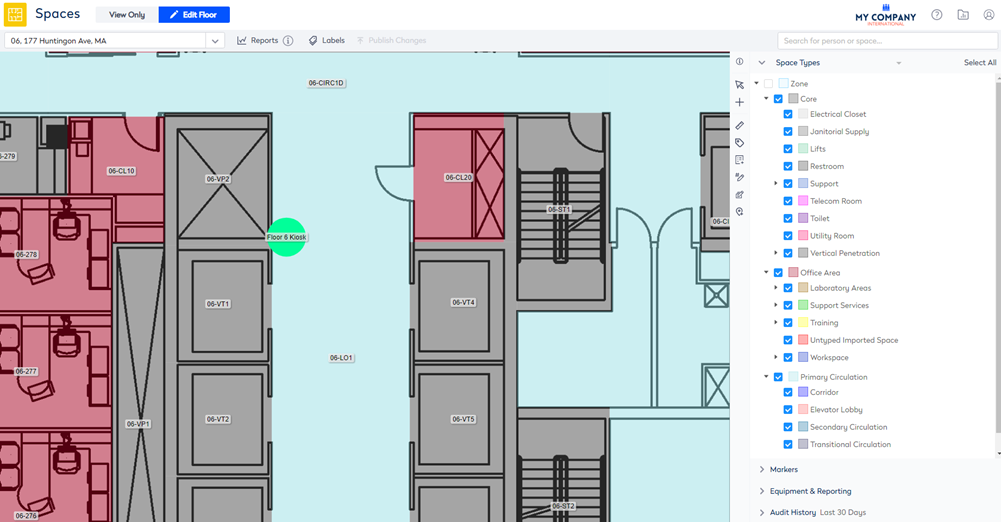
Next, let's look at what the Engage Booking Access, here the desks are part of the Hot Desk team so the access is set to Team.
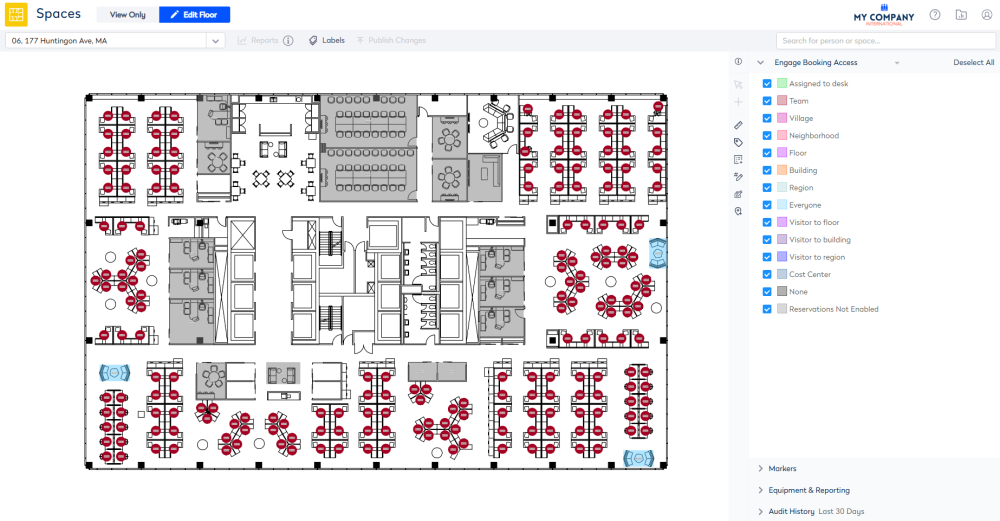
This reflects the floor's Block and Stack which has been set up to have a Hot Desk team. You will see the the Kiosk person called Floor 6 Kiosk is part of the team. As this "Kiosk Person" now belongs to the team they can make guest reservations for those desks allocated to the team.
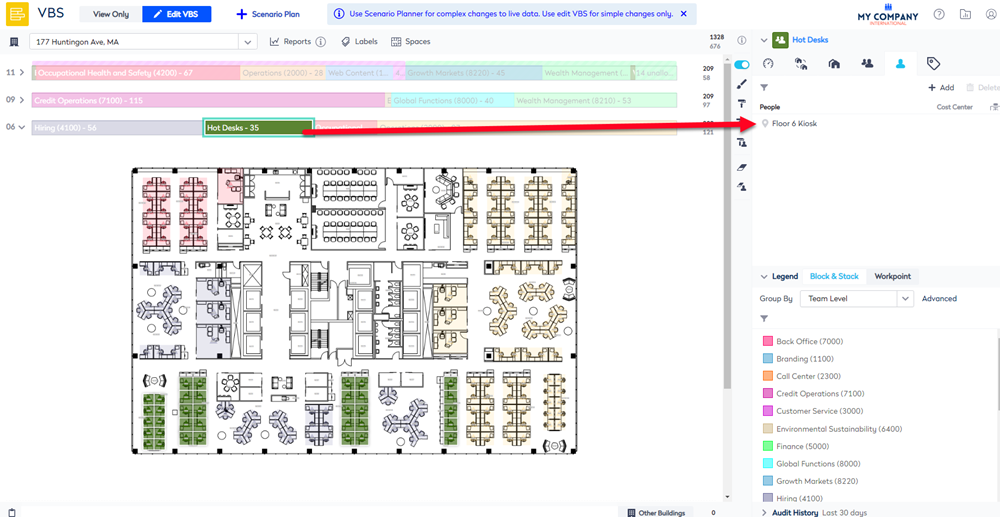
As the Kiosk Profile is a person this will effect your reportings statistics.
Office Lobby Kiosks
In this example, your company has a the following set up:
| Engage Kiosk | Kiosk User | People Directory |
|---|---|---|
| Office Lobby Kiosk in the foyer that is public facing so the people data is hidden so that guests can not search for people or team but they can make desk reservations. |
First Name: Huntingon Office Lobby Last Name: Kiosk |
itsupport+4@fakecompany.com |
Let's look at the Office Lobby Kiosk set up on Level 1. As this is a public facing kiosk the people data has been hidden in the kiosk and for more information about Engage Privacy, watch the video in Configure Employee Privacy.
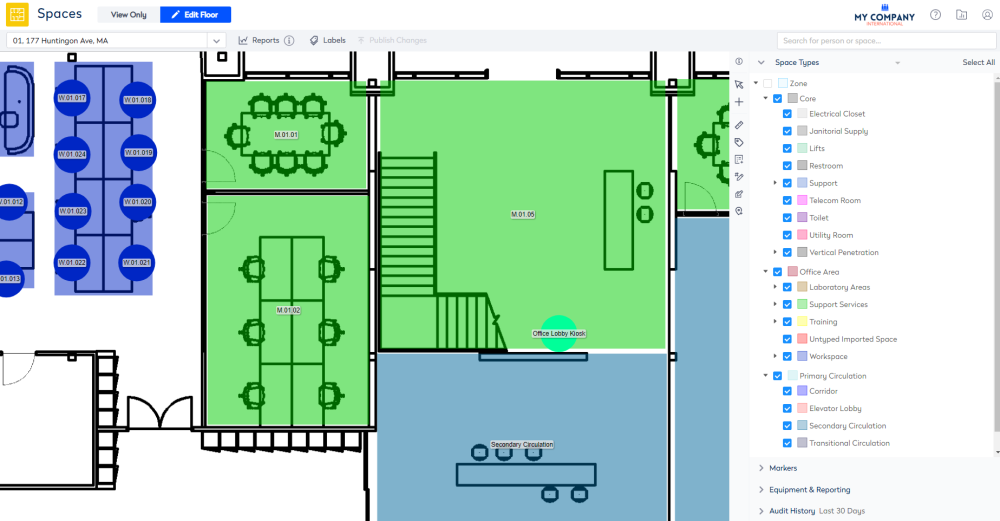
Additionally, this Kiosk User Account's role includes the secured actions of:
- Reservations - Bypass booking rules (This will allow the kiosk to make reservations in all workpoints.)
- Reservations - Book for any team (This will allow the kiosk to make team reservations.)
This will ensure that when visitors arrive at the office they can reserve a desk as a guest.
