Hide Reservation Controls
Serraview Engage
Level: System Administrator / Eptura Implementation Team
When you want to display room availability without reservation controls, your System Administrator can hide the controls. This is useful when you want calendar reservations shown in the search results or on the floorplan and when the employee wants to make the reservation, this is done in their calendar.
Global Settings
Set up Hide Reservation Controls in Engage Configuration
Complete the following:
- Navigate to Admin Settings > System Config > General > Engage Configuration.
- Check the Hide calendar reservations controls check box to hide the reservations controls globally for all your buildings.
- Click the Update button.
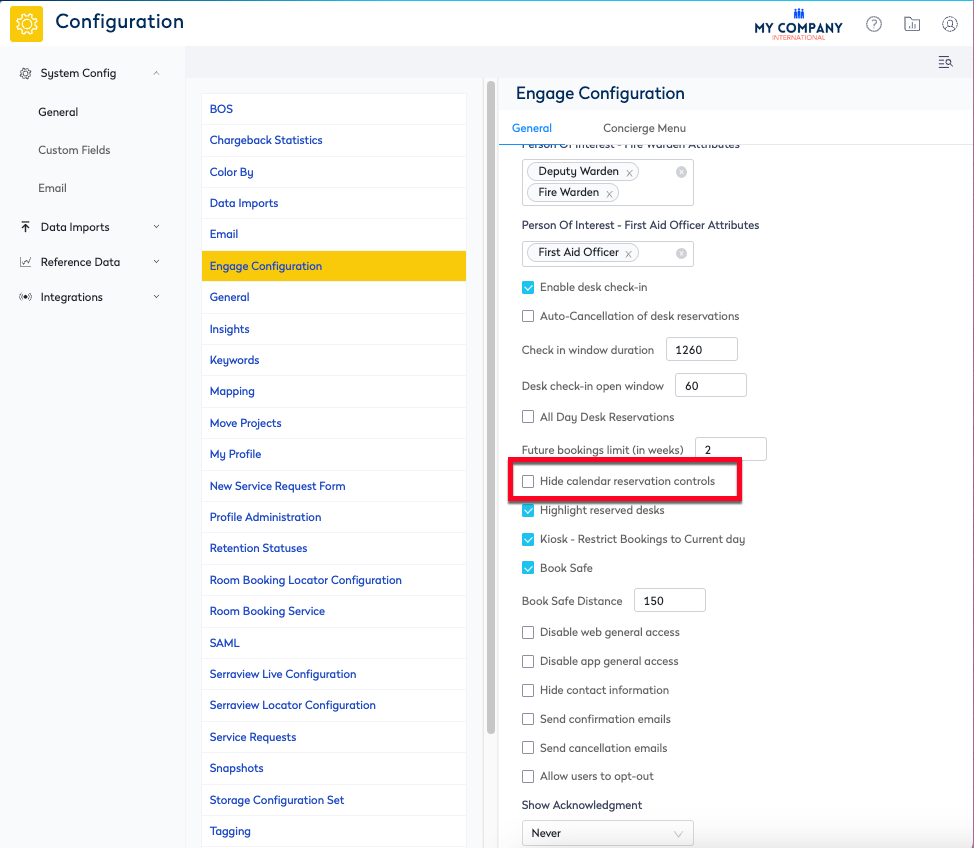
Building Settings
Set up Hide Reservation Controls for a Building
You can set this up if you have different reservation controls requirements for your different buildings.
Complete the following:
- Navigate to Resources > Buildings & Floors.
- Click on the building. The building details displays.
- Click the Edit button. The Update Building dialog displays.
- From the Hide calendar reservations controls drop-down, select On. This will hide the reservation controls for this building.
- Click the Update Building button.
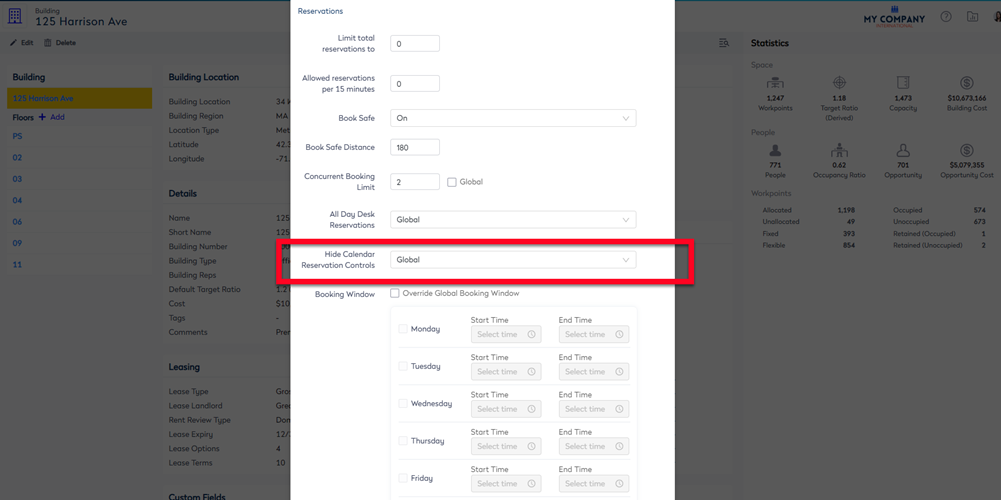
Watch Engage in Action
Now, you have set up the configuration, here is what your employees will experience.
