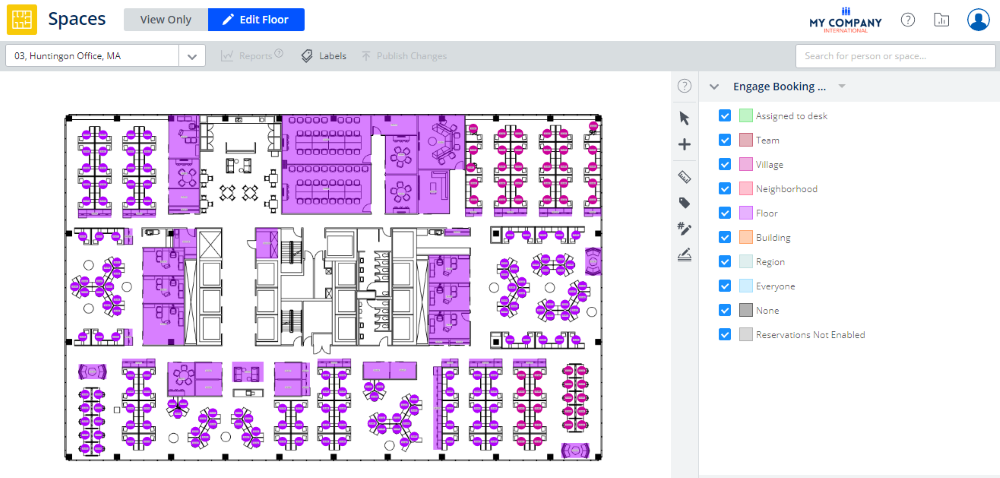Allow Employees in a Village to Reserve Desks
When you want your employees to reserve any desk in their allocated village.
Village Example
In the Block & Stack you can see the 3rd and 6th floors of the Harrison Office and the 3rd floor of the Huntington Office have the Village Beta added to the neighborhoods.
3rd and 6th floors of the Harrsion Office
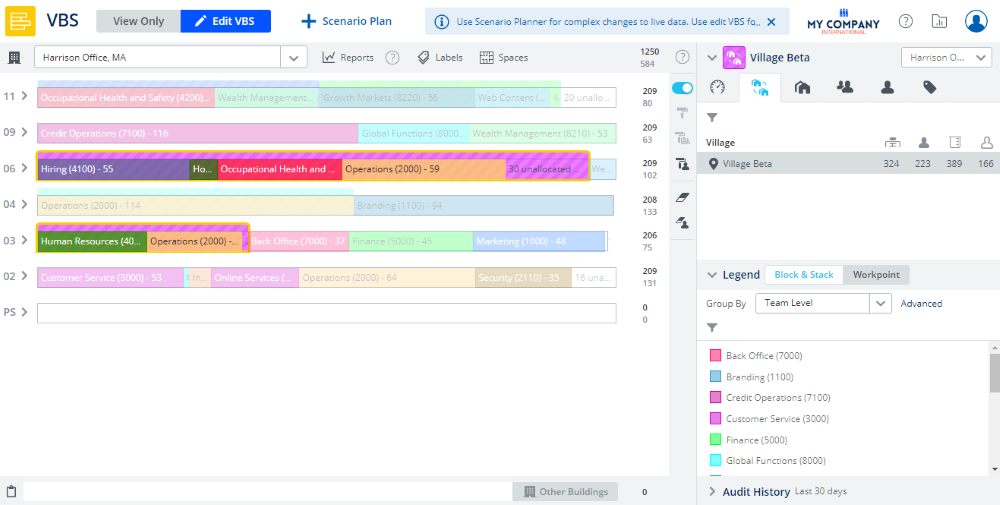
3rd floor of the Huntington Office
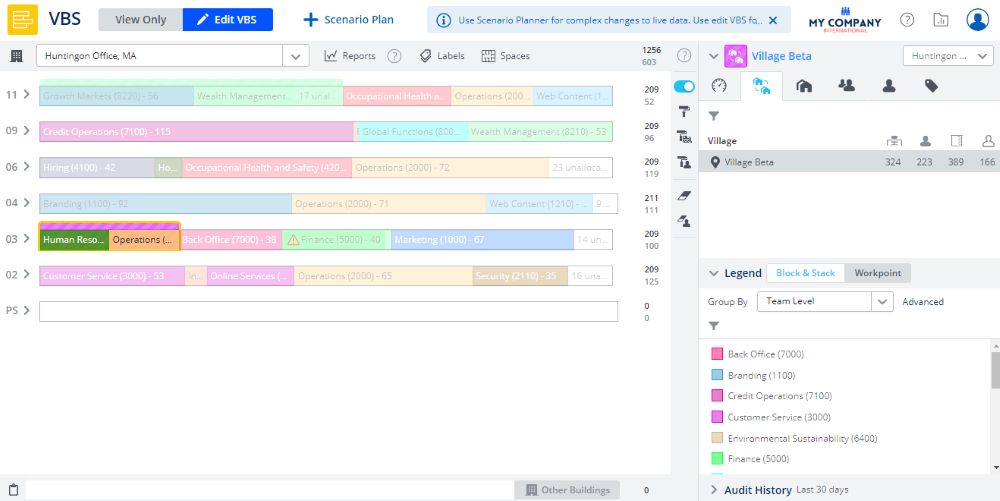
From the Spaces Module, complete the following:
- Navigate to Spaces.
- Use the Location Selector drop-down to navigate to the building and floor.
- From the Selector, select the Engage Booking Access view. The floorplan displays the booking access by color.
This view only displays spaces that are set to Interactable, if you do not see a specific space then check the Space Type's setting, refer to Set up the Space Types for Engage.
4. Click the Edit Floor icon.
5. Click the Bulk Update ![]() icon.
icon.
6. Click on the floorplan and drag the cursor across the points to select.
If you need to reposition the floorplan when selecting points, then use the panning mode. Either hold down the space bar or click the Planning Mode ![]() icon and then reposition the floorplan.
icon and then reposition the floorplan.
7. For the Reserving Enabled check box, click the Don't Update and change this to Overwrite.
8. Check the Reserving Enabled check box. When this checked this will enable the Booking Access drop-down.
9. For the Booking Access drop-down, click the Don't Update and change this to Overwrite.
10. From the Booking Access drop-down, select Village. This is allow all employees with access to Engage can reserve the desk within the village.
11. Click the Update button.
12. Click the Publish Changes button.
13. Important Step - For each neighborhood in the village repeat steps 2 to 12.
13. Click the Cancel button to close the Bulk Update.
The spaces are updated to allow the employees in the teams to reserve the desks.
3rd floor of the Harrsion Office
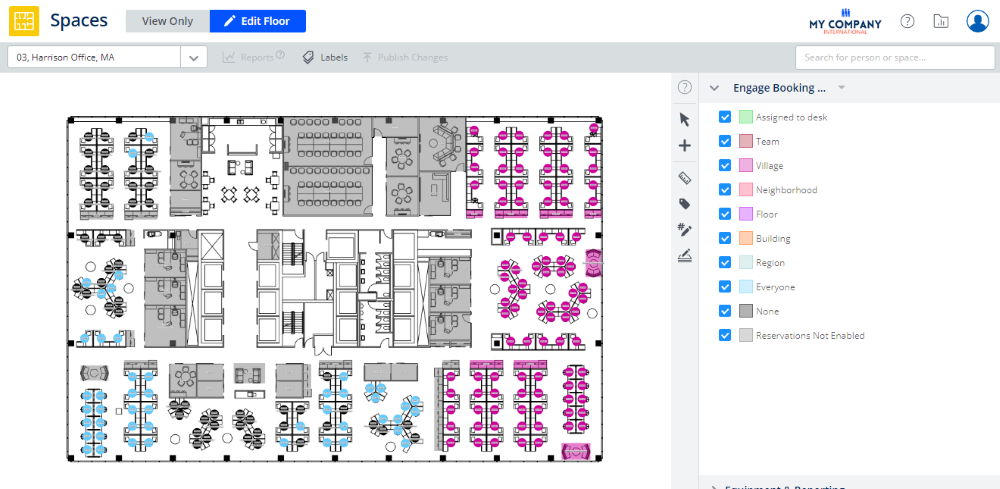
6th floor of the Harrsion Office
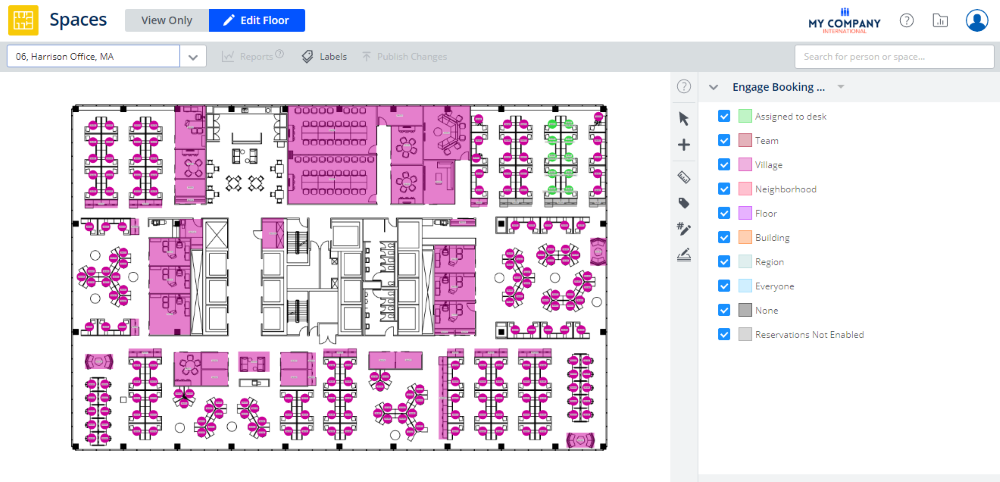
3rd floor of the Huntington Office