Add, edit, or delete Org Units
- Last updated
- Save as PDF
Level: System Administrator
Check with your System Administrator before completing manual updates such as add, edit, or delete as there could be an existing SFTP setup for the Org Unit Import! For more information on the import, refer to Org Unit Import.
Add Org Unit
If you do not have an Org Unit Import set up, then you can add a new Org Unit(s).
- Navigate to Admin Settings > Reference Data > Org Hierarchy.
- Tick the selection icon for the Parent Org Unit.
- Click the + Add button. The Add Org Unit form displays.
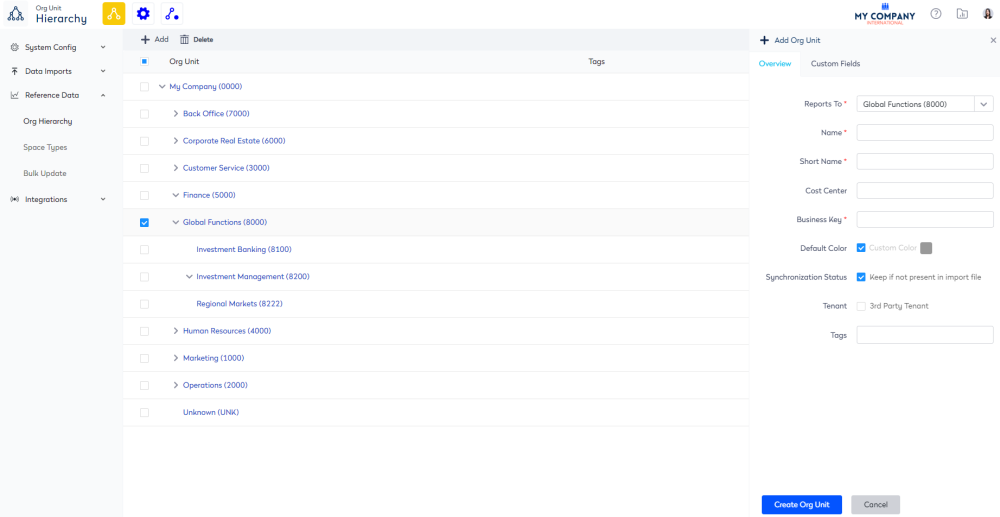
Complete the following:
Overview
| Field | Description |
|---|---|
| Reports To | The drop-down displays the Parent Org Unit. |
| Name | Enter the name of the org unit. |
| Short Name | Enter the short name of the org unit. |
| Cost Center | Enter the cost center. |
| Business Key | Enter the business key. |
| Default Color | Refer to Change the Org Unit Color. |
| Synchronization Status |
Tick the check box if you want to keep the org unit if it is not present in the import file. This is very important as it will stop this org unit from being removed when an automated Org Unit Import is run. |
| Tenant | Refer to Configure Third-party Tenant Org Unit. |
| Tags | Refer to Apply a tag on the Org Unit Hierarchy. |
Custom Fields
| Field | Description |
|---|---|
| Various custom fields |
Complete any custom fields. For information on custom fields, refer to Custom Fields. |
Save
- Click the Create Org Unit button.
Edit Org Unit
You can edit an existing Org Unit.
- Navigate to Admin Settings > Reference Data > Org Hierarchy.
- Select the org unit. The Edit Org Unit form displays.
- Edit the details.
- Click the Update Org Unit button.
Delete Org Unit
You can delete an existing Org Unit.
- Navigate to Admin Settings > Reference Data > Org Hierarchy.
- Select the org unit. The Edit Org Unit form displays.
- Tick the selection icon for the Org Unit.
- Click the Delete button.
