User Import
Level: System Administrator
Overview
When your Serraview instance is being implemented, your user roles can be imported using the User Roles import.
View the User Import Columns
Before you create a User Import, review the columns in the import.
- Navigate to Admin Settings > Data Imports > Data Imports.
- Click the User Import link.
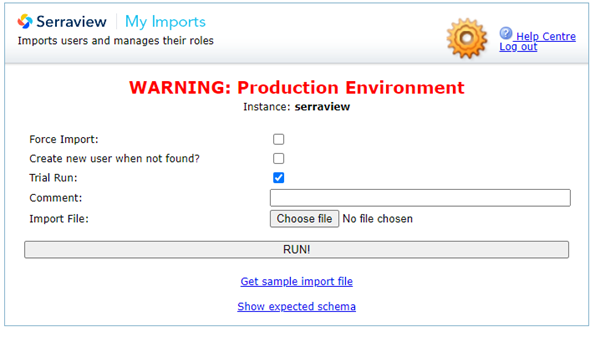
The options for this import are:
- Create new user when not found? check box - Check this to create a new user for every row of data where the user does not exist.
Expected Schema
3. Click the Show Expected Schema link to view the required columns.
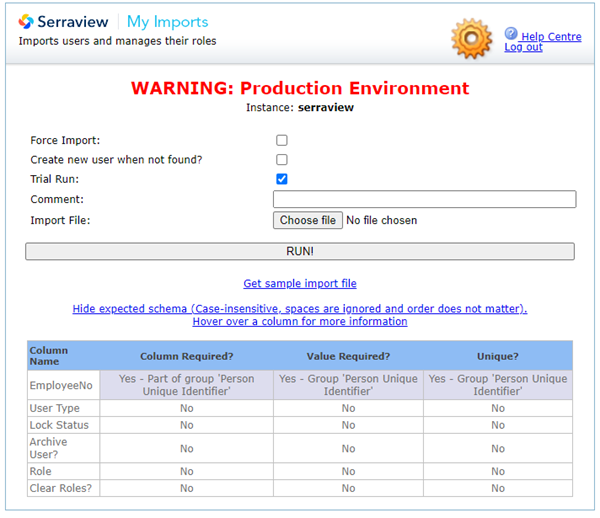
Column Details and Requirements
We recommend that you delete any columns that are not being used in the import.
Prepare an Import File
You can prepare an import file from:
- sample import file, see Create your own Import File.
- import report that contains existing data from Serraview, see Download a report and prepare an import.
Remember to remove unnecessary cells and worksheets:
- Remove additional tabs, even if they are blank. If you have more than one worksheet (tab) in your file, the file will not be read.
- Remove all empty border columns and rows.
