Set up the My Profile Questions
- Last updated
- Save as PDF
If you want your employees to complete a micro-survey then you can set up the questions for the My Profile screen.
To set up the questions the following needs to be completed:
- Step 1. Create the custom field.
- Step 2. Add the custom field to the My Profile form.
- Step 3. Check the questions on the My Profile form.
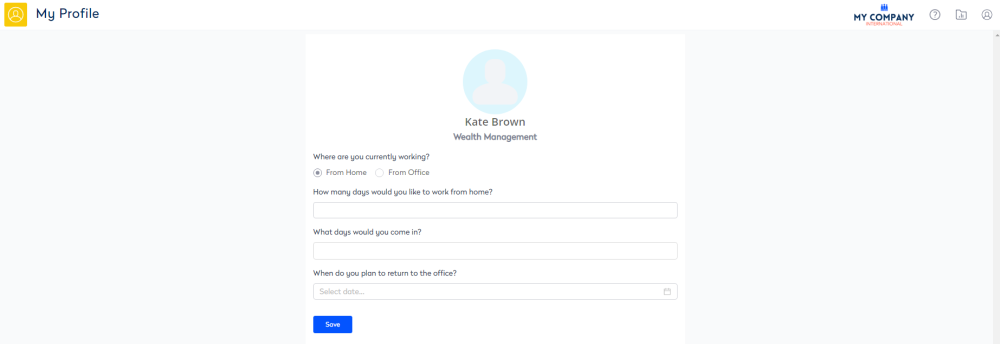
Step 1. Create the Custom Field
The custom fields are set up under the Person Entity and if a custom field is uses a keyword set then this must exist before the custom field can be created.
- Navigate to Configuration > Custom Fields.
- From the Entities list, select Person.
- For details on how to set up Custom Fields, refer to Custom Fields, Custom Fields Prerequisites, and Manage Custom Fields.
When you set the custom fields under the Person Entity, you can select the Visibility to be Visible on Person Form and then the custom field will display in the People Directory's custom fields.
Custom Field Examples
Where are you currently working?
This is a default question and can not be edited or deleted.
When do you plan to return to the office?
This custom field was created with the following:
- Entity = Person
- Name = When do you plan to return to the office?
- Data Type = DateTime
- Form Visibility = Visible On Person Form
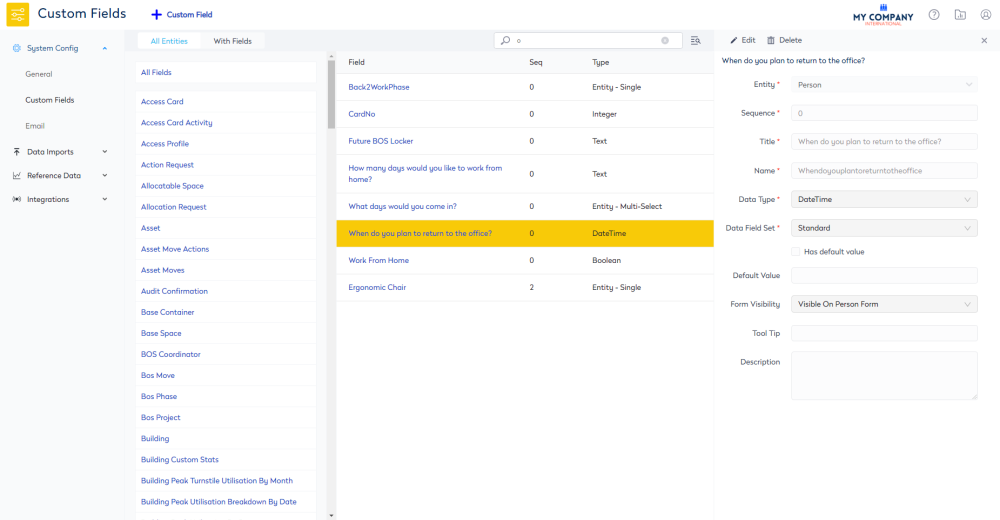
How many days would you like to work from home?
This custom field was created with the following:
- Entity = Person
- Data Type = Text
- Form Visibility = Visible On Person Form
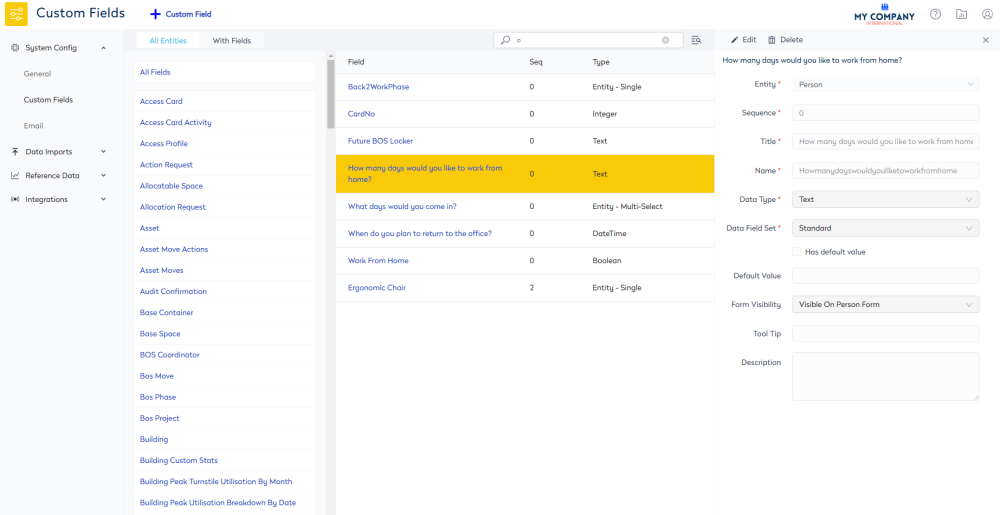
What days would you come in?
This custom field was created with the following:
- Entity = Person
- Data Type = Entity - Multi-Select
- Value Entity = Reference Value
- Reference Set = This uses the Keyword Set called Weekdays refer to Keywords. Remember the keyword set needs to be created first, before it can be used in the custom field.
- Form Visibility = Visible On Person Form
Keyword Set
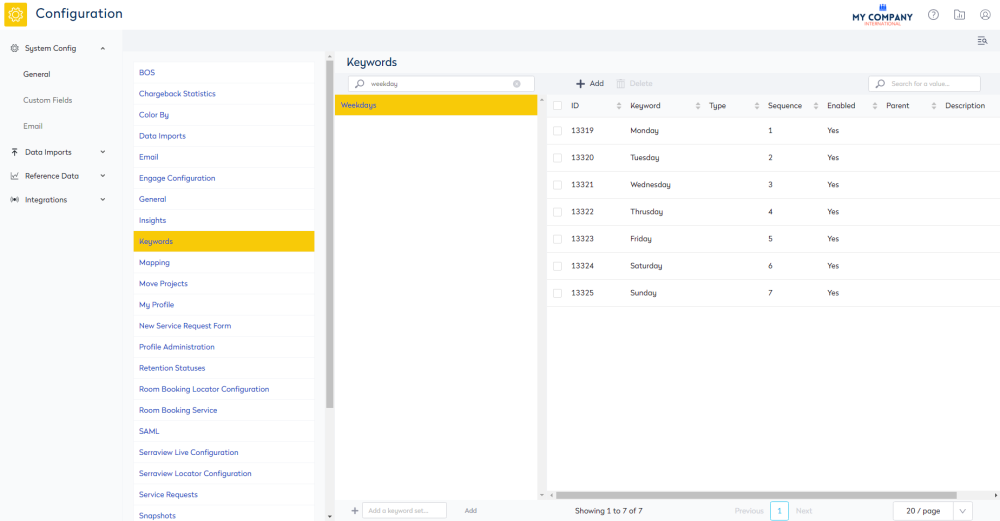
Custom Field
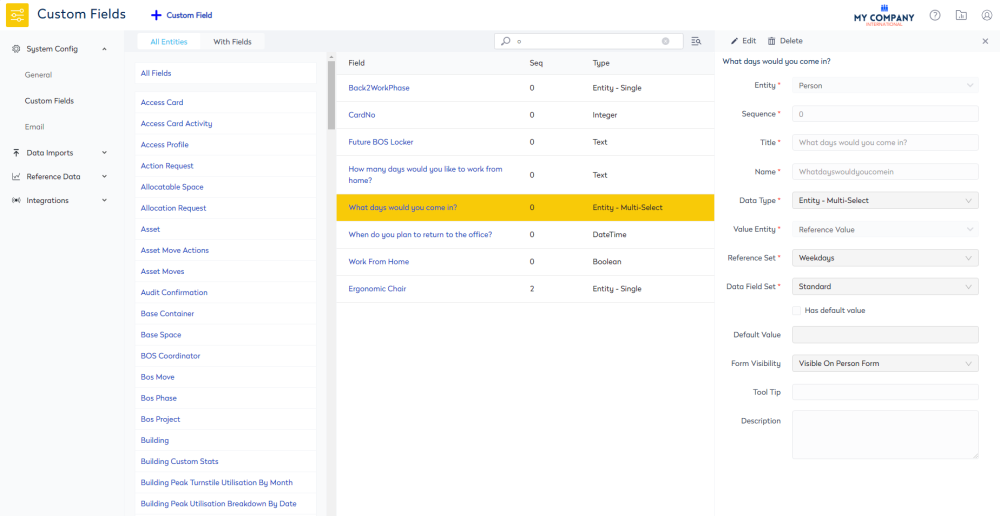
Step 2. Add the custom field to the My Profile form
- Navigate to Configuration > General.
- Select My Profile. The My Profile Questions screen displays.
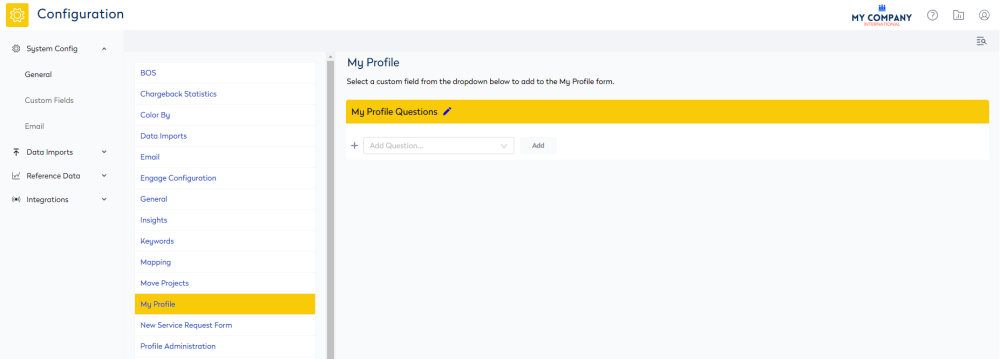
3. From the Add Question drop-down, select the custom field.
4. Click the Add button. The custom field displays in the list.
After you have added your questions you will be able to change the questions order and if need you can delete a question.
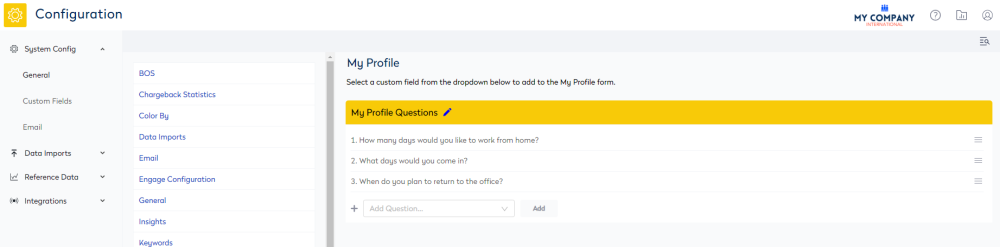
Re-order Questions
- For the question you want to move, click the Re-order
 icon.
icon. - Drag and drop into the new position.
Delete Question
- From the My Profile Questions header, click the Edit
 icon.
icon. - For the question you want to delete, click the Delete
 icon.
icon.
Step 3. Check the questions on the My Profile form
- Click the Profile
 icon.
icon. - Click the Manage My Profile link.
The My Profile form displays. Complete the questions to make sure the custom fields are set up correctly.
Reporting
If you want a report for the custom fields you will need to request a Custom Reports, please contact your Customer Success Manager.
