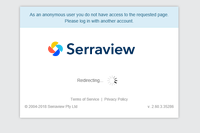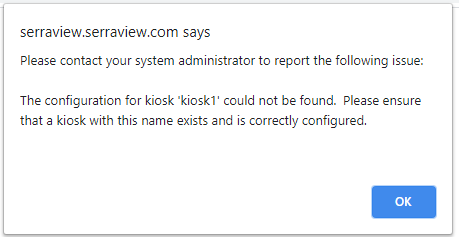Locator Kiosk Configuration Troubleshooting
- Last updated
- Save as PDF
| Situation | Description |
|---|---|
| Kiosk window shows a blank, white screen. |
Resolution Update the KioskHostConsoleApp.exe.config file.
<add key="WebKitFlags" value="--kiosk --disable-application-cache --enable-touch --enable-pinch --allow-running-insecure-content"/> To 3. Save the file. 4. Shut down the Kiosk launcher app and then restart it. |
| Floorplan does not appear on the Kiosk |
Resolution If the floorplan does not appear when viewing a floor, it is likely that a JavaScript error has occurred.
|
| Duplication of on-screen keyboard |
Reason Recently (September 2019) Microsoft released a version of Windows 10, which has caused duplication of the on-screen keyboard. Resolution Disable the Windows keyboard. |
| Heatmaps will only show dots on the floorplan when people are identified on the floor in Locator. Unknown people is not counted towards heatmap. |
Reason This usually occurs when Locator is showing people as Unknown Person because they have either opted out of SVLive or we are unable to find them in the People database. Resolution Check that Locator is displaying people's names Check report 311 SVLive Data Report and verify what usernames are collected from the LDM. Compare those usernames against the Serraview people list to confirm if a match can be made successfully. |
| Why do I see the message "As an anonymous user you do not have access to the requested page" on the kiosk screen? |
Reason After someone has tried to interact with the kiosk, they may see the message "As an anonymous user you do not have access to the requested page. Please log in with another account".
The following may have occurred:
Resolution To resolve this we recommend that you, complete one of the following:
|
|
You may receive the following error when entering the KIOSK URL into the browser:
|
Reasons There can be multiple reasons for this error. Reason 1 The Kiosk container has been removed from the floor plan. Make sure the Container still exists on the floorplan by checking in Space mapping. Resolution If the Kiosk does not exist then complete the step called Set up the location of the kiosk and orientation on the floorplan to set up the Kiosk Container. Reason 2 The kiosk name in Serraview does NOT match the actual kiosk name. If the machine name of the KIOSK has been changed/updated, the respective container needs to be reflected on the floor plan in Space Mapping as well. Resolution Update the Kiosk name in Serraview, either update the Space name in the Update Space Details via the Spaces Module or the Space Details Form, make sure that you edit the SVLive Kiosk space. Reason 3 Kiosk URL is incorrect. Resolution Make sure the URL is correct, for example: <client_instance>.serraview.com/locator/?kioskname=<machine_name> Make sure there are no spaces in the URL as it can add additional characters (URL encoding standard for spaces = %20). For more details, refer to Digital Signage URL setup. |